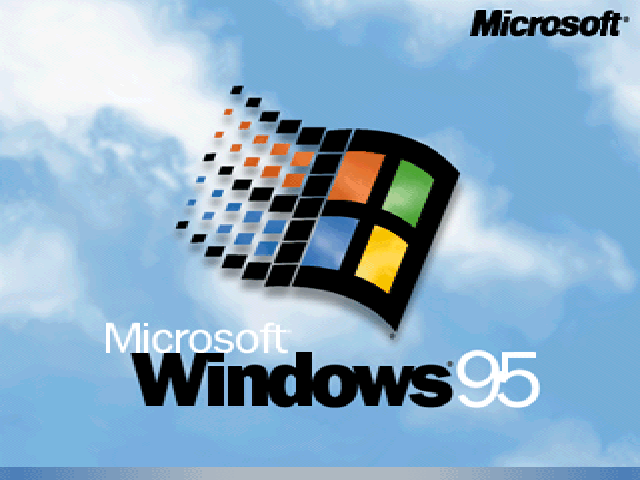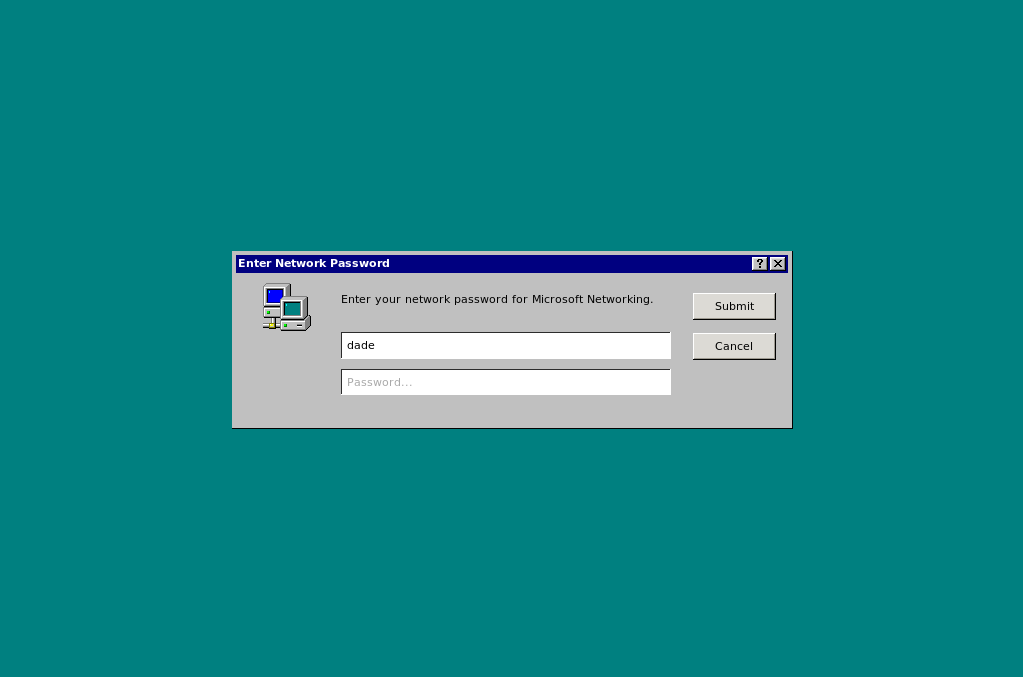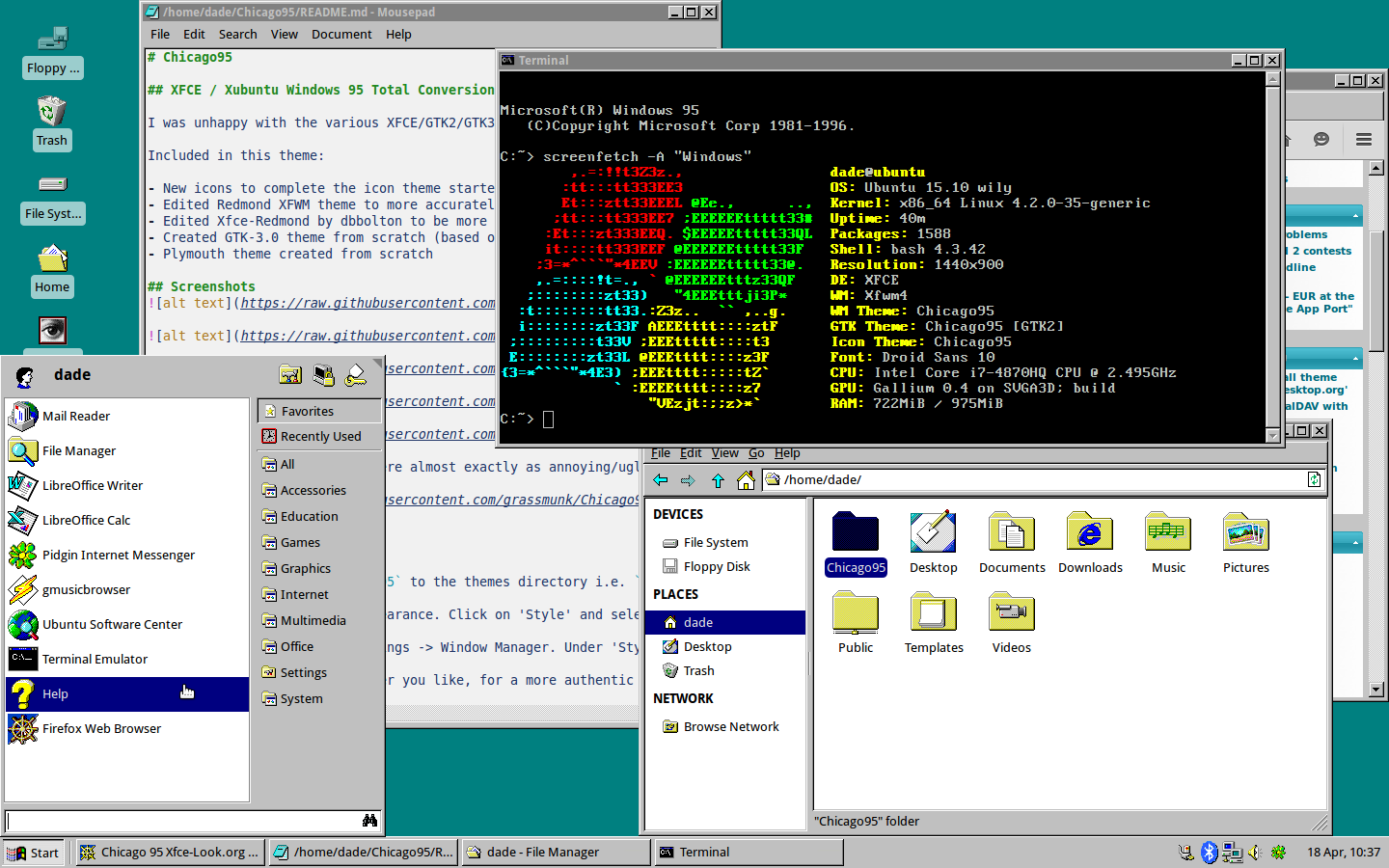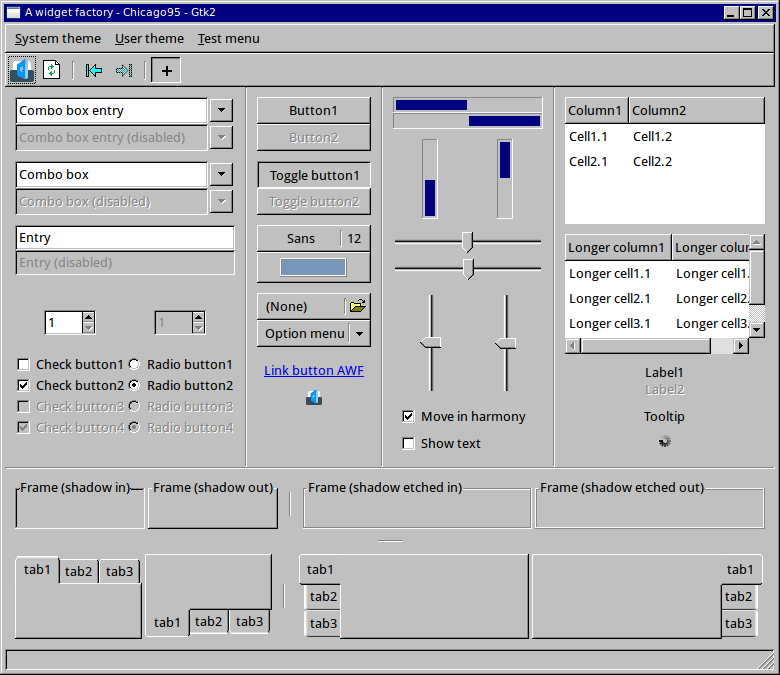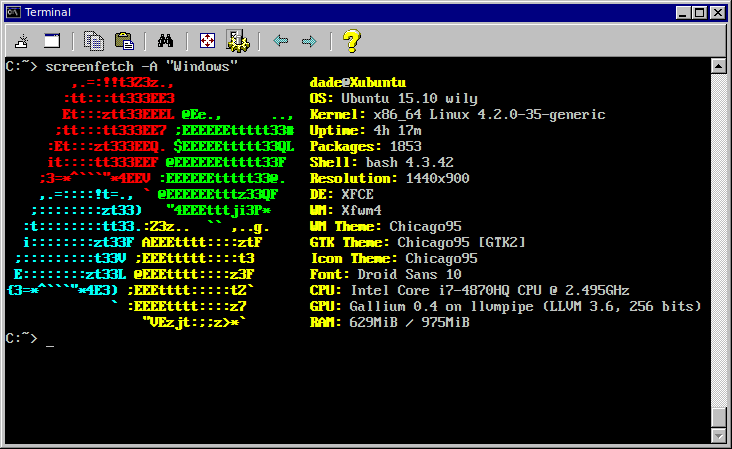Chicago95
XFCE / Xubuntu Windows 95 Total Conversion
I was unhappy with the various XFCE/GTK2/GTK3 Windows 95 based themes and decided to make one that was more consistent accross the board for theming.
Included in this theme:
- New icons to complete the icon theme started with Classic95
- Edited Redmond XFWM theme to more accurately reflect Windows 95
- Edited Xfce-Redmond by dbbolton to be more accurate and include XFCE panels
- Created GTK-3.0 theme from scratch (based on Win 10 and Mate themes)
- Plymouth theme created from scratch
Screenshots
I decided that the pop-overs were almost exactly as annoying/ugly as Clippy was in MS Office 97 so the buttons/coloring are matched to look exactly like that.
Installation
Themes
Copy the folder Theme/Chicago95 to the themes directory i.e. /usr/share/themes/ or ~/.themes.
In XFCE select Settings -> Appearance. Click on 'Style' and select Chicago95.
For window borders select Settings -> Window Manager. Under 'Style' select Chicago 95.
Background: Just set to whatever you like, for a more authentic look try setting Style to none and color to #008080.
Icons
To install the icons copy the folder Icons/Chicago95 to /usr/share/icons or ~/.icons.
In XFCE select Settings -> Appearance. Click on 'Icons' and select Chicago95.
Cursors
To install the cursors copy the folders in Cursors to /usr/share/icons or ~/.icons.
In XFCE select Settings -> Mouse and Touchpad. Click on 'Icons' and select Chicago95.
Fonts
Copy the folder Fonts/vga_font to ~/.fonts/truetype/ if the .fonts/truetype folder doesn't exist just create it before you copy the files.
Update your font cache: sudo fc-cache -f -v
In xfce-term selet the font Less Perfect DOS VGA or More Pefect DOS VGA.
Terminal
Copy the file Extras/Chicago95.theme to ~/.local/share/xfce4/terminal/colorschemes (create the colorschemes folder if it doesn't exist: mkdir .local/share/xfce4/terminal).
Under preferences in xfce-term select 'Colors.' Under Presets you should see Chicago 95.
To get the MS-DOS C:\> prompt and startup message add the contents of Extras/DOSrc to your .bashrc file: cat Extras/DOSrc >> ~/.bashrc.
Plymouth
Recreates the classic Windows 95 boot screen.
To install:
sudo cp -r Plymouth/Chicago95 /lib/plymouth/themes/
sudo update-alternatives --install /lib/plymouth/themes/default.plymouth default.plymouth /lib/plymouth/themes/Chicago95/Chicago95.plymouth 100
sudo update-alternatives --config default.plymouth #here, choose the number of the theme you want to use then hit enter
sudo update-initramfs -u
LightDM:
Attemps to recreate the asthetic of logging on to a computer in the mid 90's.
Install instructions are in the README.md in Lightdm/Chicago95/.
Requirements
GTK+ 3.22 or above
Xfce 4.12 of above
(preferred distro is Xubuntu)
Code and license
License: GPL-3.0+/MIT