58 lines
4.7 KiB
Plaintext
58 lines
4.7 KiB
Plaintext
# Hackberry-Pi_Zero
|
|
A handheld Linux terminal using Raspberry pi Zero 2W as Core with 4" 720X720 TFT display and the original BlackBerry Keyboard
|
|

|
|

|
|
|
|
### [Questions or need more info? Join my Discord Channel!](https://discord.gg/WzPthAmMbP)
|
|
# <a name='About this handheld '>About this handheld</a>
|
|
The main reason why I design and built this handheld cyberdeck is to treat this as a lernning tool and also a funny toy for the hackers. It is powered by a raspberry pi zero 2w and a 4" 720X720 TFT display.
|
|
|
|
Here are some **Main Features:**
|
|
**Main Processor**: Only compatible with Raspberry Pi Zero 2w.
|
|
**Display**: 4" 720X720 high resolution TFT display.
|
|
**Dual Swappable battery Design**: Replace your battery in 10 seconds without killing the power!
|
|
**Battery Type**: Nokia BL-5C. You can buy it anywhere in the world.
|
|
**Battery Life**: In my testing: 3.5 hours using the desktop, 5 hours on the commandline.
|
|
**Keyboard Mouse Combo**: Yes, this cyberdeck has keyboard and mouse combo on board. You can choose blackberry Q10 or Q20 keyboard.
|
|
**Fully customizable keymap**: You can connect the keyboard with a computer and customizable the keymap through [VIAL](https://get.vial.today/) easily.
|
|
**3 USB2.0 Ports**: This handheld has 3 USB2.0 Ports, you can use it with USB-Stick or 4G Module Dongle or any USB thing.
|
|
**Charging Ampere**: 1A charging rate; this handheld can be fully charged within 3 hours.
|
|
**Stemma I2C Port**: This device has a Stemma I2C port on board, you can connect with any I2C sensors.
|
|
**TF card Slot**: There is an external TF card Slot. You can replace your OS image very easily.
|
|
|
|
## Block Diagram
|
|
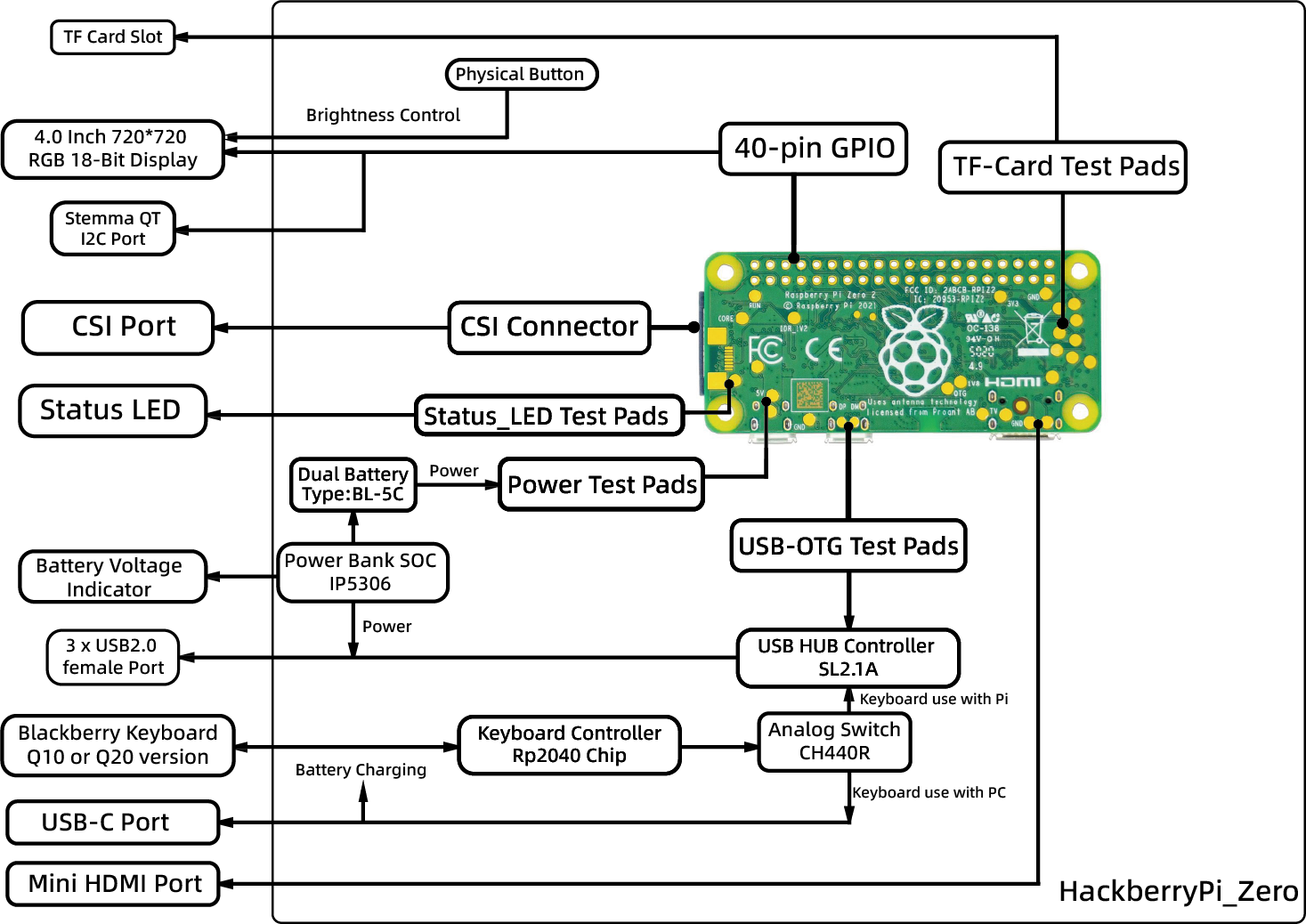
|
|
|
|
|
|
# <a name='Get started '>Get started </a>
|
|
### [Introductionvideo](https://www.youtube.com/watch?v=HDEBzaB1IcY&ab_channel=ZitaoTech)
|
|
### How to turn on the HackberryPi?
|
|
Turn the red switch to the **right position** and then press the **red button** to the left side of the red switch to power the USB Hub Controller Chip otherwise the keyboard **can't be used!** At the same time the indicator for the battery voltage will be turned on.
|
|

|
|

|
|
# <a name='Keyboard '>Keyboard</a>
|
|
### [Video: Features about the keyboard](https://www.youtube.com/watch?v=mscH1y3DAzE&t=2s&ab_channel=ZitaoTech)
|
|
The keyboard type is blackberry Q10 or Q20 keyboard. Both have the same keyboard layout.
|
|
There is a red switch on the left side to decide if the keyboard controller communicates with the HackberryPi or with other device through the USBC-Port underneath.
|
|
The idea about this is you can connect the keyboard with your computer and customize the keymap using [VIAL](https://get.vial.today/) or the handheld can be used as an emergency keyboard mouse combo.
|
|

|
|
### How to change the keymap?
|
|
Put the red switch to the lower position, connect the keyboard with your computer, open [VIAL page](https://vial.rocks/), then you can customize the keymap yourself.
|
|

|
|
|
|
|
|
# <a name='Different Operating System '>Different Operating System</a>
|
|
You can install Kali, Raspberrypi OS, or Retropi and many other OS into HackberryPi.
|
|
[This page](https://github.com/ZitaoTech/Hackberry-Pi_Zero/tree/main/Screen) will tell you how to install the display driver in a different operating system.
|
|
And [this page](https://github.com/ZitaoTech/Hackberry-Pi_Zero/tree/main/Basic-Setup) will tell you some basic settings on different OS to make HackberryPi have better performance.
|
|
# <a name='Basic Tutorial '>Basic Tutorial</a>
|
|
How to change font size in [terminal](https://askubuntu.com/questions/173220/how-do-i-change-the-font-or-the-font-size-in-the-tty-console)
|
|
# <a name='Dimension and Weight '>Dimension and Weight</a>
|
|
Dimension of HackberryPi: 139.4x82x15.7mm
|
|
Weight without battery: 151.7 Gram
|
|
Weight with battery: 189.7 Gram
|
|

|
|
# <a name='Where to buy '>Where to buy</a>
|
|
[BBQ10 keyboard version](https://www.tindie.com/products/zitaotech/hackberrypi-cyberdeck-handheld-with-bbq10-keyboard/)
|
|
[BBQ20 keyboard version](https://www.tindie.com/products/zitaotech/hackberrypi-cyberdeck-handheld-with-bbq20-keyboard/)
|