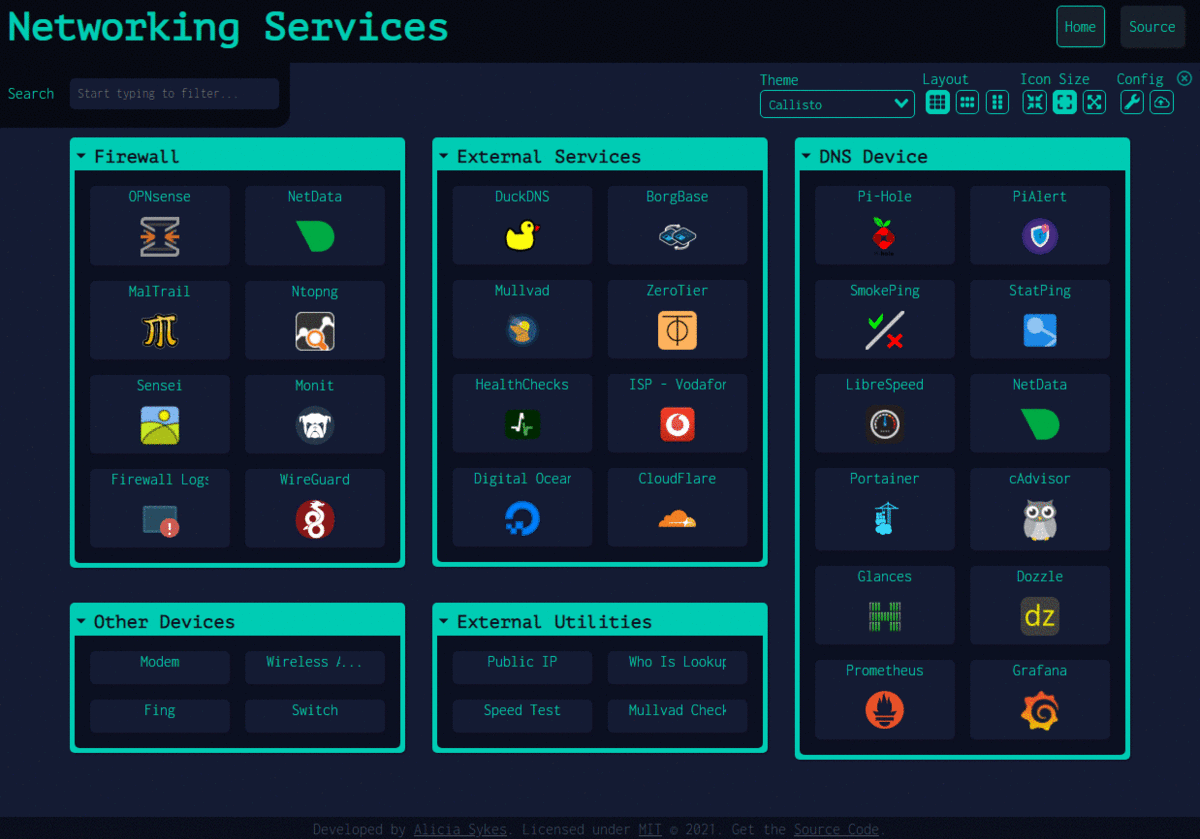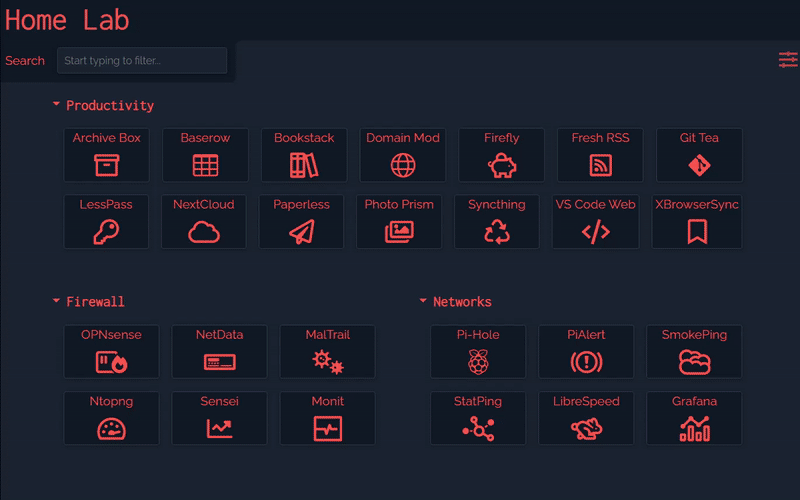Dashy
Dashy helps you organize your self-hosted services, by making them all accessible from a single place

Contents
- Getting Started
- Feature Overview
- 🎨 Theming
- 🧸 Icons
- ☁ Cloud Backup & Sync
- 💂 Authentication
- 🚦 Status Indicators
- 🖱️ Opening Methods
- 🔎 Searching and Shortcuts
- ⚙️ Config Editor
- 🌎 Language Switching
- 🌳 Dashboard Info
- Community
Features 🌈
- Instant search by name, domain and tags - just start typing
- Full customizable keyboard shortcuts for navigation, filtering and launching apps
- Multiple built-in color themes, with UI color editor and support for custom CSS
- Customizable layout, sizes, text, component visibility, behavior and colors etc
- Many options for icons, including Font-Awesome support, auto-fetching favicon, images and emojis
- Option to show service status for each of your apps / links, for basic availability and uptime monitoring
- Choose how to launch apps, either in your browser, a pop-up modal or workspace view
- Option for full-screen background image, custom nav-bar links, html footer, title, and more
- Encrypted cloud backup and restore feature available
- Optional authentication, requiring admins and non-privileged users to log in
- Small bundle size, fully responsive UI and PWA makes the app easy to use on any device
- Easy to setup with Docker, or on bare metal, or with 1-Click cloud deployment
- Multi-language support, with more languages being added regularly
- Easy single-file YAML-based configuration, or configure app directly through the UI
- Strong focus on privacy
- Plus lots more...
Demo ⚡
For more examples of Dashy in action, see: The Showcase
Live Demos
Spin up your own Demo
Recording

User Showcase
Are using Dashy? Want to share your dashboard here too - Submit your Screenshots to the Showcase!
Getting Started 🛫
For full setup instructions, see: Deployment
Deploying from Docker Hub 🐳
You will need Docker installed on your system
docker run -p 8080:80 lissy93/dashy
Or
docker run -d \
-p 4000:80 \
-v /root/my-local-conf.yml:/app/public/conf.yml \
--name my-dashboard \
--restart=always \
lissy93/dashy:latest
If you prefer to use Docker Compose, here is an example.
You can also build the Docker container from source, by cloning the repo, cd'ing into it and running docker build . and docker compose up.
Once you've got Dashy running, you can take a look at App Management Docs, for info on using health checks, provisioning assets, configuring web servers, securing your app, logs, performance and more.
Deploying from Source 🚀
You will need both git and the latest or LTS version of Node.js installed on your system
- Get Code:
git clone git@github.com:Lissy93/dashy.gitandcd dashy - Configuration: Fill in you're settings in
./public/conf.yml - Install dependencies:
yarn - Build:
yarn build - Run:
yarn start
See docs Full list of Dashy's commands
Deploy to the Cloud ☁️
Dashy supports 1-Click deployments on several popular cloud platforms. To spin up a new instance, just click a link below:
For more 1-click cloud deployments, see Cloud Deployment
Configuring 🔧
For full configuration documentation, see: Configuring
All of Dashy's configuration is specified in a single YAML file, located at ./public/conf.yml (or ./app/public/conf.yml for Docker). You can find a complete list of available options in th Configuring Docs. If you're using Docker, you'll probably want to pass this file in as a Docker volume (e.g. -v /root/my-local-conf.yml:/app/public/conf.yml).
The config can also be edited directly through the UI, with changes written to your conf.yml file. After making any modifications the app does need to be rebuilt, this should happen automatically but you can also trigger a build with yarn build, docker exec -it [container-id] yarn build, or directly through the UI.
You can check that your config is correct and valid, by running: yarn validate-config. This will validate that your configuration matches Dashy's schema.
Finally, you may find these example config helpful for getting you started.
Theming 🎨
For full theming documentation, see: Theming
Dashy comes with a number of built-in themes, but it's also easy to make you're own. You can either use the color editor, or you're own custom CSS. All colors, and most other CSS properties are specified using CSS variables, which are documented here, so customizing the look and feel of Dashy very easy. Learn more about adding your own theme in the docs.
Icons 🧸
For full iconography documentation, see: Icons
Both sections and items can have an icon associated with them, and defined under the icon attribute. There are many options for icons, including Font Awesome support, automatic fetching from favicon, programmatically generated icons and direct local or remote URLs.
![]()
- Favicon: Set
icon: faviconto fetch a services icon automatically from the URL of the corresponding application - Font-Awesome: To use any font-awesome icon, specify the category, followed by the icon name, e.g.
fas fa-rocketorfab fa-monero. You can also use Pro icons if you have a license key, just set it underappConfig.fontAwesomeKey - Generative: Setting
icon: generative, will generate a unique for a given service, based on it's URL or IP - Emoji: Use an emoji as a tile icon, by putting the emoji's code as the icon attribute. Emojis can be specified either as emojis (
🚀), unicode ('U+1F680') or shortcode (':rocket:'). - URL: You can also pass in a URL to an icon asset, hosted either locally or using any CDN service. E.g.
icon: https://i.ibb.co/710B3Yc/space-invader-x256.png. - Local Image: To use a local image, store it in
./public/item-icons/(or create a volume in Docker:-v /local/image/directory:/app/public/item-icons/) , and reference it by name and extension - e.g. seticon: image.pngto use./public/item-icon/image.png. You can also use sub-folders here if you have a lot of icons, to keep them organized.
Cloud Backup & Sync ☁
For full backup documentation, see: Cloud Backup & Sync
Dashy has an optional built-in feature for securely backing up your config to a hosted cloud service, and then restoring it on another instance. This feature is totally optional, and if you do not enable it, then Dashy will not make any external network requests.
This is useful not only for backing up your configuration off-site, but it also enables Dashy to be used without having write a YAML config file, and makes it possible to use a public hosted instance, without the need to self-host.
All data is encrypted before being sent to the backend. In Dashy, this is done in CloudBackup.js, using crypto.js's AES method, using the users chosen password as the key. The data is then sent to a Cloudflare worker (a platform for running serverless functions), and stored in a KV data store.

Authentication 💂
For full authentication documentation, see: Authentication
Dashy has a built-in login feature, which can be used for basic access control. To enable this feature, add an auth attribute under appConfig, containing an array of users, each with a username, SHA-256 hashed password and optional user type.
appConfig:
auth:
- user: alicia
hash: 4D1E58C90B3B94BCAD9848ECCACD6D2A8C9FBC5CA913304BBA5CDEAB36FEEFA3
At present, access control is handled on the frontend, and therefore in security-critical situations, it is recommended to use an alternate method for authentication, such as Authelia, a VPN or web server and firewall rules.

Status Indicators 🚦
For full monitoring documentation, see: Status Indicators
Dashy has an optional feature that can display a small icon next to each of your running services, indicating it's current status. This is useful if you are using Dashy as your homelab's start page, as it gives you an overview of the health of each of your running services. Hovering over the indicator will show additional information, including average response time and an error message for services which are down.
By default, this feature is off, but you can enable it globally by setting appConfig.statusCheck: true, or enable/ disable it for an individual item, with item[n].statusCheck.
You can also specify an time interval in seconds under appConfig.statusCheckInterval, between checks, if this value is 0, then status is only checked on initial page load, which is the default behavior. Status checks use the url attribute, but to call a different endpoint instead, you can set statusCheckUrl. Custom headers can also be specified using statusCheckHeaders.
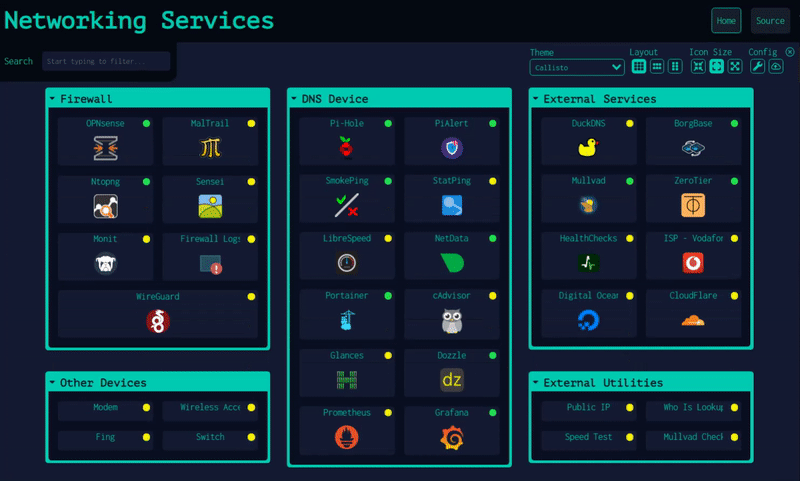
Opening Methods 🖱️
For full documentation on views and opening methods, see: Alternate Views
One of the primary purposes of Dashy is to make launching commonly used apps and services as quick as possible. To aid in this, there are several different options on how items can be opened. You can configure your preference by setting the target property of any item, to one of the following values:
sametab- The app will be launched in the current tabnewtab- The app will be launched in a new tabmodal- Launch app in a resizable/ movable popup modal on the current pageworkspace- Changes to Workspace view, and launches app
Even if the target is not set (or is set to sametab), you can still launch any given app in an alternative method: Alt + Click will open the modal, and Ctrl + Click will open in a new tab. You can also right-click on any item to see all options (as seen in the screenshot below). This custom context menu can be disabled by setting appConfig.disableContextMenu: true.

The modal and workspace views work by rendering the target application in an iframe. For this to work, the HTTP response header X-Frame-Options for a given application needs to be set to ALLOW. If you are getting a Refused to Connect error then this header is set to DENY (or SAMEORIGIN and it's on a different host).
Here's a quick demo of the workspace view:
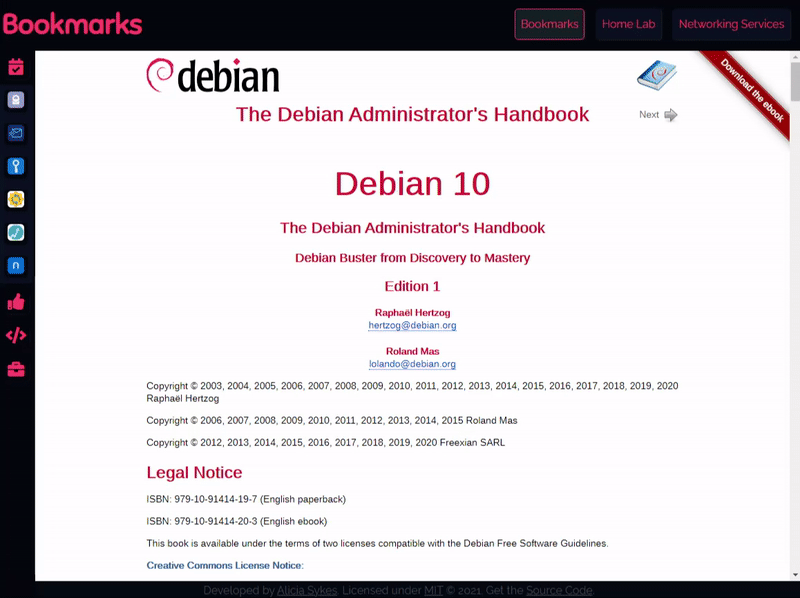
Searching and Shortcuts 🔎
Quickly finding and launching applications is the primary aim of Dashy. To that end instant search and customizable keyboard shortcuts are built-in.
To start filtering, just start typing. No need to select the search bar or use any special key. You can then use either the tab key or arrow keys to select and move between results, and hit enter to launch the currently selected application. You can also use Alt + Enter on a selected app to launch it in a popup modal, Ctrl + Enter to open in new tab, or right-click on it to see all opening methods.
For apps that you use regularly, you can set a custom keybinding. Use the hotkey parameter on a certain item to specify a numeric key, between 0 - 9. You can then launch that app, by just pressing that key, which is very useful for services you use frequently.
Example:
- title: Bookstack
icon: far fa-books
url: https://bookstack.local/
hotkey: 8
Hit Esc at anytime to close any open apps, clear the search field, or hide any modals.
Config Editor ⚙️
For full config documentation, see: Configuring
From the Settings Menu in Dashy, you can download, backup, edit and rest your config. An interactive editor makes editing the config file easy, it will tell you if you've got any errors. After making your changes, you can either apply them locally, or export into your main config file. After saving to the config file to the disk, the app will be rebuilt automatically, you can also manually trigger a rebuild from the Settings Menu.
A full list of available config options can be found here. It's recommend to make a backup of your configuration, as you can then restore it into a new instance of Dashy, without having to set it up again. json2yaml is very useful for converting between YAML to JSON and visa versa.
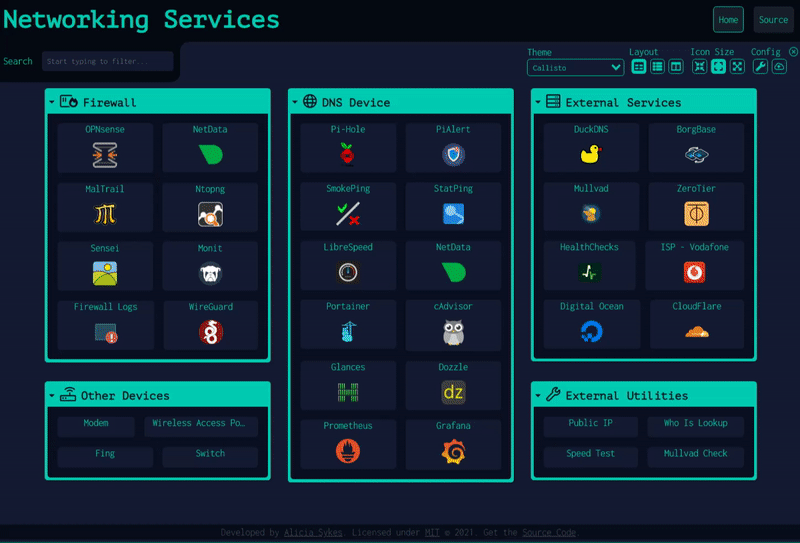
Language Switching 🌎
For full internationalization documentation, see: Multi-Language Support
Dashy has the ability to support multiple languages and locales. When available, you're language should be automatically detected and applied on load, based on your browser or systems settings. But you can also select a language through the UI, under Config --> Switch Language, or set appConfig.language to your language (specified as a 2-digit ISO 639-1 code).
Supported Languages
- 🇬🇧 English:
en - 🇩🇪 German:
de- Contributed by @Niklashere - 🇳🇱 Dutch:
nl- Contributed by @evroon - 🇲🇫 French:
fr- Contributed by @EVOTk
Add your Language
It would be awesome for open source projects to be available to everyone, without language being a barrier to entry for non-native English speakers. If you have a few minutes to sapir, you're help with translating it would be very much appreciated. There's not too much text to cover, and it's all located in a single JSON file, and you don't have to translate it all, as any missing items will just fallback to English. For more info, see the Adding a New Language Docs, and feel free to reach out if you need any support.
Setting Dashboard Info 🌳
Page settings are defined under pageInfo. Here you can set things like title, sub-title, navigation links, footer text, etc
title- Your dashboard title, displayed in the header and browser tabdescription- Description of your dashboard, also displayed as a subtitlelogo- The path to an image to display in the header (to the right of the title). This can be either local, where/is the root of./public, or any remote image, such ashttps://i.ibb.co/yhbt6CY/dashy.pngnavLinks- Optional list of a maximum of 6 links, which will be displayed in the navigation bar, seepageInfo.navLinksfor structurefooterText- Text to display in the footer (note that this will override the default footer content). This can also include HTML and inline CSS
For example, a pageInfo section might look something like this:
pageInfo:
title: Home Lab
description: Dashy
navLinks:
- title: Home
path: /
- title: Server Monitoring
path: https://server-start.local
- title: Start Page
path: https://start-page.local
footerText: 'My <b>Awesome</b> Dashboard. Built with <a href="https://dashy.to">Dashy</a>'
Getting Help 🙋♀️
For general discussions, check out the Discussions Board
If you're having trouble getting things up and running, feel free to ask a question. The best way to do so is in the discussion, or if you think you think the issue is on Dashy's side, you can raise a ticket. It's best to check the docs and previous questions first, as you'll likely find the solution there.
Raising Issues 🐛
Found a bug, or something that isn't working as you'd expect? Please raise it as an issue so that it can be resolved. Feature requests are also welcome. Similarlty, feedback is very useful, as it helps me know what areas of Dashy need some improvement.
Supporting Dashy 💖
For full details, and other ways you can help out, see: Contributing
If you're using Dashy, and would like to help support it's development, then that would be awesome! Contributions of any type, however small are always very much appreciated, and you will be appropriately credited for your effort.
Several areas that we need a bit of help with at the moment are:
- Adding translations - Help make Dashy available to non-native English speakers by adding text for you're language
- Donate a small amount, by Sponsoring @Lissy93 on GitHub (only if you can afford to), and you'll also receive some extra perks!
- Community Engagement: Join the discussion, and help answer other users questions, or spread the word by sharing Dashy online
- Share your dashboard in the Showcase, to help provide inspiration for others
- Submit a PR, to add a new feature, fix a bug, update the docs, add a theme or something else
Credits 🏆
For a full list of credits, and attributions to packages used within Dashy, see: Credits
Thank you so much to everyone who has helped with Dashy so far, every contribution is very much appreciated.
Sponsors
Huge thanks to the sponsors helping to support Dashy's development!
Contributors
Packages
Dashy was made possible thanks to the following packages and components. For more details on each, see Dependency Credits. Full credit to their respective authors.
- Utils:
crypto-js,axios,ajv - Components:
vue-selectby @sagalbot,vue-js-modalby @euvl,v-tooltipby @Akryum,vue-material-tabsby @jairoblatt,JsonEditorby @josdejong,vue-toastedby @shakee93prism.js - Core: Vue.js, TypeScript, SCSS, Node.js, ESLint
- The backup & sync server uses Cloudflare workers plus KV and web crypto
- Services: The 1-Click demo uses Play-with-Docker Labs. Code is hosted on GitHub, Docker image is hosted on DockerHub, and the demos are hosted on Netlify.
Developing 🧱
For full development documentation, see: Developing
To set up the development environment:
- Get Code:
git clone git@github.com:Lissy93/dashy.gitandcd dashy - Install dependencies:
yarn - Start dev server:
yarn dev
Hot reload is enabled, so changes will be automatically detected, compiled and refreshed.
Like most Git repos, we are following the Github Flow standard.
- Create a branch (or fork if you're not a collaborator)
- Code some awesome stuff, then add and commit your changes
- Create a Pull Request, complete the checklist and ensure the build succeeds
- Follow up with any reviews on your code
- Merge 🎉
Branch names are specified in the following format: [TYPE]/[TICKET]_[TITLE]. E.g. FEATURE/420_Awesome-feature or FIX/690_login-server-error.
Most commit messages use git commit emojis - e.g. ✨ = New feature, 🐛 = Bug fix, 💄 = UI stuff, 🚧 = Work in progress, 🔖 = New release, and so on. Take a look at gitmoji.dev for a list of what each emoji indicates
Before you submit your pull request, please ensure you've checked off all the boxes in the template. For your PR to be merged, it must:
- Must be backwards compatible
- Any new features should be documented
- The build, lint and tests (run by GH actions) should all pass (there are some exceptions)
- There must not be any merge conflicts
If you're new to web development, I've put together a short list of resources, to help beginners get started
Documentation 📘
For full docs, see: Documentation Contents
Running Dashy
- 🚀 Deployment - Getting Dashy up and running
- 🔧 Configuring - Complete list of all available options in the config file
- 💻 Management - Managing your app, updating, security, web server configuration, etc
- 🚒 Troubleshooting - Common errors and problems, and how to fix them
Development and Contributing
- 🧱 Developing - Running Dashy development server locally, and general workflow
- 🛎️ Development Guides - Common development tasks, to help new contributors
- 💖 Contributing - How to contribute to Dashy
- 🌟 Showcase - See how others are using Dashy, and share your dashboard
- 🏆 Credits - Shout out to the amazing people who have contributed so far
Feature Docs
- 🛡️ Authentication - Guide to setting up authentication to protect your dashboard
- 💾 Backup & Restore - Guide to Dashy's cloud sync feature
- 🚦 Status Indicators - Using Dashy to monitor uptime and status of your apps
- 🧸 Icons - Outline of all available icon types for sections and items
- 🌐 Language Switching - How to change language, add a language, or update text
- 🎨 Theming - Complete guide to applying, writing and modifying themes and styles
Misc
- 🔐 Privacy & Security - List of requests, potential issues, and security resources
- 📄 License - Copy of the MIT License
- ⚖️ Legal - Licenses of direct dependencies
- 📏 Code of Conduct - Contributor Covenant Code of Conduct
- 🌳 Changelog - Details of recent changes, and historical versions
Roadmap 🛣️
For past and future app updates, see: Changelog
The following features and tasks are planned for the near future.
- Widget support- cards showing live stats and interactive content from your self-hosted services
- UI Drag & Drop editor and visual configurator
- Conversion to TypeScript
- Improved test coverage
Alternatives 🙌
There are a few self-hosted web apps, that serve a similar purpose to Dashy. If you're looking for a dashboard, and Dashy doesn't meet your needs, I highly recommend you check these projects out!
License 📜
Dashy is License under MIT X11
Copyright © 2021 Alicia Sykes <https://aliciasykes.com>
Permission is hereby granted, free of charge, to any person obtaining a copy of this
software and associated documentation files (the “Software”), to deal in the Software
without restriction, including without limitation the rights to use, copy, modify, merge,
publish, distribute, sublicense, and/or sell copies of the Software, and to permit
persons to whom the Software is furnished to do so, subject to the following conditions:
The above copyright notice and this permission notice shall be included in all copies or
substantial portions of the Software.
THE SOFTWARE IS PROVIDED “AS IS”, WITHOUT WARRANTY OF ANY KIND, EXPRESS OR IMPLIED,
INCLUDING BUT NOT LIMITED TO THE WARRANTIES OF MERCHANTABILITY, FITNESS FOR A PARTICULAR
PURPOSE AND NONINFRINGEMENT. IN NO EVENT SHALL THE AUTHORS OR COPYRIGHT HOLDERS BE
LIABLE FOR ANY CLAIM, DAMAGES OR OTHER LIABILITY, WHETHER IN AN ACTION OF CONTRACT,
TORT OR OTHERWISE, ARISING FROM, OUT OF OR IN CONNECTION WITH THE SOFTWAREOR THE USE
OR OTHER DEALINGS IN THE SOFTWARE.
Except as contained in this notice, Dashy shall not be used in advertising or otherwise
to promote the sale, use or other dealings in this Software without prior written
authorization from the repo owner.
TDLR; You can do whatever you like with Dashy: use it in private or commercial settings, redistribute and modify it. But you must display this license and credit the author. There is no warranty that this app will work as expected, and the author cannot be held liable for anything that goes wrong. For more info, see TLDR Legal's Explanation of MIT