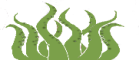
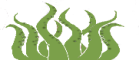
The definition of a user is based on the user daily activity. One or more profiles can be assigned to a single user
A profile is a list of actions a user can or cannot perform on a given group, e.g. "view incidents", "database management", etc.
Each user is given a number of groups of agents he/she has permission to access, as well as the administrative profile he/she will have in each group. Each user can belong to one or more groups, with an assigned profile for each of them.
Agent belongs to a group and only one, sharing the group with agents of similar characteristics. Groups also contain incidents.
Summarizing: User profiles in Pandora define which users can access Pandora as well as what each user can do. Groups define elements in common among various users. Each user could be in one or more groups at any one time. Each group has user profiles which are defined and attached to it. A profile is a list of things a user can do, such as view incidents, manage database or other.
Pandora's profile manager is used to assign specific profiles to each user. A hierarchy of users is so created, structured by the user's profile within the company. With this system different security levels can be implemented: read-only users, agent group coordinators or system administrators.
A profile is created from the Profile Manager tool in the Administration menu. There are five predefined profiles:
To create a new profile click on "Manage Profiles">"Create Profile" in the Administration Menu

Any of the following roles can be assigned to a new profile:
A user is added clicking on "Manage Users">"Create user" in the Administration Menu
To create a new user it is necessary to, at least, fill in the user ID, the password (twice) and Pandora's global profile.
A global profile for a user maybe Administrator or Standard User.
A user with an "Administrator" profile will have the highest security privileges in Pandora.

Profiles must be assigned for each of the groups a new "standard" profile user can access, once the user is created and his configuration updated.

A user profile is deleted by clicking on the delete icon  on the right hand side of the profile.
on the right hand side of the profile.
A user is deleted by clicking on the delete icon  on the right hand side of the user. The list of users is accessed through the "Manage Users" option in the Administration menu.
on the right hand side of the user. The list of users is accessed through the "Manage Users" option in the Administration menu.

The user activity statistics show a graph with the activity of the user, being the number of events the audit has generated for each user. The number of events of a user usually reflects the user's activity.
Click on "View Users">"Statistics" in the Operation menu to show this graph:

To create a new message to other user, go to "Messages" section in the Operation menu. You can also read the received messages, but the sent messages are not stored.
From "Messages">"Messages to groups" section in the Operation menu you can send messages to groups of users. The sent messages will not be stored.
Pandora FMS is Free Software Project, licensed under GPL terms.
© Sancho Lerena 2003-2006, David villanueva 2004-2006, Alex Arnal 2005, Raúl Mateos 2004-2006.