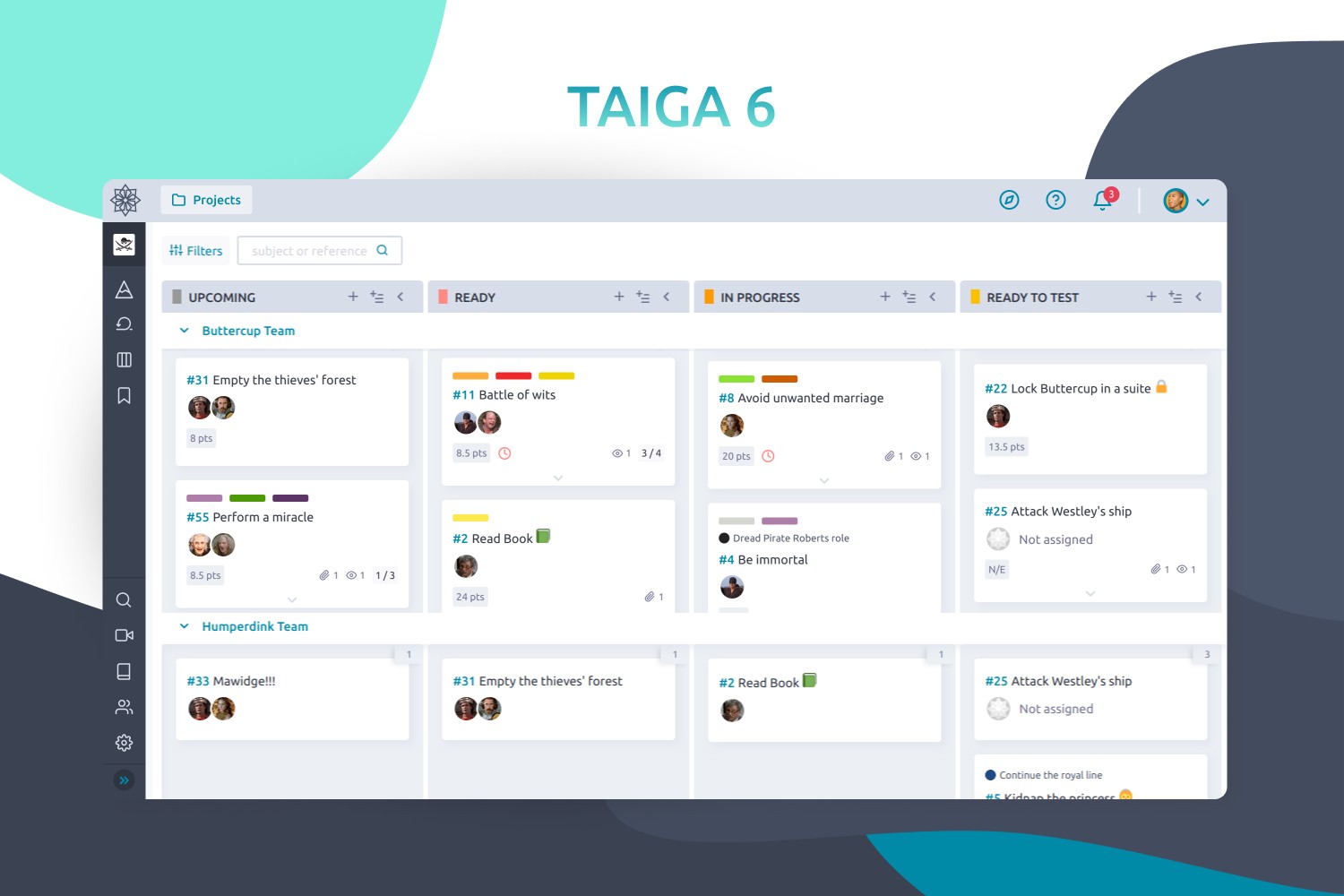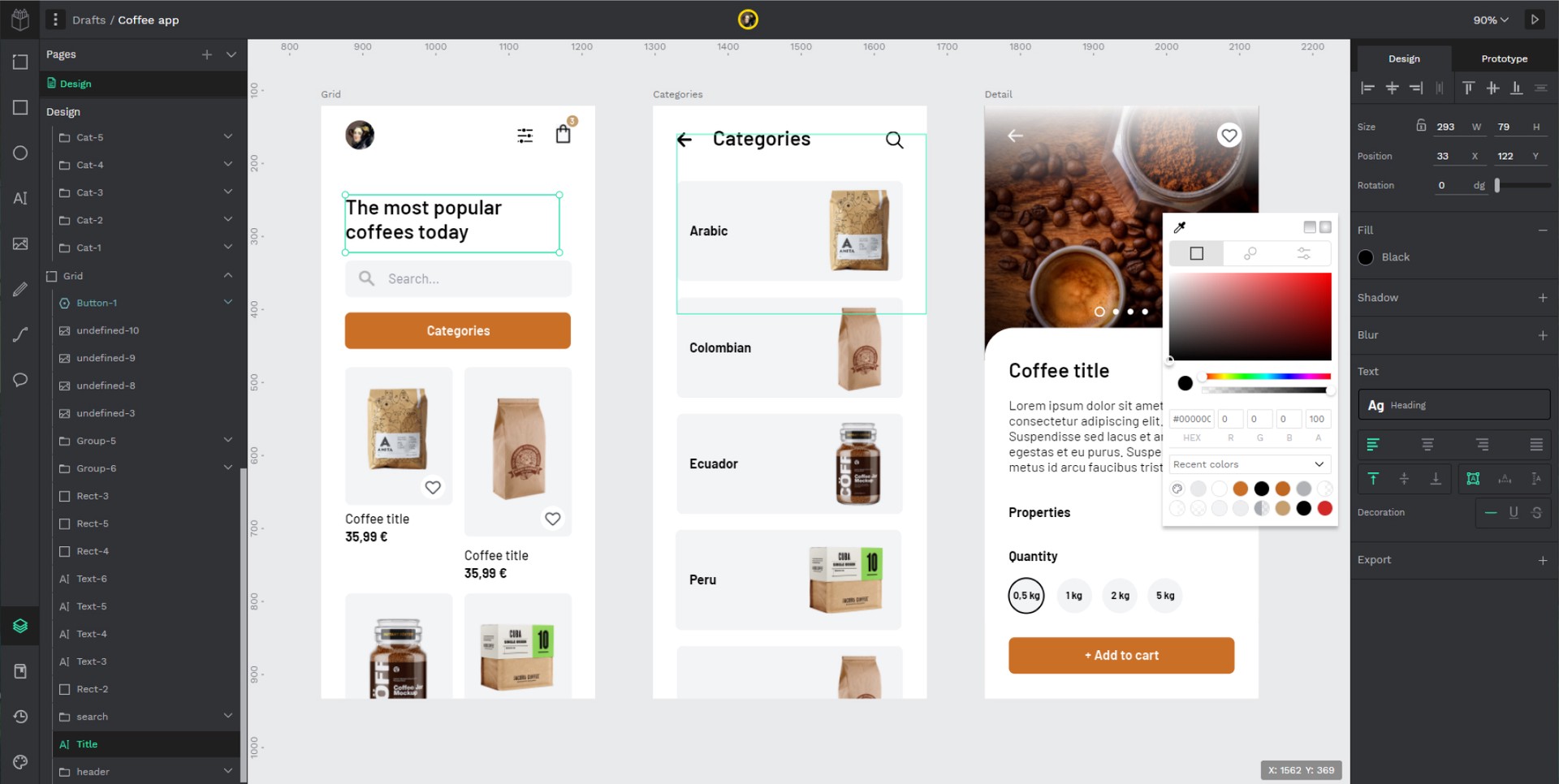Taiga Docker
Getting Started
This section intends to explain how to get Taiga up and running in a simple two steps, using docker and docker-compose.
If you don't have docker installed, please follow installation instructions from docker.com: https://docs.docker.com/engine/install/
Additionally, it's necessary to have familiarity with Docker, docker-compose and Docker repositories.
Start the application
$ ./launch-all.sh
After some instants, when the application is started you can proceed to create the superuser with the following script:
$ ./taiga-manage.sh createsuperuser
The taiga-manage.sh script lets launch manage.py commands on the
back instance:
$ ./taiga-manage.sh [COMMAND]
Default access for the application is http://localhost:9000.
As EXTRA: the default launch-all.sh script comes with penpot, the open-source solution for design and prototyping. The default access for the penpot application is http://locahost:9001
It's developed by the same team behind Taiga. If you want to give it a try, you can go to penpot's github to review its own configuration variables.
And finally if you just want to launch Taiga standalone, you can use the launch-taiga.sh script instead of the launch-all.sh.
Bug reports
If you find a bug in Taiga you can always report it:
- in Taiga issues. This is the preferred way
- in Github issues
- send us a mail to support@taiga.io if is a bug related to tree.taiga.io
- send us a mail to security@taiga.io if is a security bug.
One of our fellow Taiga developers will search, find and hunt it as soon as possible.
Please, before reporting a bug, write down how can we reproduce it, your operating system, your browser and version, and if it's possible, a screenshot. Sometimes it takes less time to fix a bug if the developer knows how to find it.
Taiga Documentation
Currently, we have authored three main documentation hubs:
- API: Our API documentation and reference for developing from Taiga API.
- Documentation: If you need to install Taiga on your own server, this is the place to find some guides.
- Taiga Resources: This page is intended to be the support reference page for the users.
Configuration with Environment Variables
There are some environment variables for a simple customization. Find
them in the docker-compose.yml and docker-compose-inits.yml. The
images are ready to work out of the box, although is strongly
recommended to change some default values.
Important Don't forget to review environment variables in
docker-compose-inits.yml as some of them are in both files.
taiga-db
POSTGRES_DB, POSTGRES_USER, POSTGRES_PASSWORD
This vars will be used to create the database for Taiga.
Important: these vars should have the same values as taiga-back vars.
taiga-back and taiga-async
Database settings
POSTGRES_DB, POSTGRES_USER, POSTGRES_PASSWORD
This vars will be used to connect to the Taiga database.
Important: these vars should have the same values as taiga-db service vars.
POSTGRES_HOST
Where the database is set. By default, it's meant to be in the same host as the database service so it uses internal docker names.
Taiga settings
TAIGA_SECRET_KEY
Is the secret key of Taiga. Should be the same as this var in taiga-events and taiga-async
Besides, this should have the same value of SECRET_KEY in taiga-protected.
TAIGA_SITES_SCHEME, TAIGA_SITES_DOMAIN
Should have the url where this is served: https[://]taiga.mycompany.com
Session Settings
You can add SESSION_COOKIE_SECURE and CSRF_COOKIE_SECURE to x-environment and change its value. By default is "True", so some browsers only accept https connections.
More info about these environment variables here.
Registration Settings
PUBLIC_REGISTER_ENABLED
If you want to allow a public register, configure this variable to "True". By default is "False".
Should be the same as this var in taiga-front.
Telemetry Settings
Telemetry anonymous data is collected in order to learn about the use of Taiga and improve the platform based on real scenarios.
ENABLE_TELEMETRY
You can opt out by setting this variable to "False". By default is "True".
Email Settings
By default, email is configured with the console backend, which means that the emails will be shown in the stdout.
Enable SMTP email
If you have an smtp service, uncomment the "Email settings" section in docker-compose.yml and configure those environment variables:
DEFAULT_FROM_EMAIL, EMAIL_HOST, EMAIL_PORT, EMAIL_HOST_USER, EMAIL_HOST_PASSWORD, EMAIL_USE_TLS, EMAIL_USE_SSL.
Uncomment EMAIL_BACKEND variable, but do not modify unless you know what you're doing.
Rabbit settings
RABBITMQ_USER, RABBITMQ_PASS
Are used to leave messages in the rabbitmq services. Those variables should be the same as in taiga-async-rabbitmq and taiga-events-rabbitmq.
Github settings
GITHUB_API_CLIENT_ID, GITHUB_API_CLIENT_SECRET
Used for login with Github. Get these in your profile https://github.com/settings/apps or in your organization profile https://github.com/organizations/{ORGANIZATION-SLUG}/settings/applications
Gitlab settings
GITLAB_API_CLIENT_ID, GITLAB_API_CLIENT_SECRET, GITLAB_URL
Used for login with GitLab. Get these in your profile https://{YOUR-GITLAB}/profile/applications or in your organization profile https://{YOUR-GITLAB}/admin/applications
Importers
It's possible to configure different platforms to import projects from them. Make sure that ENABLE_XXXX_IMPORTER envvar is configured in both taiga-back (x-environment) and taiga-front. In taiga-back environment variables, it's also necessary to configure different settings depending on the importer.
taiga-async-rabbitmq
RABBITMQ_ERLANG_COOKIE
Is the secret erlang cookie.
RABBITMQ_DEFAULT_USER, RABBITMQ_DEFAULT_PASS, RABBITMQ_DEFAULT_VHOST
This vars will be used to connect to rabbitmq.
taiga-front
TAIGA_URL
Where this Taiga instance should be served. It should be the same as TAIGA_SITES_SCHEME://TAIGA_SITES_DOMAIN.
TAIGA_WEBSOCKETS_URL
To connect to the events. This should have the same value as TAIGA_SITES_DOMAIN, ie: ws://taiga.mycompany.com
PUBLIC_REGISTER_ENABLED
If you want to allow a public register, configure this variable to "true". By default is "false".
Should be the same as this var in taiga-back.
GITHUB_CLIENT_ID
Used for login with Github. Get these in your profile https://github.com/settings/apps or in your organization profile https://github.com/organizations/{ORGANIZATION-SLUG}/settings/applications
GITLAB_CLIENT_ID, GITLAB_URL
Used for login with GitLab. Get these in your profile https://{YOUR-GITLAB}/profile/applications or in your organization profile https://{YOUR-GITLAB}/admin/applications
Importers
It's possible to configure different platforms to import projects from them. Make sure that ENABLE_XXXX_IMPORTER envvar is configured in both taiga-back (x-environment) and taiga-front.
taiga-protected
SECRET_KEY
Should be the same as this var in taiga-back.
MAX_AGE
The attachments will be accesible with a token during MAX_AGE (in seconds). After that, the token will expire.
taiga-events
RABBITMQ_USER, RABBITMQ_PASS
Are used to read messages from rabbitmq
TAIGA_SECRET_KEY
Should be the same as this var in taiga-back
taiga-events-rabbitmq
RABBITMQ_ERLANG_COOKIE
Is the secret erlang cookie.
RABBITMQ_DEFAULT_USER, RABBITMQ_DEFAULT_PASS, RABBITMQ_DEFAULT_VHOST
This vars will be used to connect to rabbitmq.
Storage
We have 3 named volumes configured: taiga-static-data for statics, taiga-media-data for medias and taiga-db-data for the database.
Advanced customization (via configuration files)
For a advanced customization, you can use configuration files, mapped to specific directories inside the containers.
taiga-back
Map a Python configuration file to /taiga-back/settings/config.py. You can use (this file)[https://github.com/taigaio/taiga-back/blob/taiga-6/docker/config.py] as an example.
Important: if you use your own configuration file, don't forget to add contribs to INSTALLED_APPS (check the example config.py).
taiga-front
Map a conf.jsonconfiguration file to /usr/share/nginx/html/conf.json. You can use (this file)[https://github.com/taigaio/taiga-front/blob/taiga-6/docker/conf.json.template] as an example.