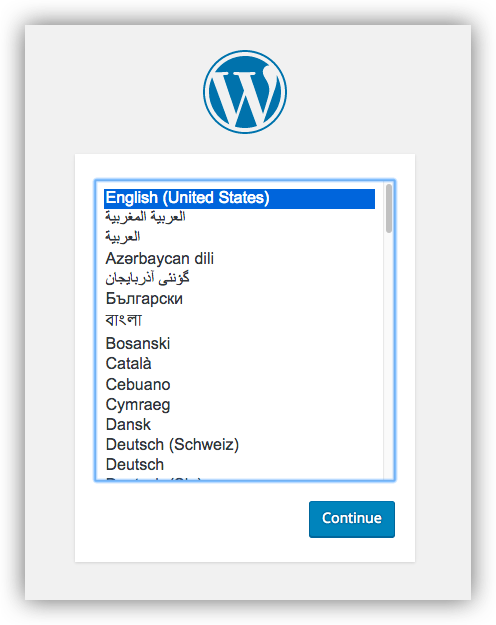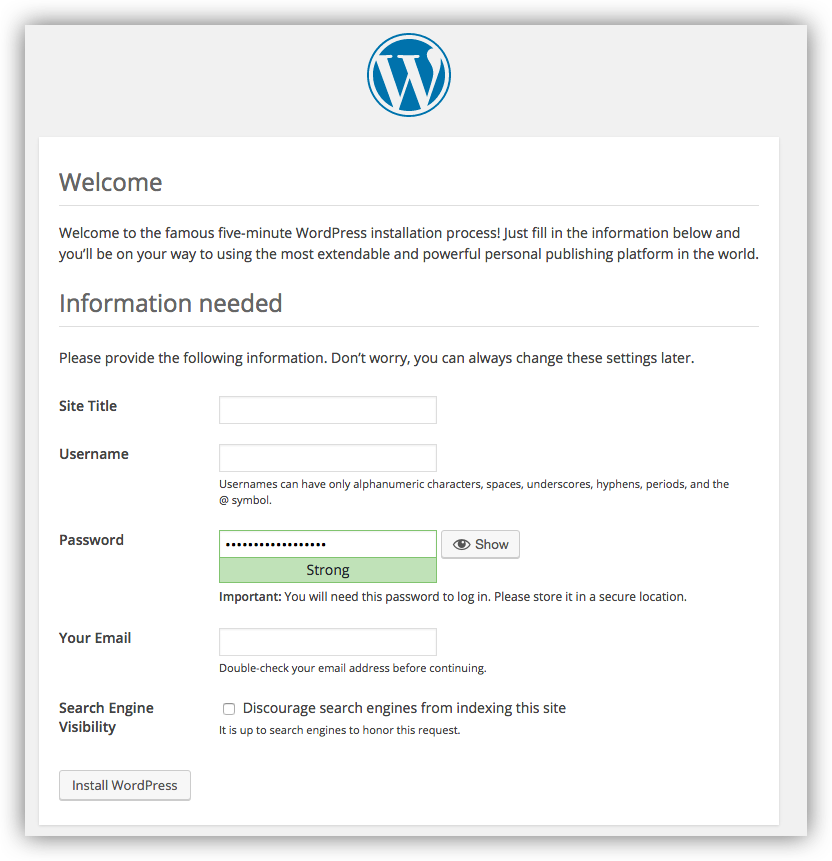4.0 KiB
Quickstart: Docker Compose and WordPress
You can use Docker Compose to easily run WordPress in an isolated environment built with Docker containers. This quick-start guide demonstrates how to use Compose to set up and run WordPress. Before starting, you'll need to have Compose installed.
Define the project
-
Create an empty project directory.
You can name the directory something easy for you to remember. This directory is the context for your application image. The directory should only contain resources to build that image.
This project directory will contain a
docker-compose.yamlfile which will be complete in itself for a good starter wordpress project. -
Change directories into your project directory.
For example, if you named your directory
my_wordpress:$ cd my-wordpress/ -
Create a
docker-compose.ymlfile that will start yourWordpressblog and a separateMySQLinstance with a volume mount for data persistence:version: '2' services: db: image: mysql:5.7 volumes: - "./.data/db:/var/lib/mysql" restart: always environment: MYSQL_ROOT_PASSWORD: wordpress MYSQL_DATABASE: wordpress MYSQL_USER: wordpress MYSQL_PASSWORD: wordpress wordpress: depends_on: - db image: wordpress:latest links: - db ports: - "8000:80" restart: always environment: WORDPRESS_DB_HOST: db:3306 WORDPRESS_DB_PASSWORD: wordpressNOTE: The folder
./.data/dbwill be automatically created in the project directory alongside thedocker-compose.ymlwhich will persist any updates made by wordpress to the database.
Build the project
Now, run docker-compose up -d from your project directory.
This pulls the needed images, and starts the wordpress and database containers, as shown in the example below.
$ docker-compose up -d
Creating network "my_wordpress_default" with the default driver
Pulling db (mysql:5.7)...
5.7: Pulling from library/mysql
efd26ecc9548: Pull complete
a3ed95caeb02: Pull complete
...
Digest: sha256:34a0aca88e85f2efa5edff1cea77cf5d3147ad93545dbec99cfe705b03c520de
Status: Downloaded newer image for mysql:5.7
Pulling wordpress (wordpress:latest)...
latest: Pulling from library/wordpress
efd26ecc9548: Already exists
a3ed95caeb02: Pull complete
589a9d9a7c64: Pull complete
...
Digest: sha256:ed28506ae44d5def89075fd5c01456610cd6c64006addfe5210b8c675881aff6
Status: Downloaded newer image for wordpress:latest
Creating my_wordpress_db_1
Creating my_wordpress_wordpress_1
Bring up WordPress in a web browser
If you're using Docker Machine, then docker-machine ip MACHINE_VM gives you the machine address and you can open http://MACHINE_VM_IP:8000 in a browser.
At this point, WordPress should be running on port 8000 of your Docker Host, and you can complete the "famous five-minute installation" as a WordPress administrator.
NOTE: The Wordpress site will not be immediately available on port 8000 because the containers are still being initialized and may take a couple of minutes before the first load.