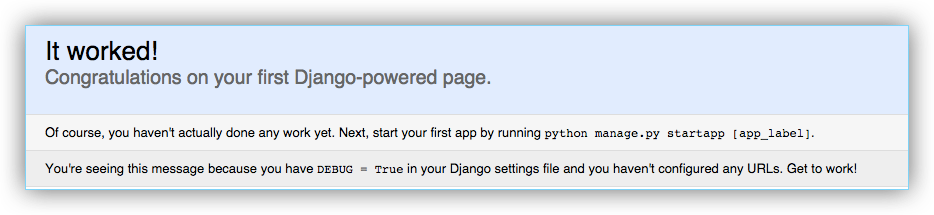7.0 KiB
Quickstart: Docker Compose and Django
This quick-start guide demonstrates how to use Docker Compose to set up and run a simple Django/PostgreSQL app. Before starting, you'll need to have Compose installed.
Define the project components
For this project, you need to create a Dockerfile, a Python dependencies file,
and a docker-compose.yml file.
-
Create an empty project directory.
You can name the directory something easy for you to remember. This directory is the context for your application image. The directory should only contain resources to build that image.
-
Create a new file called
Dockerfilein your project directory.The Dockerfile defines an application's image content via one or more build commands that configure that image. Once built, you can run the image in a container. For more information on
Dockerfiles, see the Docker user guide and the Dockerfile reference. -
Add the following content to the
Dockerfile.FROM python:2.7 ENV PYTHONUNBUFFERED 1 RUN mkdir /code WORKDIR /code ADD requirements.txt /code/ RUN pip install -r requirements.txt ADD . /code/This
Dockerfilestarts with a Python 2.7 base image. The base image is modified by adding a newcodedirectory. The base image is further modified by installing the Python requirements defined in therequirements.txtfile. -
Save and close the
Dockerfile. -
Create a
requirements.txtin your project directory.This file is used by the
RUN pip install -r requirements.txtcommand in yourDockerfile. -
Add the required software in the file.
Django psycopg2 -
Save and close the
requirements.txtfile. -
Create a file called
docker-compose.ymlin your project directory.The
docker-compose.ymlfile describes the services that make your app. In this example those services are a web server and database. The compose file also describes which Docker images these services use, how they link together, any volumes they might need mounted inside the containers. Finally, thedocker-compose.ymlfile describes which ports these services expose. See thedocker-compose.ymlreference for more information on how this file works. -
Add the following configuration to the file.
version: '2' services: db: image: postgres web: build: . command: python manage.py runserver 0.0.0.0:8000 volumes: - .:/code ports: - "8000:8000" depends_on: - dbThis file defines two services: The
dbservice and thewebservice. -
Save and close the
docker-compose.ymlfile.
Create a Django project
In this step, you create a Django started project by building the image from the build context defined in the previous procedure.
-
Change to the root of your project directory.
-
Create the Django project using the
docker-composecommand.$ docker-compose run web django-admin.py startproject composeexample .This instructs Compose to run
django-admin.py startproject composeeexamplein a container, using thewebservice's image and configuration. Because thewebimage doesn't exist yet, Compose builds it from the current directory, as specified by thebuild: .line indocker-compose.yml.Once the
webservice image is built, Compose runs it and executes thedjango-admin.py startprojectcommand in the container. This command instructs Django to create a set of files and directories representing a Django project. -
After the
docker-composecommand completes, list the contents of your project.$ ls -l drwxr-xr-x 2 root root composeexample -rw-rw-r-- 1 user user docker-compose.yml -rw-rw-r-- 1 user user Dockerfile -rwxr-xr-x 1 root root manage.py -rw-rw-r-- 1 user user requirements.txt
If you are running Docker on Linux, the files django-admin created are owned
by root. This happens because the container runs as the root user. Change the
ownership of the the new files.
sudo chown -R $USER:$USER .
If you are running Docker on Mac or Windows, you should already have ownership
of all files, including those generated by django-admin. List the files just
verify this.
$ ls -l
total 32
-rw-r--r-- 1 user staff 145 Feb 13 23:00 Dockerfile
drwxr-xr-x 6 user staff 204 Feb 13 23:07 composeexample
-rw-r--r-- 1 user staff 159 Feb 13 23:02 docker-compose.yml
-rwxr-xr-x 1 user staff 257 Feb 13 23:07 manage.py
-rw-r--r-- 1 user staff 16 Feb 13 23:01 requirements.txt
Connect the database
In this section, you set up the database connection for Django.
-
In your project directory, edit the
composeexample/settings.pyfile. -
Replace the
DATABASES = ...with the following:DATABASES = { 'default': { 'ENGINE': 'django.db.backends.postgresql_psycopg2', 'NAME': 'postgres', 'USER': 'postgres', 'HOST': 'db', 'PORT': 5432, } }These settings are determined by the postgres Docker image specified in
docker-compose.yml. -
Save and close the file.
-
Run the
docker-compose upcommand.$ docker-compose up Starting composepractice_db_1... Starting composepractice_web_1... Attaching to composepractice_db_1, composepractice_web_1 ... db_1 | PostgreSQL init process complete; ready for start up. ... db_1 | LOG: database system is ready to accept connections db_1 | LOG: autovacuum launcher started .. web_1 | Django version 1.8.4, using settings 'composeexample.settings' web_1 | Starting development server at http://0.0.0.0:8000/ web_1 | Quit the server with CONTROL-C.At this point, your Django app should be running at port
8000on your Docker host. If you are using a Docker Machine VM, you can use thedocker-machine ip MACHINE_NAMEto get the IP address.