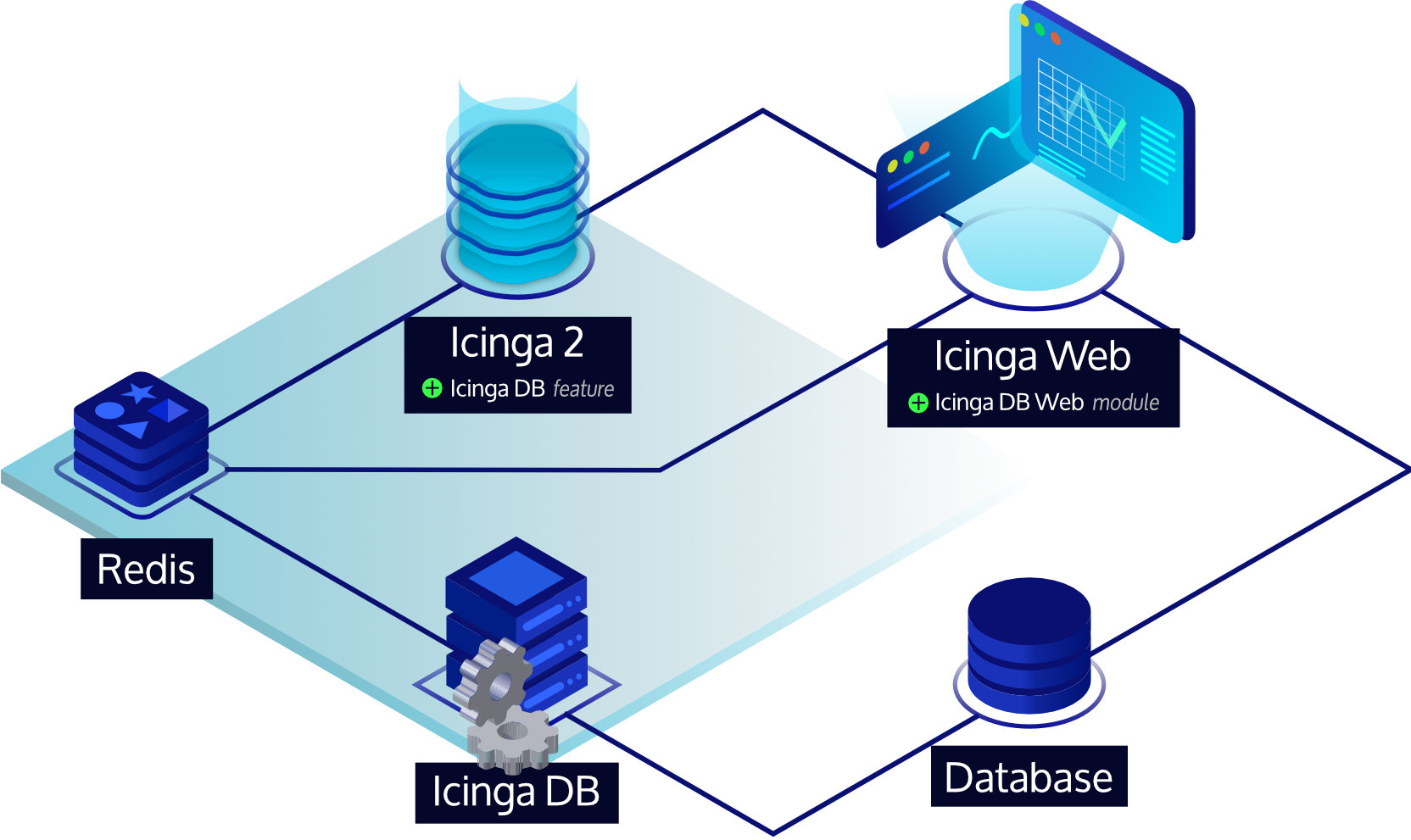47 KiB
Icinga 2 Features
Logging
Icinga 2 supports three different types of logging:
- File logging
- Syslog (on Linux/UNIX)
- Console logging (
STDOUTon tty)
You can enable additional loggers using the icinga2 feature enable
and icinga2 feature disable commands to configure loggers:
| Feature | Description |
|---|---|
| debuglog | Debug log (path: /var/log/icinga2/debug.log, severity: debug or higher) |
| journald | Systemd Journal (severity: warning or higher) |
| mainlog | Main log (path: /var/log/icinga2/icinga2.log, severity: information or higher) |
| syslog | Syslog (severity: warning or higher) |
| windowseventlog | Windows Event Log (severity: information or higher) |
By default file the mainlog feature is enabled. When running Icinga 2
on a terminal log messages with severity information or higher are
written to the console.
Log Rotation
Packages provide a configuration file for logrotate
on Linux/Unix. Typically this is installed into /etc/logrotate.d/icinga2
and modifications won't be overridden on upgrade.
Instead of sending the reload HUP signal, logrotate sends the USR1 signal to notify the Icinga daemon that it has rotate the log file. Icinga reopens the log files then:
/var/log/icinga2/icinga2.log(requiresmainlogenabled)/var/log/icinga2/debug.log(requiresdebuglogenabled)/var/log/icinga2/error.log
By default, log files will be rotated daily.
Core Backends
REST API
The REST API is documented here as a core feature.
Icinga DB
Icinga DB is a set of components for publishing, synchronizing and visualizing monitoring data in the Icinga ecosystem, consisting of:
- Icinga 2 with its
icingadbfeature enabled, responsible for publishing monitoring data to a Redis server, i.e. configuration and its runtime updates, check results, state changes, downtimes, acknowledgements, notifications, and other events such as flapping - The Icinga DB daemon, which synchronizes the data between the Redis server and a database
- And Icinga Web with the Icinga DB Web module enabled, which connects to both Redis and the database to display and work with the most up-to-date data
To set up a Redis server and the Icinga DB feature, please follow the steps from the Icinga 2 Installation guide. For the feature configuration options, see its Icinga DB object type documentation.
Metrics
Whenever a host or service check is executed, or received via the REST API, best practice is to provide performance data.
This data is parsed by features sending metrics to time series databases (TSDB):
Metrics, state changes and notifications can be managed with the following integrations:
Graphite Writer
Graphite is a tool stack for storing
metrics and needs to be running prior to enabling the graphite feature.
Icinga 2 writes parsed metrics directly to Graphite's Carbon Cache
TCP port, defaulting to 2003.
You can enable the feature using
icinga2 feature enable graphite
By default the GraphiteWriter feature
expects the Graphite Carbon Cache to listen at 127.0.0.1 on TCP port 2003.
Graphite Schema
The current naming schema is defined as follows. The Icinga Web 2 Graphite module depends on this schema.
The default prefix for hosts and services is configured using runtime macros like this:
icinga2.$host.name$.host.$host.check_command$
icinga2.$host.name$.services.$service.name$.$service.check_command$
You can customize the prefix name by using the host_name_template and
service_name_template configuration attributes.
The additional levels will allow fine granular filters and also template
capabilities, e.g. by using the check command disk for specific
graph templates in web applications rendering the Graphite data.
The following characters are escaped in prefix labels:
| Character | Escaped character |
|---|---|
| whitespace | _ |
| . | _ |
| \ | _ |
| / | _ |
Metric values are stored like this:
<prefix>.perfdata.<perfdata-label>.value
The following characters are escaped in performance labels parsed from plugin output:
| Character | Escaped character |
|---|---|
| whitespace | _ |
| \ | _ |
| / | _ |
| :: | . |
Note that labels may contain dots (.) allowing to
add more subsequent levels inside the Graphite tree.
:: adds support for multi performance labels
and is therefore replaced by ..
By enabling enable_send_thresholds Icinga 2 automatically adds the following threshold metrics:
<prefix>.perfdata.<perfdata-label>.min
<prefix>.perfdata.<perfdata-label>.max
<prefix>.perfdata.<perfdata-label>.warn
<prefix>.perfdata.<perfdata-label>.crit
By enabling enable_send_metadata Icinga 2 automatically adds the following metadata metrics:
<prefix>.metadata.current_attempt
<prefix>.metadata.downtime_depth
<prefix>.metadata.acknowledgement
<prefix>.metadata.execution_time
<prefix>.metadata.latency
<prefix>.metadata.max_check_attempts
<prefix>.metadata.reachable
<prefix>.metadata.state
<prefix>.metadata.state_type
Metadata metric overview:
| metric | description |
|---|---|
| current_attempt | current check attempt |
| max_check_attempts | maximum check attempts until the hard state is reached |
| reachable | checked object is reachable |
| downtime_depth | number of downtimes this object is in |
| acknowledgement | whether the object is acknowledged or not |
| execution_time | check execution time |
| latency | check latency |
| state | current state of the checked object |
| state_type | 0=SOFT, 1=HARD state |
The following example illustrates how to configure the storage schemas for Graphite Carbon Cache.
[icinga2_default]
# intervals like PNP4Nagios uses them per default
pattern = ^icinga2\.
retentions = 1m:2d,5m:10d,30m:90d,360m:4y
Graphite in Cluster HA Zones
The Graphite feature supports high availability in cluster zones since 2.11.
By default, all endpoints in a zone will activate the feature and start
writing metrics to a Carbon Cache socket. In HA enabled scenarios,
it is possible to set enable_ha = true in all feature configuration
files. This allows each endpoint to calculate the feature authority,
and only one endpoint actively writes metrics, the other endpoints
pause the feature.
When the cluster connection breaks at some point, the remaining endpoint(s) in that zone will automatically resume the feature. This built-in failover mechanism ensures that metrics are written even if the cluster fails.
The recommended way of running Graphite in this scenario is a dedicated server where Carbon Cache/Relay is running as receiver.
InfluxDB Writer
Once there are new metrics available, Icinga 2 will directly write them to the defined InfluxDB v1/v2 HTTP API.
You can enable the feature using
icinga2 feature enable influxdb
or
icinga2 feature enable influxdb2
By default the
InfluxdbWriter/Influxdb2Writer
features expect the InfluxDB daemon to listen at 127.0.0.1 on port 8086.
Measurement names and tags are fully configurable by the end user. The Influxdb(2)Writer
object will automatically add a metric tag to each data point. This correlates to the
perfdata label. Fields (value, warn, crit, min, max, unit) are created from data if available
and the configuration allows it. If a value associated with a tag is not able to be
resolved, it will be dropped and not sent to the target host.
Backslashes are allowed in tag keys, tag values and field keys, however they are also
escape characters when followed by a space or comma, but cannot be escaped themselves.
As a result all trailling slashes in these fields are replaced with an underscore. This
predominantly affects Windows paths e.g. C:\ becomes C:_.
The database/bucket is assumed to exist so this object will make no attempt to create it currently.
If SELinux is enabled, it will not allow access for Icinga 2 to InfluxDB until the boolean
icinga2_can_connect_all is set to true as InfluxDB is not providing its own policy.
More configuration details can be found here for v1 and here for v2.
Instance Tagging
Consider the following service check:
apply Service "disk" for (disk => attributes in host.vars.disks) {
import "generic-service"
check_command = "disk"
display_name = "Disk " + disk
vars.disk_partitions = disk
assign where host.vars.disks
}
This is a typical pattern for checking individual disks, NICs, TLS certificates etc associated with a host. What would be useful is to have the data points tagged with the specific instance for that check. This would allow you to query time series data for a check on a host and for a specific instance e.g. /dev/sda. To do this quite simply add the instance to the service variables:
apply Service "disk" for (disk => attributes in host.vars.disks) {
...
vars.instance = disk
...
}
Then modify your writer configuration to add this tag to your data points if the instance variable is associated with the service:
object InfluxdbWriter "influxdb" {
...
service_template = {
measurement = "$service.check_command$"
tags = {
hostname = "$host.name$"
service = "$service.name$"
instance = "$service.vars.instance$"
}
}
...
}
InfluxDB in Cluster HA Zones
The InfluxDB feature supports high availability in cluster zones since 2.11.
By default, all endpoints in a zone will activate the feature and start
writing metrics to the InfluxDB HTTP API. In HA enabled scenarios,
it is possible to set enable_ha = true in all feature configuration
files. This allows each endpoint to calculate the feature authority,
and only one endpoint actively writes metrics, the other endpoints
pause the feature.
When the cluster connection breaks at some point, the remaining endpoint(s) in that zone will automatically resume the feature. This built-in failover mechanism ensures that metrics are written even if the cluster fails.
The recommended way of running InfluxDB in this scenario is a dedicated server where the InfluxDB HTTP API or Telegraf as Proxy are running.
Elastic Stack Integration
Icingabeat is an Elastic Beat that fetches data from the Icinga 2 API and sends it either directly to Elasticsearch or Logstash.
More integrations:
- Logstash output for the Icinga 2 API.
- Logstash Grok Pattern for Icinga 2 logs.
Elasticsearch Writer
This feature forwards check results, state changes and notification events to an Elasticsearch installation over its HTTP API.
The check results include parsed performance data metrics if enabled.
Note
Elasticsearch 5.x or 6.x are required. This feature has been successfully tested with Elasticsearch 5.6.7 and 6.3.1.
Enable the feature and restart Icinga 2.
icinga2 feature enable elasticsearch
The default configuration expects an Elasticsearch instance running on localhost on port 9200
and writes to an index called icinga2.
More configuration details can be found here.
Current Elasticsearch Schema
The following event types are written to Elasticsearch:
- icinga2.event.checkresult
- icinga2.event.statechange
- icinga2.event.notification
Performance data metrics must be explicitly enabled with the enable_send_perfdata
attribute.
Metric values are stored like this:
check_result.perfdata.<perfdata-label>.value
The following characters are escaped in perfdata labels:
| Character | Escaped character |
|---|---|
| whitespace | _ |
| \ | _ |
| / | _ |
| :: | . |
Note that perfdata labels may contain dots (.) allowing to
add more subsequent levels inside the tree.
:: adds support for multi performance labels
and is therefore replaced by ..
Icinga 2 automatically adds the following threshold metrics if existing:
check_result.perfdata.<perfdata-label>.min
check_result.perfdata.<perfdata-label>.max
check_result.perfdata.<perfdata-label>.warn
check_result.perfdata.<perfdata-label>.crit
Elasticsearch in Cluster HA Zones
The Elasticsearch feature supports high availability in cluster zones since 2.11.
By default, all endpoints in a zone will activate the feature and start
writing events to the Elasticsearch HTTP API. In HA enabled scenarios,
it is possible to set enable_ha = true in all feature configuration
files. This allows each endpoint to calculate the feature authority,
and only one endpoint actively writes events, the other endpoints
pause the feature.
When the cluster connection breaks at some point, the remaining endpoint(s) in that zone will automatically resume the feature. This built-in failover mechanism ensures that events are written even if the cluster fails.
The recommended way of running Elasticsearch in this scenario is a dedicated server where you either have the Elasticsearch HTTP API, or a TLS secured HTTP proxy, or Logstash for additional filtering.
Graylog Integration
GELF Writer
The Graylog Extended Log Format (short: GELF)
can be used to send application logs directly to a TCP socket.
While it has been specified by the Graylog project as their
input resource standard, other tools such as
Logstash also support GELF as
input type.
You can enable the feature using
icinga2 feature enable gelf
By default the GelfWriter object expects the GELF receiver to listen at 127.0.0.1 on TCP port 12201.
The default source attribute is set to icinga2. You can customize that for your needs if required.
Currently these events are processed:
- Check results
- State changes
- Notifications
Graylog/GELF in Cluster HA Zones
The Gelf feature supports high availability in cluster zones since 2.11.
By default, all endpoints in a zone will activate the feature and start
writing events to the Graylog HTTP API. In HA enabled scenarios,
it is possible to set enable_ha = true in all feature configuration
files. This allows each endpoint to calculate the feature authority,
and only one endpoint actively writes events, the other endpoints
pause the feature.
When the cluster connection breaks at some point, the remaining endpoint(s) in that zone will automatically resume the feature. This built-in failover mechanism ensures that events are written even if the cluster fails.
The recommended way of running Graylog in this scenario is a dedicated server where you have the Graylog HTTP API listening.
OpenTSDB Writer
While there are some OpenTSDB collector scripts and daemons like tcollector available for Icinga 1.x it's more reasonable to directly process the check and plugin performance in memory in Icinga 2. Once there are new metrics available, Icinga 2 will directly write them to the defined TSDB TCP socket.
You can enable the feature using
icinga2 feature enable opentsdb
By default the OpenTsdbWriter object expects the TSD to listen at
127.0.0.1 on port 4242.
The current default naming schema is:
icinga.host.<perfdata_metric_label>
icinga.service.<servicename>.<perfdata_metric_label>
for host and service checks. The tag host is always applied.
Icinga also sends perfdata warning, critical, minimum and maximum threshold values to OpenTSDB.
These are stored as new OpenTSDB metric names appended with _warn, _crit, _min, _max.
Values are only stored when the corresponding threshold exists in Icinga's perfdata.
Example:
icinga.service.<servicename>.<perfdata_metric_label>
icinga.service.<servicename>.<perfdata_metric_label>._warn
icinga.service.<servicename>.<perfdata_metric_label>._crit
icinga.service.<servicename>.<perfdata_metric_label>._min
icinga.service.<servicename>.<perfdata_metric_label>._max
To make sure Icinga 2 writes a valid metric into OpenTSDB some characters are replaced
with _ in the target name:
\ : (and space)
The resulting name in OpenTSDB might look like:
www-01 / http-cert / response time
icinga.http_cert.response_time
In addition to the performance data retrieved from the check plugin, Icinga 2 sends internal check statistic data to OpenTSDB:
| metric | description |
|---|---|
| current_attempt | current check attempt |
| max_check_attempts | maximum check attempts until the hard state is reached |
| reachable | checked object is reachable |
| downtime_depth | number of downtimes this object is in |
| acknowledgement | whether the object is acknowledged or not |
| execution_time | check execution time |
| latency | check latency |
| state | current state of the checked object |
| state_type | 0=SOFT, 1=HARD state |
While reachable, state and state_type are metrics for the host or service the other metrics follow the current naming schema
icinga.check.<metricname>
with the following tags
| tag | description |
|---|---|
| type | the check type, one of [host, service] |
| host | hostname, the check ran on |
| service | the service name (if type=service) |
Note
You might want to set the tsd.core.auto_create_metrics setting to
truein your opentsdb.conf configuration file.
OpenTSDB Metric Prefix
Functionality exists to modify the built in OpenTSDB metric names that the plugin
writes to. By default this is icinga.host and icinga.service.<servicename>.
These prefixes can be modified as necessary to any arbitary string. The prefix
configuration also supports Icinga macros, so if you rather use <checkcommand>
or any other variable instead of <servicename> you may do so.
To configure OpenTSDB metric name prefixes, create or modify the host_template and/or
service_template blocks in the opentsdb.conf file, to add a metric definition.
These modifications go hand in hand with the OpenTSDB Custom Tag Support detailed below,
and more information around macro use can be found there.
Additionally, using custom Metric Prefixes or your own macros in the prefix may be helpful if you are using the OpenTSDB Generic Metric functionality detailed below.
An example configuration which includes prefix name modification:
object OpenTsdbWriter "opentsdb" {
host = "127.0.0.1"
port = 4242
host_template = {
metric = "icinga.myhost"
tags = {
location = "$host.vars.location$"
checkcommand = "$host.check_command$"
}
}
service_template = {
metric = "icinga.service.$service.check_command$"
}
}
The above configuration will output the following naming schema:
icinga.myhost.<perfdata_metric_label>
icinga.service.<check_command_name>.<perfdata_metric_label>
Note how <perfdata_metric_label> is always appended in the default naming schema mode.
OpenTSDB Generic Metric Naming Schema
An alternate naming schema (Generic Metrics) is available where OpenTSDB metric names are more generic
and do not include the Icinga perfdata label in the metric name. Instead,
perfdata labels are stored in a tag label which is stored along with each perfdata value.
This ultimately reduces the number of unique OpenTSDB metric names which may make querying aggregate data easier. This also allows you to store all perfdata values for a particular check inside one OpenTSDB metric name for each check.
This alternate naming schema can be enabled by setting the following in the OpenTSDBWriter config:
enable_generic_metrics = true
Tip Consider using
Generic Metricsalong with the OpenTSDB Metric Prefix naming options described above
An example of this naming schema when compared to the default is:
icinga.host
icinga.service.<servicename>
Note Note how
<perfdata_metric_label>does not appear in the OpenTSDB metric name when usingGeneric Metrics. Instead, a new taglabelappears on each value written to OpenTSDB which contains the perfdata label.
Custom Tags
In addition to the default tags listed above, it is possible to send your own custom tags with your data to OpenTSDB.
Note that custom tags are sent in addition to the default hostname, type and service name tags. If you do not include this section in the config file, no custom tags will be included.
Custom tags can be custom attributes or built in attributes.
Consider a host object:
object Host "my-server1" {
address = "10.0.0.1"
check_command = "hostalive"
vars.location = "Australia"
}
and a service object:
object Service "ping" {
host_name = "localhost"
check_command = "my-ping"
vars.ping_packets = 10
}
It is possible to send vars.location and vars.ping_packets along
with performance data. Additionally, any other attribute can be sent
as a tag, such as check_command.
You can make use of the host_template and service_template blocks
in the opentsdb.conf configuration file.
An example OpenTSDB configuration file which makes use of custom tags:
object OpenTsdbWriter "opentsdb" {
host = "127.0.0.1"
port = 4242
host_template = {
tags = {
location = "$host.vars.location$"
checkcommand = "$host.check_command$"
}
}
service_template = {
tags = {
location = "$host.vars.location$"
pingpackets = "$service.vars.ping_packets$"
checkcommand = "$service.check_command$"
}
}
}
Depending on what keyword the macro begins with, will determine what attributes are available in the macro context. The below table explains what attributes are available with links to each object type.
| start of macro | description |
|---|---|
| $host...$ | Attributes available on a Host object |
| $service...$ | Attributes available on a Service object |
| $icinga...$ | Attributes available on the IcingaApplication object |
Note
Ensure you do not name your custom attributes with a dot in the name. Dots located inside a macro tell the interpreter to expand a dictionary.
Do not do this in your object configuration:
vars["my.attribute"]as you will be unable to reference
my.attributebecause it is not a dictionary.Instead, use underscores or another character:
vars.my_attributeorvars["my_attribute"]
OpenTSDB in Cluster HA Zones
The OpenTSDB feature supports high availability in cluster zones since 2.11.
By default, all endpoints in a zone will activate the feature and start
writing events to the OpenTSDB listener. In HA enabled scenarios,
it is possible to set enable_ha = true in all feature configuration
files. This allows each endpoint to calculate the feature authority,
and only one endpoint actively writes metrics, the other endpoints
pause the feature.
When the cluster connection breaks at some point, the remaining endpoint(s) in that zone will automatically resume the feature. This built-in failover mechanism ensures that metrics are written even if the cluster fails.
The recommended way of running OpenTSDB in this scenario is a dedicated server where you have OpenTSDB running.
Writing Performance Data Files
PNP and Graphios use performance data collector daemons to fetch the current performance files for their backend updates.
Therefore the Icinga 2 PerfdataWriter feature allows you to define the output template format for host and services helped with Icinga 2 runtime vars.
host_format_template = "DATATYPE::HOSTPERFDATA\tTIMET::$icinga.timet$\tHOSTNAME::$host.name$\tHOSTPERFDATA::$host.perfdata$\tHOSTCHECKCOMMAND::$host.check_command$\tHOSTSTATE::$host.state$\tHOSTSTATETYPE::$host.state_type$"
service_format_template = "DATATYPE::SERVICEPERFDATA\tTIMET::$icinga.timet$\tHOSTNAME::$host.name$\tSERVICEDESC::$service.name$\tSERVICEPERFDATA::$service.perfdata$\tSERVICECHECKCOMMAND::$service.check_command$\tHOSTSTATE::$host.state$\tHOSTSTATETYPE::$host.state_type$\tSERVICESTATE::$service.state$\tSERVICESTATETYPE::$service.state_type$"
The default templates are already provided with the Icinga 2 feature configuration which can be enabled using
icinga2 feature enable perfdata
By default all performance data files are rotated in a 15 seconds interval into
the /var/spool/icinga2/perfdata/ directory as host-perfdata.<timestamp> and
service-perfdata.<timestamp>.
External collectors need to parse the rotated performance data files and then
remove the processed files.
Perfdata Files in Cluster HA Zones
The Perfdata feature supports high availability in cluster zones since 2.11.
By default, all endpoints in a zone will activate the feature and start
writing metrics to the local spool directory. In HA enabled scenarios,
it is possible to set enable_ha = true in all feature configuration
files. This allows each endpoint to calculate the feature authority,
and only one endpoint actively writes metrics, the other endpoints
pause the feature.
When the cluster connection breaks at some point, the remaining endpoint(s) in that zone will automatically resume the feature. This built-in failover mechanism ensures that metrics are written even if the cluster fails.
The recommended way of running Perfdata is to mount the perfdata spool directory via NFS on a central server where PNP with the NPCD collector is running on.
Deprecated Features
IDO Database (DB IDO)
Note
This feature is DEPRECATED and may be removed in future releases. Check the roadmap.
The IDO (Icinga Data Output) feature for Icinga 2 takes care of exporting all configuration and status information into a database. The IDO database is used by Icinga Web 2 as data backend. You can either use a MySQL or PostgreSQL database.
IDO with MySQL
Install IDO Feature
The next step is to install the icinga2-ido-mysql package using your
distribution's package manager.
Debian / Ubuntu
apt-get install icinga2-ido-mysql
!!! note
The packages provide a database configuration wizard by
default. You can skip the automated setup and install/upgrade the
database manually if you prefer.
RHEL 8
dnf install icinga2-ido-mysql
RHEL 7
yum install icinga2-ido-mysql
SLES
zypper install icinga2-ido-mysql
Amazon Linux
yum install icinga2-ido-mysql
Set up MySQL database
Set up a MySQL database for Icinga 2:
# mysql -u root -p
CREATE DATABASE icinga;
GRANT ALTER, CREATE, SELECT, INSERT, UPDATE, DELETE, DROP, CREATE VIEW, INDEX, EXECUTE ON icinga.* TO 'icinga'@'localhost' IDENTIFIED BY 'icinga';
quit
Please note that the example above uses the very simple password 'icinga' (in IDENTIFIED BY 'icinga').
Please choose a better password for your installation.
After creating the database you can import the Icinga 2 IDO schema using the following command. Enter the icinga password into the prompt when asked.
mysql -u icinga -p icinga < /usr/share/icinga2-ido-mysql/schema/mysql.sql
Enable the IDO MySQL feature
The package provides a new configuration file that is installed in
/etc/icinga2/features-available/ido-mysql.conf. You can update
the database credentials in this file.
All available attributes are explained in the IdoMysqlConnection object chapter.
Enable the ido-mysql feature configuration file using the icinga2 command:
# icinga2 feature enable ido-mysql
Module 'ido-mysql' was enabled.
Make sure to restart Icinga 2 for these changes to take effect.
Restart Icinga 2.
systemctl restart icinga2
IDO with PostgreSQL
Install IDO Feature
The next step is to install the icinga2-ido-pgsql package using your
distribution's package manager.
Debian / Ubuntu
apt-get install icinga2-ido-pgsql
!!! note
Upstream Debian packages provide a database configuration wizard by default.
You can skip the automated setup and install/upgrade the database manually
if you prefer that.
RHEL 8
dnf install icinga2-ido-pgsql
RHEL 7
yum install icinga2-ido-pgsql
SLES
zypper install icinga2-ido-pgsql
Amazon Linux
yum install icinga2-ido-pgsql
Set up PostgreSQL database
Set up a PostgreSQL database for Icinga 2:
cd /tmp
sudo -u postgres psql -c "CREATE ROLE icinga WITH LOGIN PASSWORD 'icinga'"
sudo -u postgres createdb -O icinga -E UTF8 icinga
!!! note
It is assumed here that your locale is set to utf-8, you may run into problems otherwise.
Locate your pg_hba.conf configuration file and add the icinga user with md5 as authentication method
and restart the postgresql server. Common locations for pg_hba.conf are either
/etc/postgresql/*/main/pg_hba.conf or /var/lib/pgsql/data/pg_hba.conf.
# icinga
local icinga icinga md5
host icinga icinga 127.0.0.1/32 md5
host icinga icinga ::1/128 md5
# "local" is for Unix domain socket connections only
local all all ident
# IPv4 local connections:
host all all 127.0.0.1/32 ident
# IPv6 local connections:
host all all ::1/128 ident
Restart PostgreSQL:
systemctl restart postgresql
After creating the database and permissions you need to import the IDO database schema using the following command:
export PGPASSWORD=icinga
psql -U icinga -d icinga < /usr/share/icinga2-ido-pgsql/schema/pgsql.sql
Enable the IDO PostgreSQL feature
The package provides a new configuration file that is installed in
/etc/icinga2/features-available/ido-pgsql.conf. You can update
the database credentials in this file.
All available attributes are explained in the IdoPgsqlConnection object chapter.
Enable the ido-pgsql feature configuration file using the icinga2 command:
# icinga2 feature enable ido-pgsql
Module 'ido-pgsql' was enabled.
Make sure to restart Icinga 2 for these changes to take effect.
Restart Icinga 2.
systemctl restart icinga2
Configuration
Details on the configuration can be found in the IdoMysqlConnection and IdoPgsqlConnection object configuration documentation.
DB IDO Health
If the monitoring health indicator is critical in Icinga Web 2, you can use the following queries to manually check whether Icinga 2 is actually updating the IDO database.
Icinga 2 writes its current status to the icinga_programstatus table
every 10 seconds. The query below checks 60 seconds into the past which is a reasonable
amount of time -- adjust it for your requirements. If the condition is not met,
the query returns an empty result.
Tip
Use check plugins to monitor the backend.
Replace the default string with your instance name if different.
Example for MySQL:
# mysql -u root -p icinga -e "SELECT status_update_time FROM icinga_programstatus ps
JOIN icinga_instances i ON ps.instance_id=i.instance_id
WHERE (UNIX_TIMESTAMP(ps.status_update_time) > UNIX_TIMESTAMP(NOW())-60)
AND i.instance_name='default';"
+---------------------+
| status_update_time |
+---------------------+
| 2014-05-29 14:29:56 |
+---------------------+
Example for PostgreSQL:
# export PGPASSWORD=icinga; psql -U icinga -d icinga -c "SELECT ps.status_update_time FROM icinga_programstatus AS ps
JOIN icinga_instances AS i ON ps.instance_id=i.instance_id
WHERE ((SELECT extract(epoch from status_update_time) FROM icinga_programstatus) > (SELECT extract(epoch from now())-60))
AND i.instance_name='default'";
status_update_time
------------------------
2014-05-29 15:11:38+02
(1 Zeile)
A detailed list on the available table attributes can be found in the DB IDO Schema documentation.
DB IDO in Cluster HA Zones
The DB IDO feature supports High Availability in the Icinga 2 cluster.
By default, both endpoints in a zone calculate the endpoint which activates the feature, the other endpoint automatically pauses it. If the cluster connection breaks at some point, the paused IDO feature automatically does a failover.
You can disable this behaviour by setting enable_ha = false
in both feature configuration files.
DB IDO Cleanup
Objects get deactivated when they are deleted from the configuration.
This is visible with the is_active column in the icinga_objects table.
Therefore all queries need to join this table and add WHERE is_active=1 as
condition. Deleted objects preserve their history table entries for later SLA
reporting.
Historical data isn't purged by default. You can enable the least
kept data age inside the cleanup configuration attribute for the
IDO features IdoMysqlConnection
and IdoPgsqlConnection.
Example if you prefer to keep notification history for 30 days:
cleanup = {
notifications_age = 30d
contactnotifications_age = 30d
}
The historical tables are populated depending on the data categories specified.
Some tables are empty by default.
DB IDO Tuning
As with any application database, there are ways to optimize and tune the database performance.
General tips for performance tuning:
Re-creation of indexes, changed column values, etc. will increase the database size. Ensure to add health checks for this, and monitor the trend in your Grafana dashboards.
In order to optimize the tables, there are different approaches. Always keep in mind to have a current backup and schedule maintenance downtime for these kind of tasks!
MySQL:
mariadb> OPTIMIZE TABLE icinga_statehistory;
Important
Tables might not support optimization at runtime. This can take a long time.
Table does not support optimize, doing recreate + analyze instead.
If you want to optimize all tables in a specified database, there is a script called mysqlcheck.
This also allows to repair broken tables in the case of emergency.
mysqlcheck --optimize icinga
PostgreSQL:
icinga=# vacuum;
VACUUM
Note
Don't use
VACUUM FULLas this has a severe impact on performance.
Compat Log Files
Note
This feature is DEPRECATED and may be removed in future releases. Check the roadmap.
The Icinga 1.x log format is considered being the Compat Log
in Icinga 2 provided with the CompatLogger object.
These logs are used for informational representation in external web interfaces parsing the logs, but also to generate SLA reports and trends. The Livestatus feature uses these logs for answering queries to historical tables.
The CompatLogger object can be enabled with
icinga2 feature enable compatlog
By default, the Icinga 1.x log file called icinga.log is located
in /var/log/icinga2/compat. Rotated log files are moved into
var/log/icinga2/compat/archives.
External Command Pipe
Note
Please use the REST API as modern and secure alternative for external actions.
Note
This feature is DEPRECATED and may be removed in future releases. Check the roadmap.
Icinga 2 provides an external command pipe for processing commands triggering specific actions (for example rescheduling a service check through the web interface).
In order to enable the ExternalCommandListener configuration use the
following command and restart Icinga 2 afterwards:
icinga2 feature enable command
Icinga 2 creates the command pipe file as /var/run/icinga2/cmd/icinga2.cmd
using the default configuration.
Web interfaces and other Icinga addons are able to send commands to Icinga 2 through the external command pipe, for example for rescheduling a forced service check:
# /bin/echo "[`date +%s`] SCHEDULE_FORCED_SVC_CHECK;localhost;ping4;`date +%s`" >> /var/run/icinga2/cmd/icinga2.cmd
# tail -f /var/log/messages
Oct 17 15:01:25 icinga-server icinga2: Executing external command: [1382014885] SCHEDULE_FORCED_SVC_CHECK;localhost;ping4;1382014885
Oct 17 15:01:25 icinga-server icinga2: Rescheduling next check for service 'ping4'
A list of currently supported external commands can be found here.
Detailed information on the commands and their required parameters can be found on the Icinga 1.x documentation.
Livestatus
Note
This feature is DEPRECATED and may be removed in future releases. Check the roadmap.
The MK Livestatus project implements a query protocol that lets users query their Icinga instance for status information. It can also be used to send commands.
The Livestatus component that is distributed as part of Icinga 2 is a re-implementation of the Livestatus protocol which is compatible with MK Livestatus.
Tip
Only install the Livestatus feature if your web interface or addon requires you to do so. Icinga Web 2 does not need Livestatus.
Details on the available tables and attributes with Icinga 2 can be found in the Livestatus Schema section.
You can enable Livestatus using icinga2 feature enable:
icinga2 feature enable livestatus
After that you will have to restart Icinga 2:
systemctl restart icinga2
By default the Livestatus socket is available in /var/run/icinga2/cmd/livestatus.
In order for queries and commands to work you will need to add your query user
(e.g. your web server) to the icingacmd group:
usermod -a -G icingacmd www-data
The Debian packages use nagios as the user and group name. Make sure to change icingacmd to
nagios if you're using Debian.
Change www-data to the user you're using to run queries.
In order to use the historical tables provided by the livestatus feature (for example, the
log table) you need to have the CompatLogger feature enabled. By default these logs
are expected to be in /var/log/icinga2/compat. A different path can be set using the
compat_log_path configuration attribute.
icinga2 feature enable compatlog
Livestatus Sockets
Other to the Icinga 1.x Addon, Icinga 2 supports two socket types
- Unix socket (default)
- TCP socket
Details on the configuration can be found in the LivestatusListener object configuration.
Livestatus GET Queries
Note
All Livestatus queries require an additional empty line as query end identifier. The
nctool (netcat) provides the-Uparameter to communicate using a unix socket.
There also is a Perl module available in CPAN for accessing the Livestatus socket programmatically: Monitoring::Livestatus
Example using the unix socket:
# echo -e "GET services\n" | /usr/bin/nc -U /var/run/icinga2/cmd/livestatus
Example using the tcp socket listening on port `6558`:
# echo -e 'GET services\n' | netcat 127.0.0.1 6558
# cat servicegroups <<EOF
GET servicegroups
EOF
(cat servicegroups; sleep 1) | netcat 127.0.0.1 6558
Livestatus COMMAND Queries
A list of available external commands and their parameters can be found here
echo -e 'COMMAND <externalcommandstring>' | netcat 127.0.0.1 6558
Livestatus Filters
and, or, negate
| Operator | Negate | Description |
|---|---|---|
| = | != | Equality |
| ~ | !~ | Regex match |
| =~ | !=~ | Equality ignoring case |
| ~~ | !~~ | Regex ignoring case |
| < | Less than |
| | Greater than
<= | | Less than or equal
= | | Greater than or equal
Livestatus Stats
Schema: "Stats: aggregatefunction aggregateattribute"
| Aggregate Function | Description |
|---|---|
| sum | |
| min | |
| max | |
| avg | sum / count |
| std | standard deviation |
| suminv | sum (1 / value) |
| avginv | suminv / count |
| count | ordinary default for any stats query if not aggregate function defined |
Example:
GET hosts
Filter: has_been_checked = 1
Filter: check_type = 0
Stats: sum execution_time
Stats: sum latency
Stats: sum percent_state_change
Stats: min execution_time
Stats: min latency
Stats: min percent_state_change
Stats: max execution_time
Stats: max latency
Stats: max percent_state_change
OutputFormat: json
ResponseHeader: fixed16
Livestatus Output
- CSV
CSV output uses two levels of array separators: The members array separator is a comma (1st level) while extra info and host|service relation separator is a pipe (2nd level).
Separators can be set using ASCII codes like:
Separators: 10 59 44 124
- JSON
Default separators.
Livestatus Error Codes
| Code | Description |
|---|---|
| 200 | OK |
| 404 | Table does not exist |
| 452 | Exception on query |
Livestatus Tables
| Table | Join | Description |
|---|---|---|
| hosts | host config and status attributes, services counter | |
| hostgroups | hostgroup config, status attributes and host/service counters | |
| services | hosts | service config and status attributes |
| servicegroups | servicegroup config, status attributes and service counters | |
| contacts | contact config and status attributes | |
| contactgroups | contact config, members | |
| commands | command name and line | |
| status | programstatus, config and stats | |
| comments | services | status attributes |
| downtimes | services | status attributes |
| timeperiods | name and is inside flag | |
| endpoints | config and status attributes | |
| log | services, hosts, contacts, commands | parses compatlog and shows log attributes |
| statehist | hosts, services | parses compatlog and aggregates state change attributes |
| hostsbygroup | hostgroups | host attributes grouped by hostgroup and its attributes |
| servicesbygroup | servicegroups | service attributes grouped by servicegroup and its attributes |
| servicesbyhostgroup | hostgroups | service attributes grouped by hostgroup and its attributes |
The commands table is populated with CheckCommand, EventCommand and NotificationCommand objects.
A detailed list on the available table attributes can be found in the Livestatus Schema documentation.