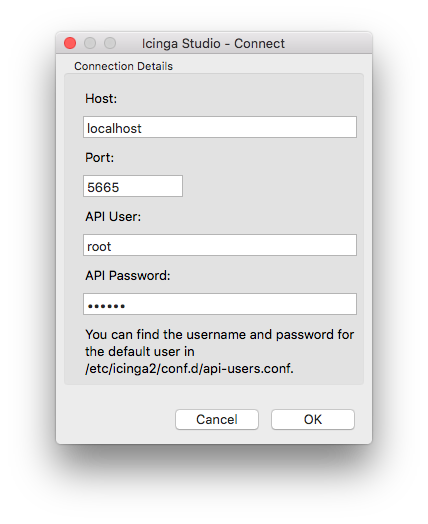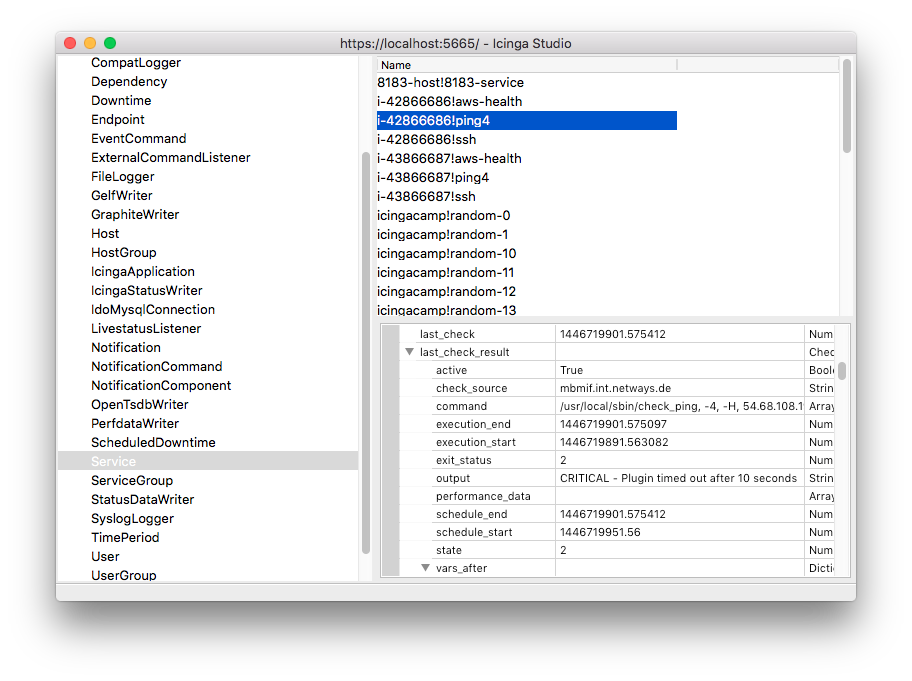81 KiB
Icinga 2 API
Setting up the API
You can run the CLI command icinga2 api setup to enable the
api feature and set up
certificates as well as a new API user root with an auto-generated password in the
/etc/icinga2/conf.d/api-users.conf configuration file:
# icinga2 api setup
Make sure to restart Icinga 2 to enable the changes you just made:
# service icinga2 restart
If you prefer to set up the API manually, you will have to perform the following steps:
- Set up X.509 certificates for Icinga 2
- Enable the
apifeature (icinga2 feature enable api) - Create an
ApiUserobject for authentication
The next chapter provides a quick overview of how you can use the API.
Introduction
The Icinga 2 API allows you to manage configuration objects and resources in a simple, programmatic way using HTTP requests.
The URL endpoints are logically separated allowing you to easily make calls to
- query, create, modify and delete config objects
- perform actions (reschedule checks, etc.)
- subscribe to event streams
- manage configuration packages
- evaluate script expressions
Requests
Any tool capable of making HTTP requests can communicate with the API, for example curl.
Requests are only allowed to use the HTTPS protocol so that traffic remains encrypted.
By default the Icinga 2 API listens on port 5665 which is shared with
the cluster stack. The port can be changed by setting the bind_port attribute
for the ApiListener
object in the /etc/icinga2/features-available/api.conf
configuration file.
Supported request methods:
| Method | Usage |
|---|---|
| GET | Retrieve information about configuration objects. Any request using the GET method is read-only and does not affect any objects. |
| POST | Update attributes of a specified configuration object. |
| PUT | Create a new object. The PUT request must include all attributes required to create a new object. |
| DELETE | Remove an object created by the API. The DELETE method is idempotent and does not require any check if the object actually exists. |
All requests apart from GET require that the following Accept header is set:
Accept: application/json
Each URL is prefixed with the API version (currently "/v1").
Responses
Successful requests will send back a response body containing a results
list. Depending on the number of affected objects in your request, the
results list may contain more than one entry.
The output will be sent back as a JSON object:
{
"results": [
{
"code": 200.0,
"status": "Object was created."
}
]
}
Tip: If you are working on the CLI with curl you can also use jq
to format the returned JSON output in a readable manner. The documentation
prefers python -m json.tool as Python is available nearly everywhere.
Note
Future versions of Icinga 2 might set additional fields. Your application should gracefully handle fields it is not familiar with, for example by ignoring them.
HTTP Statuses
The API will return standard HTTP statuses including error codes.
When an error occurs, the response body will contain additional information about the problem and its source.
A status code between 200 and 299 generally means that the request was successful.
Return codes within the 400 range indicate that there was a problem with the request. Either you did not authenticate correctly, you are missing the authorization for your requested action, the requested object does not exist or the request was malformed.
A status in the range of 500 generally means that there was a server-side problem and Icinga 2 is unable to process your request.
Authentication
There are two different ways for authenticating against the Icinga 2 API:
- username and password using HTTP basic auth
- X.509 certificate
In order to configure a new API user you'll need to add a new ApiUser
configuration object. In this example root will be the basic auth username
and the password attribute contains the basic auth password.
# vim /etc/icinga2/conf.d/api-users.conf
object ApiUser "root" {
password = "icinga"
}
Alternatively you can use X.509 client certificates by specifying the client_cn
the API should trust. The X.509 certificate has to be signed by the CA certificate
that is configured in the ApiListener object.
# vim /etc/icinga2/conf.d/api-users.conf
object ApiUser "root" {
client_cn = "CertificateCommonName"
}
An ApiUser object can have both authentication methods configured.
You can test authentication by sending a GET request to the API:
$ curl -k -s -u root:icinga 'https://localhost:5665/v1'
In case you get an error message make sure to check the API user credentials.
When using client certificates for authentication you'll need to pass your client certificate and private key to the curl call:
$ curl -k --cert example.localdomain.crt --key example.localdomain.key 'https://example.localdomain:5665/v1/status'
In case of an error make sure to verify the client certificate and CA.
The curl parameter -k disables certificate verification and should therefore
only be used for testing. In order to securely check each connection you'll need to
specify the trusted CA certificate using the curl parameter--cacert:
$ curl -u root:icinga --cacert ca.crt 'icinga2.node1.localdomain:5665/v1'
Read the next chapter on API permissions in order to configure authorization settings for your newly created API user.
Permissions
By default an API user does not have any permissions to perform actions on the URL endpoints.
Permissions for API users must be specified in the permissions attribute
as array. The array items can be a list of permission strings with wildcard
matches.
Example for an API user with all permissions:
permissions = [ "*" ]
Note that you can use wildcards. Here's another example that only allows the user to perform read-only object queries for hosts and services:
permissions = [ "objects/query/Host", "objects/query/Service" ]
You can also further restrict permissions by specifying a filter expression. The filter expression has to be a lambda function which must return a boolean value.
The following example allows the API user to query all hosts and services which have a
custom attribute os that matches the regular expression ^Linux.
The regex function is available as global function.
permissions = [
{
permission = "objects/query/Host"
filter = {{ regex("^Linux", host.vars.os) }}
},
{
permission = "objects/query/Service"
filter = {{ regex("^Linux", service.vars.os) }}
}
]
More information about filters can be found in the filters chapter.
Available permissions for specific URL endpoints:
| Permissions | URL Endpoint | Supports Filters |
|---|---|---|
| actions/<action> | /v1/actions | Yes |
| config/query | /v1/config | No |
| config/modify | /v1/config | No |
| console | /v1/console | No |
| events/<type> | /v1/events | No |
| objects/query/<type> | /v1/objects | Yes |
| objects/create/<type> | /v1/objects | No |
| objects/modify/<type> | /v1/objects | Yes |
| objects/delete/<type> | /v1/objects | Yes |
| status/query | /v1/status | Yes |
| templates/<type> | /v1/templates | Yes |
| types | /v1/types | Yes |
| variables | /v1/variables | Yes |
The required actions or types can be replaced by using a wildcard match ("*").
Parameters
Depending on the request method there are two ways of passing parameters to the request:
- JSON object as request body (all request methods other than
GET) - Query string as URL parameter (all request methods)
Reserved characters by the HTTP protocol must be URL-encoded
as query string, e.g. a space character becomes %20.
Example for a URL-encoded query string:
/v1/objects/hosts?filter=match(%22example.localdomain*%22,host.name)&attrs=name&attrs=state
Here are the exact same query parameters as a JSON object:
{ "filter": "match(\"example.localdomain*\",host.name)", "attrs": [ "host.name", "host.state" ] }
The match function is available as global function in Icinga 2.
Request Method Override
GET requests do not allow you to send a request body. In case you cannot pass everything as URL
parameters (e.g. complex filters or JSON-encoded dictionaries) you can use the X-HTTP-Method-Override
header. This comes in handy when you are using HTTP proxies disallowing PUT or DELETE requests too.
Query an existing object by sending a POST request with X-HTTP-Method-Override: GET as request header:
$ curl -k -s -u 'root:icinga' -H 'Accept: application/json' -X POST -H 'X-HTTP-Method-Override: GET' 'https://localhost:5665/v1/objects/hosts'
Delete an existing object by sending a POST request with X-HTTP-Method-Override: DELETE as request header:
$ curl -k -s -u 'root:icinga' -H 'Accept: application/json' -X POST -H 'X-HTTP-Method-Override: DELETE' 'https://localhost:5665/v1/objects/hosts/example.localdomain'
Filters
Simple Filters
By default actions and queries operate on all objects unless further restricted by the user. For
example, the following query returns all Host objects:
https://localhost:5665/v1/objects/hosts
If you're only interested in a single object, you can limit the output to that object by specifying its name:
https://localhost:5665/v1/objects/hosts?host=localhost
The name of the URL parameter is the lower-case version of the type the query applies to. For
example, for Host objects the URL parameter therefore is host, for Service objects it is
service and so on.
You can also specify multiple objects:
https://localhost:5665/v1/objects/hosts?hosts=first-host&hosts=second-host
Again -- like in the previous example -- the name of the URL parameter is the lower-case version of the type. However, because we're specifying multiple objects here the plural form of the type is used.
When specifying names for objects which have composite names like for example services the full name has to be used:
https://localhost:5665/v1/objects/services?service=localhost!ping6
The full name of an object can be obtained by looking at the __name attribute.
Advanced Filters
Most of the information provided in this chapter applies to both permission filters (as used when
configuring ApiUser objects) and filters specified in queries.
Advanced filters allow users to filter objects using lambda expressions. The syntax for these filters is the same like for apply rule expressions.
Note
Filters used as URL parameter must be URL-encoded. The following examples are not URL-encoded for better readability.
Example matching all services in NOT-OK state:
https://localhost:5665/v1/objects/services?filter=service.state!=ServiceOK
Example matching all hosts by a name string pattern:
https://localhost:5665/v1/objects/hosts?filter=match("example.localdomain*",host.name)
Example for all hosts which are in the host group linux-servers:
https://localhost:5665/v1/objects/hosts?filter="linux-servers" in host.groups
User-specified filters are run in a sandbox environment which ensures that filters cannot modify Icinga's state, for example object attributes or global variables.
When querying objects of a specific type the filter expression is evaluated for each object of that type. The object is made available to the filter expression as a variable whose name is the lower-case version of the object's type name.
For example when querying objects of type Host the variable in the filter expression is named
host. Additionally related objects such as the host's check command are also made available
(e.g., via the check_command variable). The variable names are the exact same as for the joins
query parameter; see object query joins
for details.
The object is also made available via the obj variable. This makes it easier to build
filters which can be used for more than one object type (e.g., for permissions).
Some queries can be performed for more than just one object type. One example is the 'reschedule-check'
action which can be used for both hosts and services. When using advanced filters you will also have to specify the
type using the type parameter:
$ curl -k -s -u root:icinga -H 'Accept: application/json' -X POST 'https://localhost:5665/v1/actions/reschedule-check' \
-d '{ "type": "Service", "filter": "service.name==\"ping6\"" }' | python -m json.tool
When building filters you have to ensure that values such as
"linux-servers" are escaped properly according to the rules of the Icinga 2 configuration
language.
To make using the API in scripts easier you can use the filter_vars attribute to specify
variables which should be made available to your filter expression. This way you don't have
to worry about escaping values:
$ curl -k -s -u 'root:icinga' -H 'Accept: application/json' -H 'X-HTTP-Method-Override: GET' -X POST 'https://localhost:5665/v1/objects/hosts' \
-d '{ "filter": "host.vars.os == os", "filter_vars": { "os": "Linux" } }'
We're using X-HTTP-Method-Override here because the HTTP specification does not allow message bodies for GET requests.
The filters_vars attribute can only be used inside the request body, but not as
a URL parameter because there is no way to specify a dictionary in a URL.
Config Objects
Provides methods to manage configuration objects:
API Objects and Cluster Config Sync
Newly created or updated objects can be synced throughout your
Icinga 2 cluster. Set the zone attribute to the zone this object
belongs to and let the API and cluster handle the rest.
Objects without a zone attribute are only synced in the same zone the Icinga instance belongs to.
Note
Cluster nodes must accept configuration for creating, modifying and deleting objects. Ensure that
accept_configis set totruein the ApiListener object on each node.
If you add a new cluster instance, or reconnect an instance which has been offline for a while, Icinga 2 takes care of the initial object sync for all objects created by the API.
Querying Objects
You can request information about configuration objects by sending
a GET query to the /v1/objects/<type> URL endpoint. <type has
to be replaced with the plural name of the object type you are interested
in:
$ curl -k -s -u root:icinga 'https://localhost:5665/v1/objects/hosts'
A list of all available configuration types is available in the object types chapter.
The following URL parameters are available:
| Parameters | Type | Description |
|---|---|---|
| attrs | string array | Optional. Limits attributes in the output. |
| joins | string array | Optional. Join related object types and their attributes (?joins=host for the entire set, or selectively by ?joins=host.name). |
| meta | string array | Optional. Enable meta information using ?meta=used_by (references from other objects) and/or ?meta=location (location information). Defaults to disabled. |
In addition to these parameters a filter may be provided.
Instead of using a filter you can optionally specify the object name in the
URL path when querying a single object. For objects with composite names
(e.g. services) the full name (e.g. example.localdomain!http) must be specified:
$ curl -k -s -u root:icinga 'https://localhost:5665/v1/objects/services/example.localdomain!http'
You can limit the output to specific attributes using the attrs URL parameter:
$ curl -k -s -u root:icinga 'https://localhost:5665/v1/objects/hosts/example.localdomain?attrs=name&attrs=address' | python -m json.tool
{
"results": [
{
"attrs": {
"name": "example.localdomain"
"address": "192.168.1.1"
},
"joins": {},
"meta": {},
"name": "example.localdomain",
"type": "Host"
}
]
}
Object Queries Result
Each response entry in the results array contains the following attributes:
| Attribute | Type | Description |
|---|---|---|
| name | string | Full object name. |
| type | string | Object type. |
| attrs | dictionary | Object attributes (can be filtered using the URL parameter attrs). |
| joins | dictionary | Joined object types as key, attributes as nested dictionary. Disabled by default. |
| meta | dictionary | Contains used_by object references. Disabled by default, enable it using ?meta=used_by as URL parameter. |
Object Query Joins
Icinga 2 knows about object relations. For example it can optionally return information about the host when querying service objects.
The following query retrieves all host attributes:
https://localhost:5665/v1/objects/services?joins=host
Instead of requesting all host attributes you can also limit the output to specific attributes:
https://localhost:5665/v1/objects/services?joins=host.name&joins=host.address
You can request that all available joins are returned in the result set by using
the all_joins query parameter.
https://localhost:5665/v1/objects/services?all_joins=1
Note
For performance reasons you should only request attributes which your application requires.
The following joins are available:
| Object Type | Object Relations (joins prefix name) |
|---|---|
| Service | host, check_command, check_period, event_command, command_endpoint |
| Host | check_command, check_period, event_command, command_endpoint |
| Notification | host, service, command, period |
| Dependency | child_host, child_service, parent_host, parent_service, period |
| User | period |
| Zones | parent |
Here's an example that retrieves all service objects for hosts which have had their os
custom attribute set to Linux. The result set contains the display_name and check_command
attributes for the service. The query also returns the host's name and address attribute
via a join:
$ curl -k -s -u root:icinga 'https://localhost:5665/v1/objects/services?attrs=display_name&attrs=check_command&joins=host.name&joins=host.address&filter=host.vars.os==%22Linux%22' | python -m json.tool
{
"results": [
{
"attrs": {
"check_command": "ping4",
"display_name": "ping4"
},
"joins": {
"host": {
"address": "192.168.1.1",
"name": "example.localdomain"
}
},
"meta": {},
"name": "example.localdomain!ping4",
"type": "Service"
},
{
"attrs": {
"check_command": "ssh",
"display_name": "ssh"
},
"joins": {
"host": {
"address": "192.168.1.1",
"name": "example.localdomain"
}
},
"meta": {},
"name": "example.localdomain!ssh",
"type": "Service"
}
]
}
In case you want to fetch all comments for hosts and services, you can use the following query URL (similar example for downtimes):
https://localhost:5665/v1/objects/comments?joins=host&joins=service
This is another example for listing all service objects which are unhandled problems (state is not OK and no downtime or acknowledgement set). We're using X-HTTP-Method-Override here because we want to pass all query attributes in the request body.
$ curl -k -s -u root:icinga -H 'Accept: application/json' -H 'X-HTTP-Method-Override: GET' -X POST 'https://127.0.0.1:5665/v1/objects/services'
-d '{ "joins": [ "host.name", "host.address" ], "attrs": [ "name", "state", "downtime_depth", "acknowledgement" ], "filter": "service.state != ServiceOK && service.downtime_depth == 0.0 && service.acknowledgement == 0.0" }' | python -m json.tool
{
"results": [
{
"attrs": {
"acknowledgement": 0.0,
"downtime_depth": 0.0,
"name": "10807-service",
"state": 3.0
},
"joins": {
"host": {
"address": "",
"name": "10807-host"
}
},
"meta": {},
"name": "10807-host!10807-service",
"type": "Service"
}
]
}
In order to list all acknowledgements without expire time, you query the /v1/objects/comments
URL endpoint with joins and filter request parameters using the X-HTTP-Method-Override
method:
$ curl -k -s -u root:icinga -H 'Accept: application/json' -H 'X-HTTP-Method-Override: GET' -X POST 'https://localhost:5665/v1/objects/comments' \
-d '{ "joins": [ "service.name", "service.acknowledgement", "service.acknowledgement_expiry" ], "attrs": [ "author", "text" ], "filter": "service.acknowledgement!=0 && service.acknowledgement_expiry==0" }' | python -m json.tool
{
"results": [
{
"attrs": {
"author": "icingaadmin",
"text": "maintenance work"
},
"joins": {
"service": {
"__name": "example.localdomain!disk /",
"acknowledgement": 1.0,
"acknowledgement_expiry": 0.0
}
},
"meta": {},
"name": "example.localdomain!disk /!example.localdomain-1495457222-0",
"type": "Comment"
}
]
}
Creating Config Objects
New objects must be created by sending a PUT request. The following parameters need to be passed inside the JSON body:
| Parameters | Type | Description |
|---|---|---|
| templates | string array | Optional. Import existing configuration templates for this object type. Note: These templates must either be statically configured or provided in config packages- |
| attrs | dictionary | Required. Set specific object attributes for this object type. |
The object name must be specified as part of the URL path. For objects with composite names (e.g. services)
the full name (e.g. example.localdomain!http) must be specified.
If attributes are of the Dictionary type, you can also use the indexer format. This might be necessary to only override specific custom variables and keep all other existing custom variables (e.g. from templates):
"attrs": { "vars.os": "Linux" }
Example for creating the new host object example.localdomain:
$ curl -k -s -u root:icinga -H 'Accept: application/json' -X PUT 'https://localhost:5665/v1/objects/hosts/example.localdomain' \
-d '{ "templates": [ "generic-host" ], "attrs": { "address": "192.168.1.1", "check_command": "hostalive", "vars.os" : "Linux" } }' \
| python -m json.tool
{
"results": [
{
"code": 200.0,
"status": "Object was created."
}
]
}
If the configuration validation fails, the new object will not be created and the response body
contains a detailed error message. The following example is missing the check_command attribute
which is required for host objects:
$ curl -k -s -u root:icinga -H 'Accept: application/json' -X PUT 'https://localhost:5665/v1/objects/hosts/example.localdomain' \
-d '{ "attrs": { "address": "192.168.1.1", "vars.os" : "Linux" } }' \
| python -m json.tool
{
"results": [
{
"code": 500.0,
"errors": [
"Error: Validation failed for object 'example.localdomain' of type 'Host'; Attribute 'check_command': Attribute must not be empty."
],
"status": "Object could not be created."
}
]
}
Service objects must be created using their full name ("hostname!servicename") referencing an existing host object:
$ curl -k -s -u root:icinga -H 'Accept: application/json' -X PUT 'https://localhost:5665/v1/objects/services/example.localdomain!realtime-load' \
-d '{ "templates": [ "generic-service" ], "attrs": { "check_command": "load", "check_interval": 1,"retry_interval": 1 } }'
Example for a new CheckCommand object:
$ curl -k -s -u root:icinga -H 'Accept: application/json' -X PUT 'https://localhost:5665/v1/objects/checkcommands/mytest' \
-d '{ "templates": [ "plugin-check-command" ], "attrs": { "command": [ "/usr/local/sbin/check_http" ], "arguments": { "-I": "$mytest_iparam$" } } }'
Modifying Objects
Existing objects must be modified by sending a POST request. The following
parameters need to be passed inside the JSON body:
| Parameters | Type | Description |
|---|---|---|
| attrs | dictionary | Required. Set specific object attributes for this object type. |
In addition to these parameters a filter should be provided.
Note:
Modified attributes do not trigger a re-evaluation of existing static apply rules and group assignments. Delete and re-create the objects if you require such changes.
Furthermore you cannot modify templates which have already been resolved during object creation. There are attributes which can only be set for PUT requests such as
groupsorzone. A complete list ofno_user_modifyattributes can be fetched from the types URL endpoint.
If attributes are of the Dictionary type, you can also use the indexer format:
"attrs": { "vars.os": "Linux" }
The following example updates the address attribute and the custom attribute os for the example.localdomain host:
$ curl -k -s -u root:icinga -H 'Accept: application/json' -X POST 'https://localhost:5665/v1/objects/hosts/example.localdomain' \
-d '{ "attrs": { "address": "192.168.1.2", "vars.os" : "Windows" } }' \
| python -m json.tool
{
"results": [
{
"code": 200.0,
"name": "example.localdomain",
"status": "Attributes updated.",
"type": "Host"
}
]
}
Deleting Objects
You can delete objects created using the API by sending a DELETE
request.
| Parameters | Type | Description |
|---|---|---|
| cascade | boolean | Optional. Delete objects depending on the deleted objects (e.g. services on a host). |
In addition to these parameters a filter should be provided.
Example for deleting the host object example.localdomain:
$ curl -k -s -u root:icinga -H 'Accept: application/json' -X DELETE 'https://localhost:5665/v1/objects/hosts/example.localdomain?cascade=1' | python -m json.tool
{
"results": [
{
"code": 200.0,
"name": "example.localdomain",
"status": "Object was deleted.",
"type": "Host"
}
]
}
Config Templates
Provides methods to manage configuration templates:
Creation, modification and deletion of templates at runtime is not supported.
Querying Templates
You can request information about configuration templates by sending
a GET query to the /v1/templates/<type> URL endpoint. <type has
to be replaced with the plural name of the object type you are interested
in:
$ curl -k -s -u root:icinga 'https://localhost:5665/v1/templates/hosts'
A list of all available configuration types is available in the object types chapter.
A filter may be provided for this query type. The
template object can be accessed in the filter using the tmpl variable. In this
example the match function is used to
check a wildcard string pattern against tmpl.name.
The filter attribute is passed inside the request body thus requiring to use X-HTTP-Method-Override
here.
$ curl -k -s -u root:icinga -H 'Accept: application/json' -H 'X-HTTP-Method-Override: GET' -X POST 'https://localhost:5661/v1/templates/hosts' \
-d '{ "filter": "match(\"g*\", tmpl.name)" }'
Instead of using a filter you can optionally specify the template name in the URL path when querying a single object:
$ curl -k -s -u root:icinga 'https://localhost:5665/v1/templates/hosts/generic-host'
The result set contains the type, name as well as the location of the template.
Variables
Provides methods to manage global variables:
Querying Variables
You can request information about global variables by sending
a GET query to the /v1/variables/ URL endpoint:
$ curl -k -s -u root:icinga 'https://localhost:5665/v1/variables'
A filter may be provided for this query type. The
variable information object can be accessed in the filter using the variable variable.
The filter attribute is passed inside the request body thus requiring to use X-HTTP-Method-Override
here.
$ curl -k -s -u root:icinga -H 'Accept: application/json' -H 'X-HTTP-Method-Override: GET' -X POST 'https://localhost:5661/v1/variables' \
-d '{ "filter": "variable.type in [ \"String\", \"Number\" ]" }'
Instead of using a filter you can optionally specify the variable name in the URL path when querying a single variable:
$ curl -k -s -u root:icinga 'https://localhost:5665/v1/variables/PrefixDir'
The result set contains the type, name and value of the global variable.
Actions
There are several actions available for Icinga 2 provided by the /v1/actions
URL endpoint. You can run actions by sending a POST request.
In case you have been using the external commands in the past, the API actions provide a similar interface with filter capabilities for some of the more common targets which do not directly change the configuration.
All actions return a 200 OK or an appropriate error code for each
action performed on each object matching the supplied filter.
Actions which affect the Icinga Application itself such as disabling
notification on a program-wide basis must be applied by updating the
IcingaApplication object
called app.
$ curl -k -s -u root:icinga -H 'Accept: application/json' -X POST 'https://localhost:5665/v1/objects/icingaapplications/app' -d '{ "attrs": { "enable_notifications": false } }'
process-check-result
Process a check result for a host or a service.
Send a POST request to the URL endpoint /v1/actions/process-check-result.
| Parameter | Type | Description |
|---|---|---|
| exit_status | integer | Required. For services: 0=OK, 1=WARNING, 2=CRITICAL, 3=UNKNOWN, for hosts: 0=OK, 1=CRITICAL. |
| plugin_output | string | Required. The plugins main output. Does not contain the performance data. |
| performance_data | string array | Optional. The performance data. |
| check_command | string array | Optional. The first entry should be the check commands path, then one entry for each command line option followed by an entry for each of its argument. |
| check_source | string | Optional. Usually the name of the command_endpoint |
In addition to these parameters a filter must be provided. The valid types for this action are Host and Service.
Example for the service passive-ping6:
$ curl -k -s -u root:icinga -H 'Accept: application/json' -X POST 'https://localhost:5665/v1/actions/process-check-result?service=example.localdomain!passive-ping6' \
-d '{ "exit_status": 2, "plugin_output": "PING CRITICAL - Packet loss = 100%", "performance_data": [ "rta=5000.000000ms;3000.000000;5000.000000;0.000000", "pl=100%;80;100;0" ], "check_source": "example.localdomain" }' | python -m json.tool
{
"results": [
{
"code": 200.0,
"status": "Successfully processed check result for object 'localdomain!passive-ping6'."
}
]
}
Example for using the Host type and filter by the host name:
$ curl -k -s -u root:icinga -H 'Accept: application/json' -X POST 'https://localhost:5665/v1/actions/process-check-result' \
-d '{ "filter": "host.name==\"example.localdomain\"", "type": "Host", "exit_status": 1, "plugin_output": "Host is not available." }'
You can avoid URL encoding of white spaces in object names by using the filter attribute in the request body.
reschedule-check
Reschedule a check for hosts and services. The check can be forced if required.
Send a POST request to the URL endpoint /v1/actions/reschedule-check.
| Parameter | Type | Description |
|---|---|---|
| next_check | timestamp | Optional. The next check will be run at this time. If omitted, the current time is used. |
| force_check | boolean | Optional. Defaults to false. If enabled, the checks are executed regardless of time period restrictions and checks being disabled per object or on a global basis. |
In addition to these parameters a filter must be provided. The valid types for this action are Host and Service.
The example reschedules all services with the name "ping6" to immediately perform a check
(next_check default), ignoring any time periods or whether active checks are
allowed for the service (force_check=true).
$ curl -k -s -u root:icinga -H 'Accept: application/json' -X POST 'https://localhost:5665/v1/actions/reschedule-check' \
-d '{ "type": "Service", "filter": "service.name==\"ping6\"", "force_check": true }' | python -m json.tool
{
"results": [
{
"code": 200.0,
"status": "Successfully rescheduled check for object 'example.localdomain!ping6'."
}
]
}
send-custom-notification
Send a custom notification for hosts and services. This notification type can be forced being sent to all users.
Send a POST request to the URL endpoint /v1/actions/send-custom-notification.
| Parameter | Type | Description |
|---|---|---|
| author | string | Required. Name of the author, may be empty. |
| comment | string | Required. Comment text, may be empty. |
| force | boolean | Optional. Default: false. If true, the notification is sent regardless of downtimes or whether notifications are enabled or not. |
In addition to these parameters a filter must be provided. The valid types for this action are Host and Service.
Example for a custom host notification announcing a global maintenance to host owners:
$ curl -k -s -u root:icinga -H 'Accept: application/json' -X POST 'https://localhost:5665/v1/actions/send-custom-notification' \
-d '{ "type": "Host", "author": "icingaadmin", "comment": "System is going down for maintenance", "force": true }' | python -m json.tool
{
"results": [
{
"code": 200.0,
"status": "Successfully sent custom notification for object 'host0'."
},
{
"code": 200.0,
"status": "Successfully sent custom notification for object 'host1'."
}
}
delay-notification
Delay notifications for a host or a service.
Note that this will only have an effect if the service stays in the same problem
state that it is currently in. If the service changes to another state, a new
notification may go out before the time you specify in the timestamp argument.
Send a POST request to the URL endpoint /v1/actions/delay-notification.
| Parameter | Type | Description |
|---|---|---|
| timestamp | timestamp | Required. Delay notifications until this timestamp. |
In addition to these parameters a filter must be provided. The valid types for this action are Host and Service.
Example:
$ curl -k -s -u root:icinga -H 'Accept: application/json' -X POST 'https://localhost:5665/v1/actions/delay-notification' \
-d '{ "type": "Service", "timestamp": 1446389894 }' | python -m json.tool
{
"results": [
{
"code": 200.0,
"status": "Successfully delayed notifications for object 'host0!service0'."
},
{
"code": 200.0,
"status": "Successfully delayed notifications for object 'host1!service1'."
}
}
acknowledge-problem
Allows you to acknowledge the current problem for hosts or services. By
acknowledging the current problem, future notifications (for the same state if sticky is set to false)
are disabled.
Send a POST request to the URL endpoint /v1/actions/acknowledge-problem.
| Parameter | Type | Description |
|---|---|---|
| author | string | Required. Name of the author, may be empty. |
| comment | string | Required. Comment text, may be empty. |
| expiry | timestamp | Optional. Whether the acknowledgement will be removed at the timestamp. |
| sticky | boolean | Optional. Whether the acknowledgement will be set until the service or host fully recovers. Defaults to false. |
| notify | boolean | Optional. Whether a notification of the Acknowledgement type will be sent. Defaults to false. |
| persistent | boolean | Optional. When the comment is of type Acknowledgement and this is set to true, the comment will remain after the acknowledgement recovers or expires. Defaults to false. |
In addition to these parameters a filter must be provided. The valid types for this action are Host and Service.
The following example acknowledges all services which are in a hard critical state and sends out a notification for them:
$ curl -k -s -u root:icinga -H 'Accept: application/json' -X POST 'https://localhost:5665/v1/actions/acknowledge-problem?type=Service&filter=service.state==2&service.state_type=1' \
-d '{ "author": "icingaadmin", "comment": "Global outage. Working on it.", "notify": true }' | python -m json.tool
{
"results": [
{
"code": 200.0,
"status": "Successfully acknowledged problem for object 'example2.localdomain!ping4'."
},
{
"code": 200.0,
"status": "Successfully acknowledged problem for object 'example.localdomain!ping4'."
}
}
remove-acknowledgement
Removes the acknowledgements for services or hosts. Once the acknowledgement has been removed notifications will be sent out again.
Send a POST request to the URL endpoint /v1/actions/remove-acknowledgement.
A filter must be provided. The valid types for this action are Host and Service.
The example removes all service acknowledgements:
$ curl -k -s -u root:icinga -H 'Accept: application/json' -X POST 'https://localhost:5665/v1/actions/remove-acknowledgement?type=Service' | python -m json.tool
{
"results": [
{
"code": 200.0,
"status": "Successfully removed acknowledgement for object 'host0!service0'."
},
{
"code": 200.0,
"status": "Successfully removed acknowledgement for object 'example2.localdomain!aws-health'."
}
}
add-comment
Adds a comment from an author to services or hosts.
Send a POST request to the URL endpoint /v1/actions/add-comment.
| Parameter | Type | Description |
|---|---|---|
| author | string | Required. Name of the author, may be empty. |
| comment | string | Required. Comment text, may be empty. |
In addition to these parameters a filter must be provided. The valid types for this action are Host and Service.
The following example adds a comment for all ping4 services:
$ curl -k -s -u root:icinga -H 'Accept: application/json' -X POST 'https://localhost:5665/v1/actions/add-comment?type=Service&filter=service.name==%22ping4%22' -d '{ "author": "icingaadmin", "comment": "Troubleticket #123456789 opened." }' | python -m json.tool
{
"results": [
{
"code": 200.0,
"legacy_id": 26.0,
"name": "example.localdomain!ping4!example.localdomain-1446824161-0",
"status": "Successfully added comment 'example.localdomain!ping4!example.localdomain-1446824161-0' for object 'example.localdomain!ping4'."
},
{
"code": 200.0,
"legacy_id": 27.0,
"name": "example2.localdomain!ping4!example.localdomain-1446824161-1",
"status": "Successfully added comment 'example2.localdomain!ping4!example.localdomain-1446824161-1' for object 'example2.localdomain!ping4'."
}
]
}
remove-comment
Remove the comment using its name attribute , returns OK if the
comment did not exist.
Note: This is not the legacy ID but the comment name returned by
Icinga 2 when adding a comment.
Send a POST request to the URL endpoint /v1/actions/remove-comment.
A filter must be provided. The valid types for this action are Host, Service and Comment.
Example for a simple filter using the comment URL parameter:
$ curl -k -s -u root:icinga -H 'Accept: application/json' -X POST 'https://localhost:5665/v1/actions/remove-comment?comment=example2.localdomain!ping4!mbmif.local-1446986367-0' | python -m json.tool
{
"results": [
{
"code": 200.0,
"status": "Successfully removed comment 'example2.localdomain!ping4!mbmif.local-1446986367-0'."
}
]
}
Example for removing all service comments using a service name filter for ping4:
$ curl -k -s -u root:icinga -H 'Accept: application/json' -X POST 'https://localhost:5665/v1/actions/remove-comment?filter=service.name==%22ping4%22&type=Service' | python -m json.tool
{
"results": [
{
"code": 200.0,
"status": "Successfully removed all comments for object 'example2.localdomain!ping4'."
},
{
"code": 200.0,
"status": "Successfully removed all comments for object 'example.localdomain!ping4'."
}
]
}
schedule-downtime
Schedule a downtime for hosts and services.
Send a POST request to the URL endpoint /v1/actions/schedule-downtime.
| Parameter | Type | Description |
|---|---|---|
| author | string | Required. Name of the author. |
| comment | string | Required. Comment text. |
| start_time | timestamp | Required. Timestamp marking the beginning of the downtime. |
| end_time | timestamp | Required. Timestamp marking the end of the downtime. |
| fixed | boolean | Optional. Defaults to true. If true, the downtime is fixed otherwise flexible. See downtimes for more information. |
| duration | integer | Required for flexible downtimes. Duration of the downtime in seconds if fixed is set to false. |
| trigger_name | string | Optional. Sets the trigger for a triggered downtime. See downtimes for more information on triggered downtimes. |
| child_options | integer | Optional. Schedule child downtimes. 0 does not do anything, 1 schedules child downtimes triggered by this downtime, 2 schedules non-triggered downtimes. Defaults to 0. |
In addition to these parameters a filter must be provided. The valid types for this action are Host and Service.
Example:
$ curl -k -s -u root:icinga -H 'Accept: application/json' -X POST 'https://localhost:5665/v1/actions/schedule-downtime?type=Service&filter=service.name==%22ping4%22' -d '{ "start_time": 1446388806, "end_time": 1446389806, "duration": 1000, "author": "icingaadmin", "comment": "IPv4 network maintenance" }' | python -m json.tool
{
"results": [
{
"code": 200.0,
"legacy_id": 2.0,
"name": "example2.localdomain!ping4!example.localdomain-1446822004-0",
"status": "Successfully scheduled downtime 'example2.localdomain!ping4!example.localdomain-1446822004-0' for object 'example2.localdomain!ping4'."
},
{
"code": 200.0,
"legacy_id": 3.0,
"name": "example.localdomain!ping4!example.localdomain-1446822004-1",
"status": "Successfully scheduled downtime 'example.localdomain!ping4!example.localdomain-1446822004-1' for object 'example.localdomain!ping4'."
}
]
}
remove-downtime
Remove the downtime using its name attribute , returns OK if the
downtime did not exist.
Note: This is not the legacy ID but the downtime name returned by
Icinga 2 when scheduling a downtime.
Send a POST request to the URL endpoint /v1/actions/remove-downtime.
A filter must be provided. The valid types for this action are Host, Service and Downtime.
Example for a simple filter using the downtime URL parameter:
$ curl -k -s -u root:icinga -H 'Accept: application/json' -X POST 'https://localhost:5665/v1/actions/remove-downtime?downtime=example.localdomain!ping4!mbmif.local-1446979168-6' | python -m json.tool
{
"results": [
{
"code": 200.0,
"status": "Successfully removed downtime 'example.localdomain!ping4!mbmif.local-1446979168-6'."
}
]
}
Example for removing all host downtimes using a host name filter for example.localdomain:
$ curl -k -s -u root:icinga -H 'Accept: application/json' -X POST 'https://localhost:5665/v1/actions/remove-downtime?filter=host.name==%22example.localdomain%22&type=Host' | python -m json.tool
{
"results": [
{
"code": 200.0,
"status": "Successfully removed all downtimes for object 'example.localdomain'."
}
]
}
Example for removing a downtime from a host but not the services filtered by the author name. This example uses filter variables explained in the advanced filters chapter.
$ curl -k -s -u root:icinga -H 'Accept: application/json' -X POST 'https://localhost:5665/v1/actions/remove-downtime' \
-d $'{
"type": "Downtime",
"filter": "host.name == filterHost && !service && downtime.author == filterAuthor",
"filter_vars": {
"filterHost": "example.localdomain",
"filterAuthor": "icingaadmin"
}
}' | python -m json.tool
{
"results": [
{
"code": 200.0,
"status": "Successfully removed downtime 'example.localdomain!mbmif.local-1463043129-3'."
}
]
}
shutdown-process
Shuts down Icinga2. May or may not return.
Send a POST request to the URL endpoint /v1/actions/shutdown-process.
This action does not support a target type or filter.
Example:
$ curl -k -s -u root:icinga -H 'Accept: application/json' -X POST 'https://localhost:5665/v1/actions/shutdown-process' | python -m json.tool
{
"results": [
{
"code": 200.0,
"status": "Shutting down Icinga 2."
}
]
}
restart-process
Restarts Icinga2. May or may not return.
Send a POST request to the URL endpoint /v1/actions/restart-process.
This action does not support a target type or filter.
Example:
$ curl -k -s -u root:icinga -H 'Accept: application/json' -X POST 'https://localhost:5665/v1/actions/restart-process' | python -m json.tool
{
"results": [
{
"code": 200.0,
"status": "Restarting Icinga 2."
}
]
}
generate-ticket
Generates a PKI ticket for CSR auto-signing. This can be used in combination with satellite/client setups requesting this ticket number.
Send a POST request to the URL endpoint /v1/actions/generate-ticket.
| Parameter | Type | Description |
|---|---|---|
| cn | string | Required. The host's common name for which the ticket should be geenerated. |
Example:
$ curl -k -s -u root:icinga -H 'Accept: application/json' -X POST 'https://localhost:5665/v1/actions/generate-ticket' \
-d '{ "cn": "icinga2-client1.localdomain" }' | python -m json.tool
{
"results": [
{
"code": 200.0,
"status": "Generated PKI ticket '4f75d2ecd253575fe9180938ebff7cbca262f96e' for common name 'icinga2-client1.localdomain'.",
"ticket": "4f75d2ecd253575fe9180938ebff7cbca262f96e"
}
]
}
Event Streams
You can subscribe to event streams by sending a POST request to the URL endpoint /v1/events.
The following parameters need to be specified (either as URL parameters or in a JSON-encoded message body):
| Parameter | Type | Description |
|---|---|---|
| types | string array | Required. Event type(s). Multiple types as URL parameters are supported. |
| queue | string | Required. Unique queue name. Multiple HTTP clients can use the same queue as long as they use the same event types and filter. |
| filter | string | Optional. Filter for specific event attributes using filter expressions. |
Event Stream Types
The following event stream types are available:
| Type | Description |
|---|---|
| CheckResult | Check results for hosts and services. |
| StateChange | Host/service state changes. |
| Notification | Notification events including notified users for hosts and services. |
| AcknowledgementSet | Acknowledgement set on hosts and services. |
| AcknowledgementCleared | Acknowledgement cleared on hosts and services. |
| CommentAdded | Comment added for hosts and services. |
| CommentRemoved | Comment removed for hosts and services. |
| DowntimeAdded | Downtime added for hosts and services. |
| DowntimeRemoved | Downtime removed for hosts and services. |
| DowntimeStarted | Downtime started for hosts and services. |
| DowntimeTriggered | Downtime triggered for hosts and services. |
Note: Each type requires API permissions being set.
Example for all downtime events:
&types=DowntimeAdded&types=DowntimeRemoved&types=DowntimeTriggered
Event Stream Filter
Event streams can be filtered by attributes using the prefix event..
Example for the CheckResult type with the exit_code set to 2:
&types=CheckResult&filter=event.check_result.exit_status==2
Example for the CheckResult type with the service matching
the string pattern "random*":
&types=CheckResult&filter=match%28%22random*%22,event.service%29
Event Stream Response
The event stream response is separated with new lines. The HTTP client must support long-polling and HTTP/1.1. HTTP/1.0 is not supported.
Example:
$ curl -k -s -u root:icinga -H 'Accept: application/json' -X POST 'https://localhost:5665/v1/events?queue=michi&types=CheckResult&filter=event.check_result.exit_status==2'
{"check_result":{ ... },"host":"example.localdomain","service":"ping4","timestamp":1445421319.7226390839,"type":"CheckResult"}
{"check_result":{ ... },"host":"example.localdomain","service":"ping4","timestamp":1445421324.7226390839,"type":"CheckResult"}
{"check_result":{ ... },"host":"example.localdomain","service":"ping4","timestamp":1445421329.7226390839,"type":"CheckResult"}
Status and Statistics
Send a GET request to the URL endpoint /v1/status to retrieve status information and statistics for Icinga 2.
Example:
$ curl -k -s -u root:icinga 'https://localhost:5665/v1/status' | python -m json.tool
{
"results": [
{
"name": "ApiListener",
"perfdata": [ ... ],
"status": [ ... ]
},
...
{
"name": "IcingaAplication",
"perfdata": [ ... ],
"status": [ ... ]
},
...
]
}
You can limit the output by specifying a status type in the URL, e.g. IcingaApplication:
$ curl -k -s -u root:icinga 'https://localhost:5665/v1/status/IcingaApplication' | python -m json.tool
{
"results": [
{
"perfdata": [],
"status": {
"icingaapplication": {
"app": {
"enable_event_handlers": true,
"enable_flapping": true,
"enable_host_checks": true,
"enable_notifications": true,
"enable_perfdata": true,
"enable_service_checks": true,
"node_name": "example.localdomain",
"pid": 59819.0,
"program_start": 1443019345.093372,
"version": "v2.3.0-573-g380a131"
}
}
}
}
]
}
Configuration Management
The main idea behind configuration management is to allow external applications creating configuration packages and stages based on configuration files and directory trees. This replaces any additional SSH connection and whatnot to dump configuration files to Icinga 2 directly. In case you are pushing a new configuration stage to a package, Icinga 2 will validate the configuration asynchronously and populate a status log which can be fetched in a separated request.
Creating a Config Package
Send a POST request to a new config package called example-cmdb in this example. This
will create a new empty configuration package.
$ curl -k -s -u root:icinga -H 'Accept: application/json' -X POST \
'https://localhost:5665/v1/config/packages/example-cmdb' | python -m json.tool
{
"results": [
{
"code": 200.0,
"package": "example-cmdb",
"status": "Created package."
}
]
}
Package names starting with an underscore are reserved for internal packages and must not be used.
Uploading configuration for a Config Package
Configuration files in packages are managed in stages. Stages provide a way to maintain multiple configuration versions for a package.
Send a POST request to the URL endpoint /v1/config/stages and add the name of an existing
configuration package to the URL path (e.g. example-cmdb).
The request body must contain the files attribute with the value being
a dictionary of file targets and their content.
The file path requires one of these two directories inside its path:
| Directory | Description |
|---|---|
| conf.d | Local configuration directory. |
| zones.d | Configuration directory for cluster zones, each zone must be put into its own zone directory underneath. Supports the cluster config sync. |
Example for a local configuration in the conf.d directory:
"files": { "conf.d/host1.conf": "object Host \"local-host\" { address = \"127.0.0.1\", check_command = \"hostalive\" }" }
Example for a host configuration inside the satellite zone in the zones.d directory:
"files": { "zones.d/satellite/host2.conf": "object Host \"satellite-host\" { address = \"192.168.1.100\", check_command = \"hostalive\" }" }
The example below will create a new file called test.conf in the conf.d
directory. Note: This example contains an error (chec_command). This is
intentional.
$ curl -k -s -u root:icinga -H 'Accept: application/json' -X POST \
-d '{ "files": { "conf.d/test.conf": "object Host \"cmdb-host\" { chec_command = \"dummy\" }" } }' \
'https://localhost:5665/v1/config/stages/example-cmdb' | python -m json.tool
{
"results": [
{
"code": 200.0,
"package": "example-cmdb",
"stage": "example.localdomain-1441625839-0",
"status": "Created stage."
}
]
}
The Icinga 2 API returns the package name this stage was created for, and also
generates a unique name for the stage attribute you'll need for later requests.
Icinga 2 automatically restarts the daemon in order to activate the new config stage. If the validation for the new config stage failed, the old stage and its configuration objects will remain active.
Note
Old stages are not purged automatically. You can remove stages that are no longer in use.
Icinga 2 will create the following files in the configuration package stage after configuration validation:
| File | Description |
|---|---|
| status | Contains the configuration validation exit code (everything else than 0 indicates an error). |
| startup.log | Contains the configuration validation output. |
You can fetch these files in order to verify that the new configuration was deployed successfully.
List Configuration Packages and their Stages
A list of packages and their stages can be retrieved by sending a GET request to the URL endpoint /v1/config/packages.
The following example contains one configuration package example-cmdb. The package does not currently
have an active stage.
$ curl -k -s -u root:icinga 'https://localhost:5665/v1/config/packages' | python -m json.tool
{
"results": [
{
"active-stage": "",
"name": "example-cmdb",
"stages": [
"example.localdomain-1441625839-0"
]
}
]
}
List Configuration Packages and their Stages
In order to retrieve a list of files for a stage you can send a GET request to
the URL endpoint /v1/config/stages. You need to include
the package name (example-cmdb) and stage name (example.localdomain-1441625839-0) in the URL:
$ curl -k -s -u root:icinga 'https://localhost:5665/v1/config/stages/example-cmdb/example.localdomain-1441625839-0' | python -m json.tool
{
"results": [
...
{
"name": "startup.log",
"type": "file"
},
{
"name": "status",
"type": "file"
},
{
"name": "conf.d",
"type": "directory"
},
{
"name": "zones.d",
"type": "directory"
},
{
"name": "conf.d/test.conf",
"type": "file"
}
]
}
Fetch Configuration Package Stage Files
Send a GET request to the URL endpoint /v1/config/files and add
the package name, the stage name and the relative path to the file to the URL path.
Note
The returned files are plain-text instead of JSON-encoded.
The following example fetches the configuration file conf.d/test.conf:
$ curl -k -s -u root:icinga 'https://localhost:5665/v1/config/files/example-cmdb/example.localdomain-1441625839-0/conf.d/test.conf'
object Host "cmdb-host" { chec_command = "dummy" }
You can fetch a list of existing files in a configuration stage and then specifically request their content.
Configuration Package Stage Errors
Now that we don't have an active stage for example-cmdb yet seen here,
there must have been an error.
In order to check for validation errors you can fetch the startup.log file
by sending a GET request to the URL endpoint /v1/config/files. You must include
the package name, stage name and the startup.log in the URL path.
$ curl -k -s -u root:icinga 'https://localhost:5665/v1/config/files/example-cmdb/example.localdomain-1441133065-1/startup.log'
...
critical/config: Error: Attribute 'chec_command' does not exist.
Location:
/var/lib/icinga2/api/packages/example-cmdb/example.localdomain-1441133065-1/conf.d/test.conf(1): object Host "cmdb-host" { chec_command = "dummy" }
^^^^^^^^^^^^^^^^^^^^^^
critical/config: 1 error
The output is similar to the manual configuration validation.
Note
The returned output is plain-text instead of JSON-encoded.
Deleting Configuration Package Stage
You can send a DELETE request to the URL endpoint /v1/config/stages
in order to purge a configuration stage. You must include the package and
stage name inside the URL path.
The following example removes the failed configuration stage example.localdomain-1441133065-1
in the example-cmdb configuration package:
$ curl -k -s -u root:icinga -H 'Accept: application/json' -X DELETE \
'https://localhost:5665/v1/config/stages/example-cmdb/example.localdomain-1441133065-1' | python -m json.tool
{
"results": [
{
"code": 200.0,
"status": "Stage deleted."
}
]
}
Deleting Configuration Package
In order to completely purge a configuration package and its stages
you can send a DELETE request to the URL endpoint /v1/config/packages
with the package name in the URL path.
This example entirely deletes the configuration package example-cmdb:
$ curl -k -s -u root:icinga -H 'Accept: application/json' -X DELETE \
'https://localhost:5665/v1/config/packages/example-cmdb' | python -m json.tool
{
"results": [
{
"code": 200.0,
"package": "example-cmdb",
"status": "Deleted package."
}
]
}
Types
You can retrieve the configuration object types by sending a GET request to URL
endpoint /v1/types.
Each response entry in the results array contains the following attributes:
| Attribute | Type | Description |
|---|---|---|
| name | string | The type name. |
| plural_name | string | The plural type name. |
| fields | dictionary | Available fields including details on e.g. the type and attribute accessibility. |
| abstract | boolean | Whether objects can be instantiated for this type. |
| base | boolean | The base type (e.g. Service inherits fields and prototype methods from Checkable). |
| prototype_keys | string array | Available prototype methods. |
In order to view a specific configuration object type specify its name inside the URL path:
$ curl -k -s -u root:icinga 'https://localhost:5665/v1/types/Object' | python -m json.tool
{
"results": [
{
"abstract": false,
"fields": {
"type": {
"array_rank": 0.0,
"attributes": {
"config": false,
"navigation": false,
"no_user_modify": false,
"no_user_view": false,
"required": false,
"state": false
},
"id": 0.0,
"type": "String"
}
},
"name": "Object",
"plural_name": "Objects",
"prototype_keys": [
"clone",
"notify_attribute",
"to_string"
]
}
]
}
Console
You can inspect variables and execute other expressions by sending a POST request to the URL endpoint /v1/console/execute-script.
In order to receive auto-completion suggestions, send a POST request to the URL endpoint /v1/console/auto-complete-script.
The following parameters need to be specified (either as URL parameters or in a JSON-encoded message body):
| Parameter | Type | Description |
|---|---|---|
| session | string | Optional. The session ID. Ideally this should be a GUID or some other unique identifier. |
| command | string | Required. Command expression for execution or auto-completion. |
| sandboxed | number | Optional. Whether runtime changes are allowed or forbidden. Defaults to disabled. |
The API permission console is required for executing
expressions.
Note
Runtime modifications via
execute-scriptcalls are not validated and might cause the Icinga 2 daemon to crash or behave in an unexpected way. Use these runtime changes at your own risk.
If you specify a session identifier, the same script context can be reused for multiple requests. This allows you to, for example, set a local variable in a request and use that local variable in another request. Sessions automatically expire after a set period of inactivity (currently 30 minutes).
Example for fetching the command line from the local host's last check result:
$ curl -k -s -u root:icinga -H 'Accept: application/json' -X POST 'https://localhost:5665/v1/console/execute-script?command=get_host(NodeName).last_check_result.command&sandboxed=0&session=bb75fd7c-c686-407d-9688-582c04227756' | python -m json.tool
{
"results": [
{
"code": 200.0,
"result": [
"/usr/local/sbin/check_ping",
"-H",
"127.0.0.1",
"-c",
"5000,100%",
"-w",
"3000,80%"
],
"status": "Executed successfully."
}
]
}
Example for fetching auto-completion suggestions for the Host. type. This works in a
similar fashion when pressing TAB inside the console CLI command:
$ curl -k -s -u root:icinga -H 'Accept: application/json' -X POST 'https://localhost:5665/v1/console/auto-complete-script?command=Host.&sandboxed=0&session=bb75fd7c-c686-407d-9688-582c04227756' | python -m json.tool
{
"results": [
{
"code": 200.0,
"status": "Auto-completed successfully.",
"suggestions": [
"Host.type",
"Host.name",
"Host.prototype",
"Host.base",
"Host.register_attribute_handler",
"Host.clone",
"Host.notify_attribute",
"Host.to_string"
]
}
]
}
API Clients
There are a couple of existing clients which can be used with the Icinga 2 API:
- curl or any other HTTP client really
- Icinga 2 console (CLI command)
- Icinga Studio
- Icinga Web 2 Director
Demo cases:
Additional programmatic examples will help you getting started using the Icinga 2 API in your environment.
Icinga Studio
Icinga Studio is a graphical application to query configuration objects provided by the API.
Please check the package repository of your distribution for available packages.
Note Icinga Studio does not currently support SSL certificate verification.
The Windows installer already includes Icinga Studio. On Debian and Ubuntu the package
icinga2-studio can be used to install Icinga Studio.
Icinga 2 Console
By default the console CLI command evaluates
expressions in a local interpreter, i.e. independently from your Icinga 2 daemon.
Add the --connect parameter to debug and evaluate expressions via the API.
API Clients Programmatic Examples
The programmatic examples use HTTP basic authentication and SSL certificate
verification. The CA file is expected in pki/icinga2-ca.crt
but you may adjust the examples for your likings.
The request method is POST using
X-HTTP-Method-Override: GET
which allows you to send a JSON request body. The examples request
specific service attributes joined with host attributes. attrs
and joins are therefore specified as array.
The filter attribute matches
on all services with ping in their name.
Example API Client in Python
The following example uses Python and the requests and json module:
# pip install requests
# pip install json
$ vim icinga2-api-example.py
#!/usr/bin/env python
import requests, json
# Replace 'localhost' with your FQDN and certificate CN
# for SSL verification
request_url = "https://localhost:5665/v1/objects/services"
headers = {
'Accept': 'application/json',
'X-HTTP-Method-Override': 'GET'
}
data = {
"attrs": [ "name", "state", "last_check_result" ],
"joins": [ "host.name", "host.state", "host.last_check_result" ],
"filter": "match(\"ping*\", service.name)",
}
r = requests.post(request_url,
headers=headers,
auth=('root', 'icinga'),
data=json.dumps(data),
verify="pki/icinga2-ca.crt")
print "Request URL: " + str(r.url)
print "Status code: " + str(r.status_code)
if (r.status_code == 200):
print "Result: " + json.dumps(r.json())
else:
print r.text
r.raise_for_status()
$ python icinga2-api-example.py
Example API Client in Ruby
The following example uses Ruby and the rest_client gem:
# gem install rest_client
$ vim icinga2-api-example.rb
#!/usr/bin/ruby
require 'rest_client'
# Replace 'localhost' with your FQDN and certificate CN
# for SSL verification
request_url = "https://localhost:5665/v1/objects/services"
headers = {
"Accept" => "application/json",
"X-HTTP-Method-Override" => "GET"
}
data = {
"attrs" => [ "name", "state", "last_check_result" ],
"joins" => [ "host.name", "host.state", "host.last_check_result" ],
"filter" => "match(\"ping*\", service.name)",
}
r = RestClient::Resource.new(
URI.encode(request_url),
:headers => headers,
:user => "root",
:password => "icinga",
:ssl_ca_file => "pki/icinga2-ca.crt")
begin
response = r.post(data.to_json)
rescue => e
response = e.response
end
puts "Status: " + response.code.to_s
if response.code == 200
puts "Result: " + (JSON.pretty_generate JSON.parse(response.body))
else
puts "Error: " + response
end
$ ruby icinga2-api-example.rb
A more detailed example can be found in the Dashing demo.
Example API Client in PHP
The following example uses PHP and its curl library:
$ vim icinga2-api-example.php
#!/usr/bin/env php
<?php
# Replace 'localhost' with your FQDN and certificate CN
# for SSL verification
$request_url = "https://localhost:5665/v1/objects/services";
$username = "root";
$password = "icinga";
$headers = array(
'Accept: application/json',
'X-HTTP-Method-Override: GET'
);
$data = array(
attrs => array('name', 'state', 'last_check_result'),
joins => array('host.name', 'host.state', 'host.last_check_result'),
filter => 'match("ping*", service.name)',
);
$ch = curl_init();
curl_setopt_array($ch, array(
CURLOPT_URL => $request_url,
CURLOPT_HTTPHEADER => $headers,
CURLOPT_USERPWD => $username . ":" . $password,
CURLOPT_RETURNTRANSFER => true,
CURLOPT_CAINFO => "pki/icinga2-ca.crt",
CURLOPT_POST => count($data),
CURLOPT_POSTFIELDS => json_encode($data)
));
$response = curl_exec($ch);
if ($response === false) {
print "Error: " . curl_error($ch) . "(" . $response . ")\n";
}
$code = curl_getinfo($ch, CURLINFO_HTTP_CODE);
curl_close($ch);
print "Status: " . $code . "\n";
if ($code == 200) {
$response = json_decode($response, true);
print_r($response);
}
?>
$ php icinga2-api-example.php
Example API Client in Perl
The following example uses Perl and the Rest::Client module:
# perl -MCPAN -e 'install REST::Client'
# perl -MCPAN -e 'install JSON'
# perl -MCPAN -e 'install MIME::Base64'
# perl -MCPAN -e 'install Data::Dumper'
$ vim icinga2-api-example.pl
#!/usr/bin/env perl
use strict;
use warnings;
use REST::Client;
use MIME::Base64;
use JSON;
use Data::Dumper;
# Replace 'localhost' with your FQDN and certificate CN
# for SSL verification
my $request_host = "https://localhost:5665";
my $userpass = "root:icinga";
my $client = REST::Client->new();
$client->setHost($request_host);
$client->setCa("pki/icinga2-ca.crt");
$client->addHeader("Accept", "application/json");
$client->addHeader("X-HTTP-Method-Override", "GET");
$client->addHeader("Authorization", "Basic " . encode_base64($userpass));
my %json_data = (
attrs => ['name', 'state', 'last_check_result'],
joins => ['host.name', 'host.state', 'host.last_check_result'],
filter => 'match("ping*", service.name)',
);
my $data = encode_json(\%json_data);
$client->POST("/v1/objects/services", $data);
my $status = $client->responseCode();
print "Status: " . $status . "\n";
my $response = $client->responseContent();
if ($status == 200) {
print "Result: " . Dumper(decode_json($response)) . "\n";
} else {
print "Error: " . $response . "\n";
}
$ perl icinga2-api-example.pl