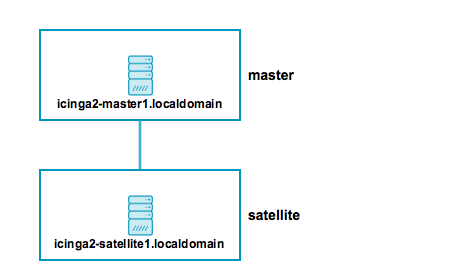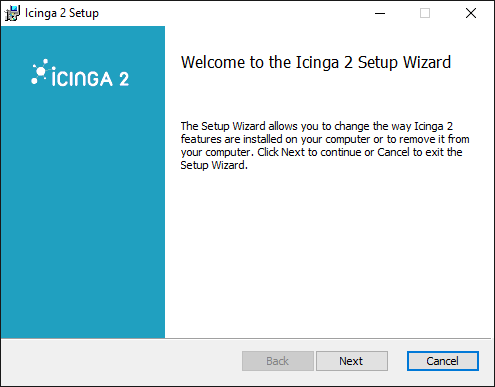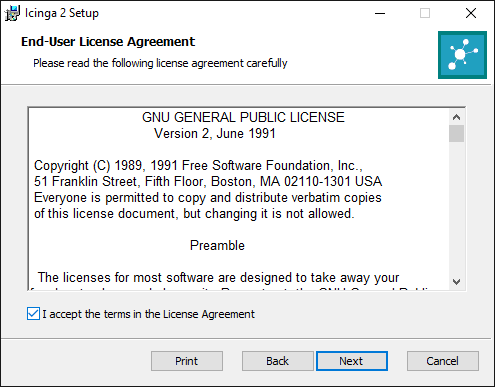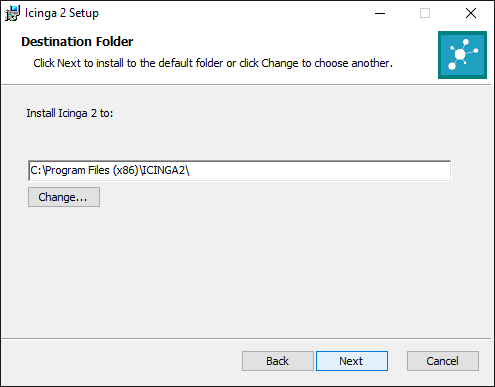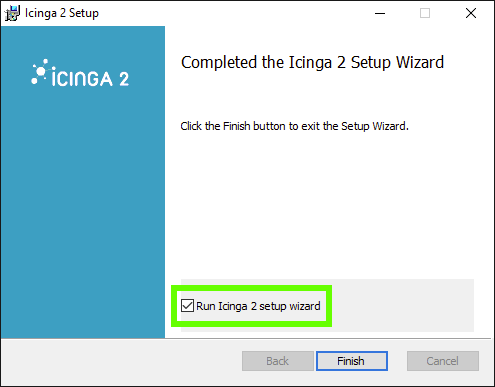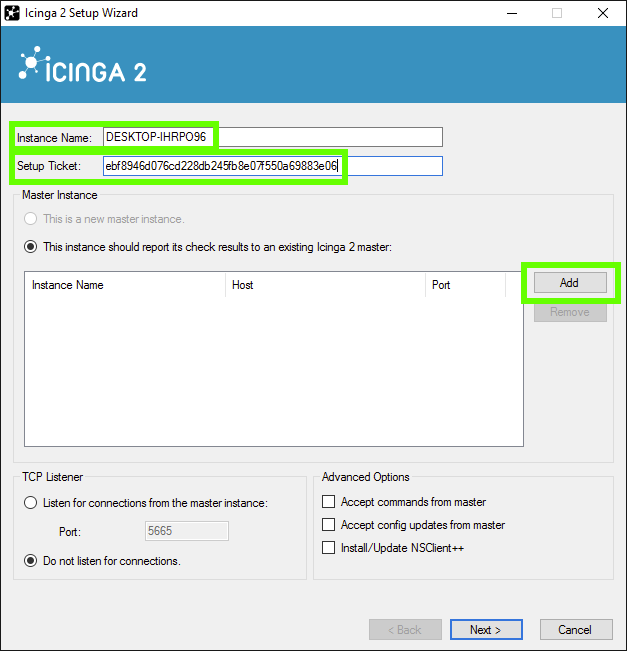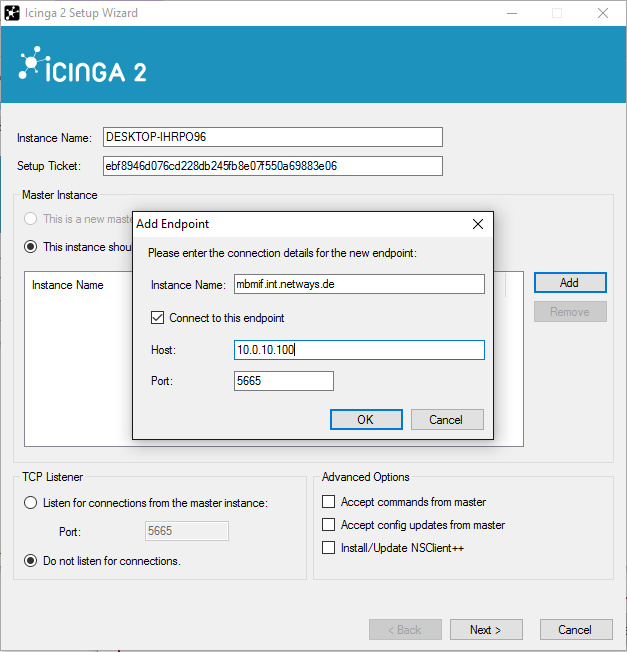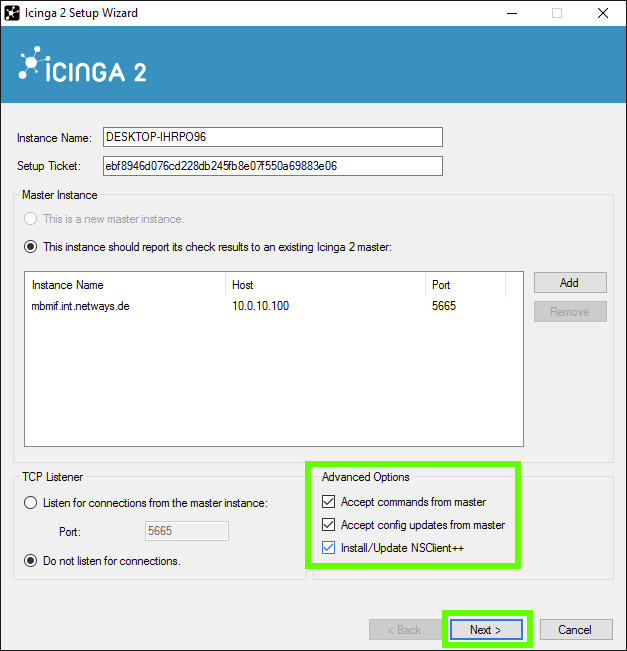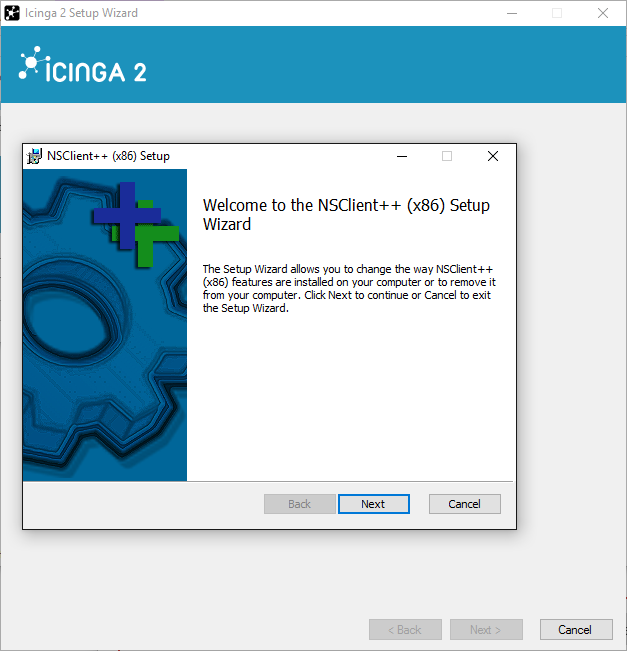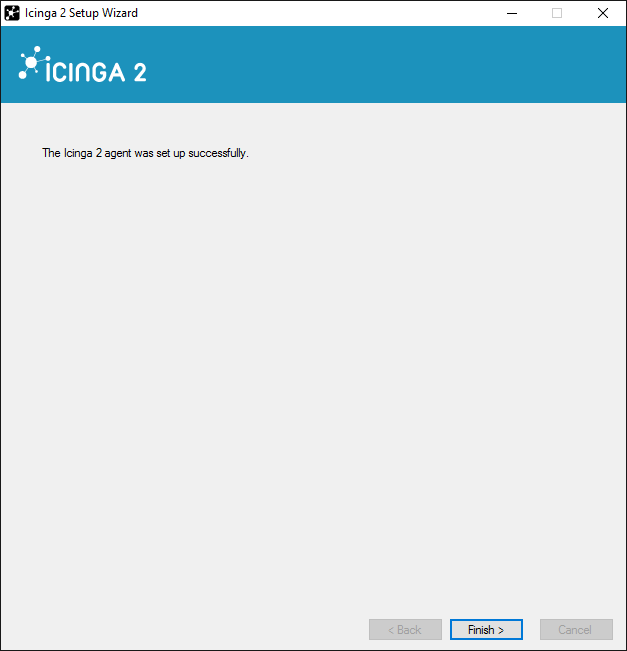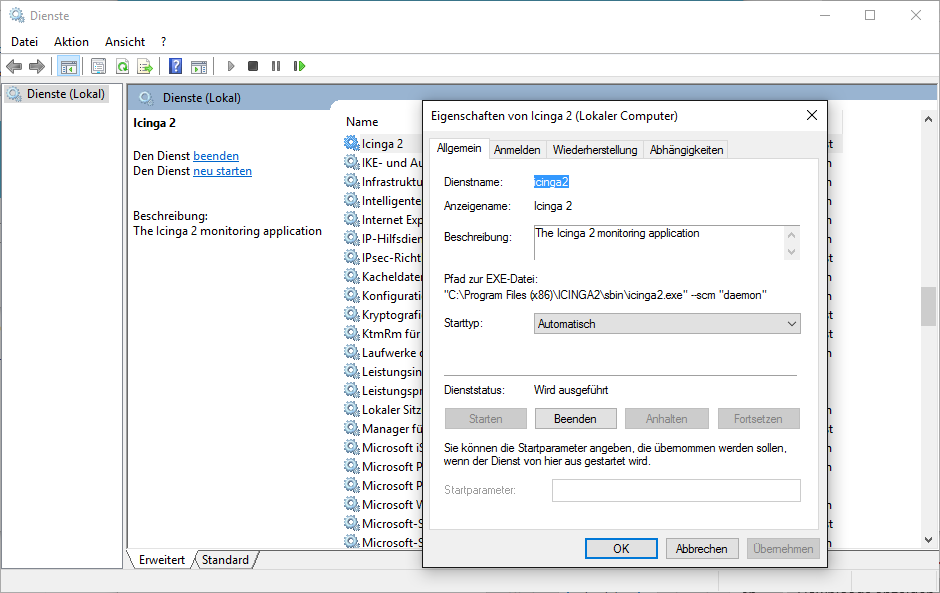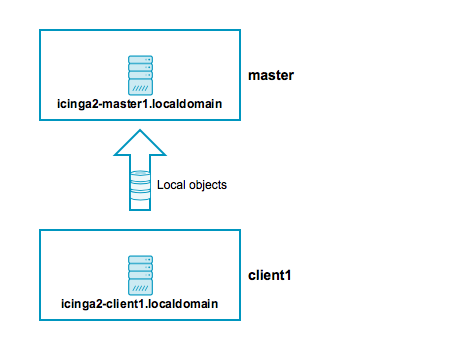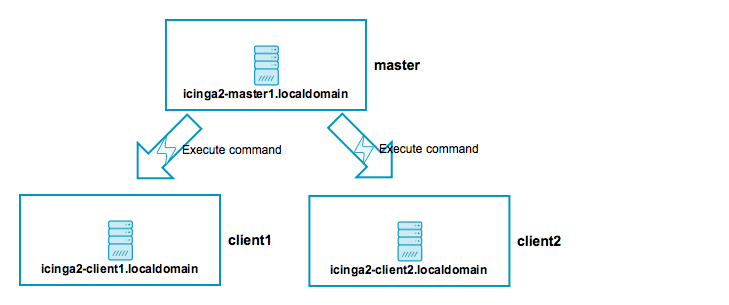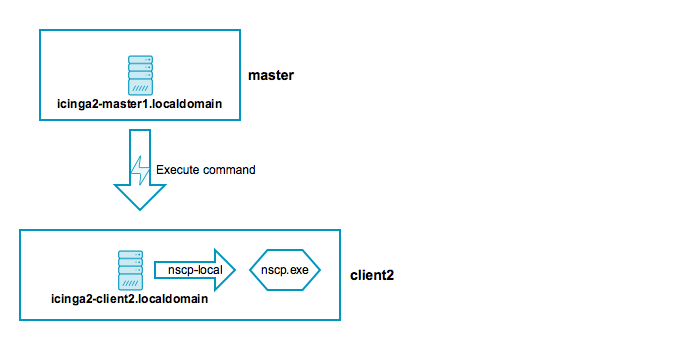78 KiB
Distributed Monitoring with Masters, Satellites and Clients
This chapter will guide you through the setup of a distributed monitoring environment. This includes High-Availability clustering and Icinga 2 client setup details.
Roles: Master, Satellite and Clients
Icinga 2 nodes can be given names for easier understanding:
- A
masternode which is on top of the hierarchy - A
satellitenode which is a child of amasternode - A
clientnode which works as anagentconnected tomasterand/orsatellitenodes
The following sections will refer to these roles and explain their possibilities and differences in detail.
Tip:
If you just want to install a single master node with several hosts monitored with Icinga 2 clients continue reading, we'll start with simple examples. In case you are planning a huge cluster setup with multiple levels and lots of clients - read on, we'll deal with these examples later on.
The installation on each system is the same -- you need to install the Icinga 2 package. The required configuration steps are mostly helped with CLI commands.
The first thing you need learn about a distributed setup -- the overall hierarchy.
Zones
The Icinga 2 hierarchy consists of so-called Zone objects. Zones depend on a parent-child relationship for trusting each other.
Example for the satellite zones which have the master zone as parent zone:
object Zone "master" {
//...
}
object Zone "satellite region 1" {
parent = "master"
//...
}
object Zone "satellite region 2" {
parent = "master"
//...
}
There are certain limitations for child zones - e.g. their members are not allowed
to send configuration to the parent zone members. Vice versa the
trust hierarchy allows for example the master zone to send
configuration files to the satellite zone. Read more about this
in the security section.
client nodes also have their own unique zone. By convention you
can use the FQDN for the zone name.
Endpoints
Nodes which are a member of a zone are so-called Endpoint objects.
Example configuration for two endpoints in different zones:
object Endpoint "icinga2-master1.localdomain" {
host = "192.168.56.101"
}
object Endpoint "icinga2-satellite1.localdomain" {
host = "192.168.56.105"
}
object Zone "master" {
endpoints = [ "icinga2-master1.localdomain" ]
}
object Zone "satellite" {
endpoints = [ "icinga2-satellite1.localdomain" ]
parent = "master"
}
All endpoints in the same zone work as High-Availability setup. If you have for
example two nodes in the master zone, they will load-balance the check execution.
Endpoint objects are important for specifying the connection information e.g. if the master should actively try to connect to a client.
The zone membership is defined inside the Zone object definition using
the endpoints attribute with an array of Endpoint names.
ApiListener
In case you are using the CLI commands later you won't directly see this configuration object. The ApiListener object is used to load the SSL certificates and specify restrictions for e.g. accepting configuration.
It is further used for the Icinga 2 REST API which shares the same host and port with the Icinga 2 Cluster protocol.
The object configuration is stored as feature in /etc/icinga2/features-enabled/api.conf
by default.
In order to use the api feature you need to enable it and restart Icinga 2.
icinga2 feature enable api
Conventions
By convention all nodes should be configured using their FQDN.
Furthermore you must ensure that the following configuration names are exact the same:
- Host certificate common name (CN)
- Endpoint configuration object
- NodeName constant
The cli commands will help you here already and minimize the effort. Just keep in mind -- use the FQDN for endpoints and common names when asked.
Security
While there are certain capabilities to ensure the safe communication between all nodes (firewalls, policies, software hardening, etc.) the Icinga 2 also provides additional security itself:
- SSL certificates are mandatory for cluster communication. There are CLI commands helping with their creation.
- Child zones only receive event updates (check results, commands, etc.) for their configured updates.
- Zones cannot influence/interfere other zones. Each checked object is assigned to only one zone.
- All nodes in a zone trust each other.
- Config sync and remote command endpoint execution is disabled by default.
Master Setup
This section explains how to install a central single master node using
the node wizard command. If you prefer to do a manual installation please
refer to the manual setup section.
Required information:
| Parameter | Description |
|---|---|
| Common name (CN) | Required. By convention this should be the host's FQDN. Defaults to the FQDN. |
| API bind host | Optional. Allows to specify the address where the ApiListener is bound to. For advanced usage only. |
| API bind port | Optional. Allows to specify the port where the ApiListener is bound to. For advanced usage only (requires changing the default port 5665 everywhere). |
The setup wizard will ensure that the following steps are taken:
- Setup the
apifeature - Generate a new certificate authority (CA) in
/var/lib/icinga2/caif not existing - Create a certificate signing request (CSR) for the local node
- Sign the CSR with the local CA and copy all files into the
/etc/icinga2/pkidirectory - Update the
zones.conffile with the new zone hierarchy - Update
/etc/icinga2/features-enabled/api.confandconstants.conf
Example master setup for the icinga2-master1.localdomain node on CentOS 7:
[root@icinga2-master1.localdomain /]# icinga2 node wizard
Welcome to the Icinga 2 Setup Wizard!
We'll guide you through all required configuration details.
Please specify if this is a satellite setup ('n' installs a master setup) [Y/n]: n
Starting the Master setup routine...
Please specifiy the common name (CN) [icinga2-master1.localdomain]: icinga2-master1.localdomain
Checking for existing certificates for common name 'icinga2-master1.localdomain'...
Certificates not yet generated. Running 'api setup' now.
information/cli: Generating new CA.
information/base: Writing private key to '/var/lib/icinga2/ca/ca.key'.
information/base: Writing X509 certificate to '/var/lib/icinga2/ca/ca.crt'.
information/cli: Generating new CSR in '/etc/icinga2/pki/icinga2-master1.localdomain.csr'.
information/base: Writing private key to '/etc/icinga2/pki/icinga2-master1.localdomain.key'.
information/base: Writing certificate signing request to '/etc/icinga2/pki/icinga2-master1.localdomain.csr'.
information/cli: Signing CSR with CA and writing certificate to '/etc/icinga2/pki/icinga2-master1.localdomain.crt'.
information/cli: Copying CA certificate to '/etc/icinga2/pki/ca.crt'.
Generating master configuration for Icinga 2.
information/cli: Adding new ApiUser 'root' in '/etc/icinga2/conf.d/api-users.conf'.
information/cli: Enabling the 'api' feature.
Enabling feature api. Make sure to restart Icinga 2 for these changes to take effect.
information/cli: Dumping config items to file '/etc/icinga2/zones.conf'.
information/cli: Created backup file '/etc/icinga2/zones.conf.orig'.
Please specify the API bind host/port (optional):
Bind Host []:
Bind Port []:
information/cli: Created backup file '/etc/icinga2/features-available/api.conf.orig'.
information/cli: Updating constants.conf.
information/cli: Created backup file '/etc/icinga2/constants.conf.orig'.
information/cli: Updating constants file '/etc/icinga2/constants.conf'.
information/cli: Updating constants file '/etc/icinga2/constants.conf'.
information/cli: Updating constants file '/etc/icinga2/constants.conf'.
Done.
Now restart your Icinga 2 daemon to finish the installation!
[root@icinga2-master1.localdomain /]# systemctl restart icinga2
The CA public and private key are stored in the /var/lib/icinga2/ca directory. Keep this path secure and include
it in your backups.
Once the master setup is completed, you can also use this node as primary CSR auto-signing master. The following chapter will explain how to use the cli commands fetching their signed certificate from this master node.
Client/Satellite Setup
This section describes the setup of a satellite and/or client connected to an existing master node setup. If you haven't done so already please run the master setup.
Icinga 2 on the master node must be running and accepting connections on port 5665.
CSR Auto-Signing
The node wizard cli command will setup a satellite/client using CSR auto-signing. This
involves that the setup wizard sends a certificate signing request (CSR) to the
master node.
There is a security mechanism in place which requires the client to send in a valid
ticket for CSR auto-signing.
This ticket must be generated beforehand. The ticket_salt attribute for the ApiListener
must be properly configured in order to make this work.
There are two possible ways to retrieve the ticket:
- CLI command executed on the master node
- REST API request against the master node
Required information:
| Parameter | Description |
|---|---|
| Common name (CN) | Required. The common name for the satellite/client. By convention this should be the FQDN. |
Example for the client icinga2-client1.localdomain generating a ticket on the master node
icinga2-master1.localdomain:
[root@icinga2-master1.localdomain /]# icinga2 pki ticket --cn icinga2-client1.localdomain
Querying the Icinga 2 API on the master requires an ApiUser
object with at least the actions/generate-ticket.
[root@icinga2-master1.localdomain /]# vim /etc/icinga2/conf.d/api-users.conf
object ApiUser "client-pki-ticket" {
password = "bea11beb7b810ea9ce6ea" //change this
permissions = [ "actions/generate-ticket" ]
}
[root@icinga2-master1.localdomain /]# systemctl restart icinga2
Retrieve the ticket on the client node icinga2-client1.localdomain with curl for example:
[root@icinga2-client1.localdomain /]# curl -k -s -u client-pki-ticket:bea11beb7b810ea9ce6ea -H 'Accept: application/json' \
-X POST 'https://icinga2-master1.localdomain:5665/v1/actions/generate-ticket' -d '{ "cn": "icinga2-client1.localdomain" }'
Store that ticket number for the satellite/client setup below.
Client/Satellite Linux Setup
Please ensure that you've run all the steps mentioned in the client/satellite chapter.
Required information:
| Parameter | Description |
|---|---|
| Common name (CN) | Required. By convention this should be the host's FQDN. Defaults to the FQDN. |
| Master common name | Required. Use the common name you've specified for your master node before. |
| Establish connection to the master | Optional. Whether the client should attempt to connect the to master or not. Defaults to y. |
| Master endpoint host | Required if the the client should connect to the master. The master's IP address or FQDN. This information is written to the Endpoint object configuration in the zones.conf file. |
| Master endpoint port | Optional if the the client should connect to the master. The master's listening port. This information is written to the Endpoint object configuration. |
| Add more master endpoints | Optional. If you have multiple master nodes configured, add them here. |
| Master connection for CSR auto-signing | Required. The master node's IP address or FQDN and port where the client should request a certificate from. Defaults to the master endpoint host. |
| Certificate information | Required. Verify that the connecting host really is the requested master node. |
| Request ticket | Required. Paste the previously generated ticket number. |
| API bind host | Optional. Allows to specify the address where the ApiListener is bound to. For advanced usage only. |
| API bind port | Optional. Allows to specify the port where the ApiListener is bound to. For advanced usage only (requires changing the default port 5665 everywhere). |
| Accept config | Optional. Whether this node accepts configuration sync from the master node (required for config sync mode. Defaults to 'n'. |
| Accept commands | Optional. Whether this node accepts command execution message from the master node (required for command endpoint mode. Defaults to 'n'. |
Example for the client icinga2-client1.localdomain generating a ticket on the master node
icinga2-master1.localdomain:
[root@icinga2-master1.localdomain /]# icinga2 pki ticket --cn icinga2-client1.localdomain
4f75d2ecd253575fe9180938ebff7cbca262f96e
Example client setup for the icinga2-client1.localdomain node on CentOS 7. This client
is configured to receive configuration sync and also accept commands.
[root@icinga2-client1.localdomain /]# icinga2 node wizard
Welcome to the Icinga 2 Setup Wizard!
We'll guide you through all required configuration details.
Please specify if this is a satellite setup ('n' installs a master setup) [Y/n]:
Starting the Node setup routine...
Please specifiy the common name (CN) [icinga2-client1.localdomain]: icinga2-client1.localdomain
Please specify the master endpoint(s) this node should connect to:
Master Common Name (CN from your master setup): icinga2-master1.localdomain
Do you want to establish a connection to the master from this node? [Y/n]:
Please fill out the master connection information:
Master endpoint host (Your master's IP address or FQDN): 192.168.56.101
Master endpoint port [5665]:
Add more master endpoints? [y/N]:
Please specify the master connection for CSR auto-signing (defaults to master endpoint host):
Host [192.168.56.101]: 192.168.2.101
Port [5665]:
information/base: Writing private key to '/etc/icinga2/pki/icinga2-client1.localdomain.key'.
information/base: Writing X509 certificate to '/etc/icinga2/pki/icinga2-client1.localdomain.crt'.
information/cli: Fetching public certificate from master (192.168.56.101, 5665):
Certificate information:
Subject: CN = icinga2-master1.localdomain
Issuer: CN = Icinga CA
Valid From: Feb 23 14:45:32 2016 GMT
Valid Until: Feb 19 14:45:32 2031 GMT
Fingerprint: AC 99 8B 2B 3D B0 01 00 E5 21 FA 05 2E EC D5 A9 EF 9E AA E3
Is this information correct? [y/N]: y
information/cli: Received trusted master certificate.
Please specify the request ticket generated on your Icinga 2 master.
(Hint: # icinga2 pki ticket --cn 'icinga2-client1.localdomain'): 4f75d2ecd253575fe9180938ebff7cbca262f96e
information/cli: Requesting certificate with ticket '4f75d2ecd253575fe9180938ebff7cbca262f96e'.
information/cli: Created backup file '/etc/icinga2/pki/icinga2-client1.localdomain.crt.orig'.
information/cli: Writing signed certificate to file '/etc/icinga2/pki/icinga2-client1.localdomain.crt'.
information/cli: Writing CA certificate to file '/etc/icinga2/pki/ca.crt'.
Please specify the API bind host/port (optional):
Bind Host []:
Bind Port []:
Accept config from master? [y/N]: y
Accept commands from master? [y/N]: y
information/cli: Disabling the Notification feature.
Disabling feature notification. Make sure to restart Icinga 2 for these changes to take effect.
information/cli: Enabling the Apilistener feature.
information/cli: Generating local zones.conf.
information/cli: Dumping config items to file '/etc/icinga2/zones.conf'.
information/cli: Updating constants.conf.
information/cli: Updating constants file '/etc/icinga2/constants.conf'.
information/cli: Updating constants file '/etc/icinga2/constants.conf'.
Done.
Now restart your Icinga 2 daemon to finish the installation!
Now that you've succesfully installed a satellite/client please proceed to the configuration modes.
Client/Satellite Windows Setup
Download the MSI-Installer package from http://packages.icinga.org/windows/.
Requirements:
- Windows Vista/Server 2008 or higher
- Microsoft .NET Framework 2.0 if not already installed.
The installer package includes the NSClient++ so Icinga 2 can use its built-in plugins. You can use the nscp-local commands from the ITL for these plugins.
The graphical installer will offer to run the Icinga 2 setup wizard after the installation. You can also manually run the Icinga 2 setup wizard from the start menu.
On a fresh installation the setup wizard will guide you through the initial configuration as well as the required details for SSL certificate generation using CSR-Autosigning.
You'll need the following configuration details:
- The client common name (CN). Defaults to FQDN.
- The request ticket number generated on your master for CSR Auto-Signing
Example for the client icinga2-client2.localdomain generating a ticket on the master node
icinga2-master1.localdomain:
[root@icinga2-master1.localdomain /]# icinga2 pki ticket --cn DESKTOP-IHRPO96
Fill in the required information and click Add to add a new master connection.
Add the following details:
- The master endpoint name. Look into your master setup
zones.conffile for the proper name. - The master endpoint connection information. Your master's IP address and port (defaults to 5665)
You can optionally enable the following settings:
- Accept config updates from master (client with config sync mode)
- Accept commands from master (client as command endpoint).
- Install/Update NSClient++
The next step allows you to verify the CA presented by the master.
If you have chosen to install/update the NSClient++ package, the Icinga 2 setup wizard will ask you to do so.
Finish the setup wizard.
Once install and configuration is done, Icinga 2 is automatically started as a Windows service.
The Icinga 2 configuration is located inside the C:\ProgramData\icinga2 directory.
If you click Examine Config in the setup wizard, it will open a new explorer window.
The configuration files can be modified with your favorite editor.
Configuration validation is done similar to the linux pendant on the Windows shell:
C:> icinga2.exe daemon -C
Note: You have to run this command in a shell with administrator permissions.
In case you want to restart the Icinga 2 service, run services.msc and restart the
icinga2 service. Alternatively you can use the net {start,stop} CLI commands.
Now that you've succesfully installed a satellite/client please proceed to the configuration modes.
Configuration Modes
There are different ways to ensure that the Icinga 2 cluster nodes execute checks, send notifications, etc.
The following modes differ in the way the host/service object configuration is synchronized among nodes and checks are executed.
- Top down. This mode syncs the configuration and commands from the master into child zones.
- Bottom up. This mode leaves the configuration on the child nodes and requires an import on the parent nodes.
Read the chapter carefully and decide upon your requirements which way fits best for your environments. You should not mix them -- that will overly complicate your setup.
Check results are synced all the way up from the child nodes to the parent nodes. That happens automatically and is ensured by the cluster protocol.
Top Down
This is the most commonly used mode gathered from community feedback.
There are two different behaviours with check execution:
- Send a command execution event remotely, the scheduler still runs on the parent node
- Sync the host/service objects directly to the child node, checks are executed locally
Again -- it does not matter whether this is a client or a satellite
which is receiving configuration or command execution events.
Top Down Command Endpoint
This mode will force the Icinga 2 node to execute commands remotely on a specified endpoint. The host/service object configuration is located on the master/satellite and the client only needs the CheckCommand object definitions used.
Advantages:
- No local checks defined on the child node (client)
- Light-weight remote check execution (asynchronous events)
- No replay log necessary on child node disconnect (ensure to set
log_duration=0on the parent node) - Pin checks to specific endpoints (if the child zone consists of 2 endpoints)
Disadvantages:
- If the child node is not connected, no more checks are executed
- Requires additional configuration attribute specified in host/service objects
- Requires local
CheckCommandobject configuration. Best practice is to use a global config zone.
In order that all involved nodes will accept configuration and/or
commands you'll need to configure the Zone and Endpoint hierarchy
on all nodes.
icinga2-master1.localdomainis the configuration master in this scenario.icinga2-client2.localdomainacts as client which receives command execution messages via command endpoint from the master. In addition it receives global check command configuration from the master.
Put the endpoint and zone configuration on both nodes into /etc/icinga2/zones.conf.
The endpoint configuration could look like this:
object Endpoint "icinga2-master1.localdomain" {
host = "192.168.56.101"
}
object Endpoint "icinga2-client2.localdomain" {
host = "192.168.56.112"
}
Then you'll need to define two zones. There is no naming convention but best practice
is to either use master, satellite/client-fqdn or go by region names.
Note
Each client requires its own zone and endpoint configuration. Best practice has been to use the client's FQDN for all object names.
The master zone is a parent of the icinga2-client2.localdomain zone.
object Zone "master" {
endpoints = [ "icinga2-master1.localdomain" ] //array with endpoint names
}
object Zone "icinga2-client2.localdomain" {
endpoints = [ "icinga2-client2.localdomain" ]
parent = "master" //establish zone hierarchy
}
In addition to that add a global zone for syncing check commands later.
object Zone "global-templates" {
global = true
}
Edit the api feature on the client icinga2-client2.localdomain in
the /etc/icinga2/features-enabled/api.conf file and ensure to set
accept_commands and accept_config to true.
[root@icinga2-client1.localdomain /]# vim /etc/icinga2/features-enabled/api.conf
object ApiListener "api" {
//...
accept_commands = true
accept_config = true
}
Now it is time to validate the configuration and restart the Icinga 2 daemon on both nodes.
Example on CentOS 7:
[root@icinga2-client2.localdomain /]# icinga2 daemon -C
[root@icinga2-client2.localdomain /]# systemctl restart icinga2
[root@icinga2-master1.localdomain /]# icinga2 daemon -C
[root@icinga2-master1.localdomain /]# systemctl restart icinga2
Once the clients have connected you are ready for the next step - execute a remote check on the client using the command endpoint.
Put the host and service object configuration into the master zone
-- this will help adding a secondary master for High-Availability later.
[root@icinga2-master1.localdomain /]# mkdir -p /etc/icinga2/zones.d/master
Add the host and service objects you want to monitor. There is no limitation with files and directories -- best practice is to keep things organised by type.
By convention a master/satellite/client host object should use the same name as the endpoint object. You can also add multiple hosts which execute checks against remote services/clients.
[root@icinga2-master1.localdomain /]# cd /etc/icinga2/zones.d/master
[root@icinga2-master1.localdomain /etc/icinga2/zones.d/master]# vim hosts.conf
object Host "icinga2-client2.localdomain" {
check_command = "hostalive" //check is executed on the master
address = "192.168.56.112"
vars.client_endpoint = host.name //follows the convention host name == endpoint name
}
Given that you are monitoring a Linux client we'll just add a remote disk check.
[root@icinga2-master1.localdomain /etc/icinga2/zones.d/master]# vim services.conf
apply Service "disk" {
check_command = "disk"
//specify where the check is executed
command_endpoint = host.vars.client_endpoint
assign where host.vars.client_endpoint
}
In case that you have your own custom CheckCommand add it to the global zone.
[root@icinga2-master1.localdomain /]# mkdir -p /etc/icinga2/zones.d/global-templates
[root@icinga2-master1.localdomain /]# vim /etc/icinga2/zones.d/global-templates/commands.conf
object CheckCommand "my-cmd" {
import "plugin-check-command"
//...
}
Save and validate the configuration on the master node.
[root@icinga2-master1.localdomain /]# icinga2 daemon -C
Restart the Icinga 2 daemon (example for CentOS 7):
[root@icinga2-master1.localdomain /]# systemctl restart icinga2
Now the following happens:
- Icinga 2 validates the configuration on
icinga2-master1.localdomainand restarts. - The
icinga2-master1.localdomainnode schedules and executes the checks. - The
icinga2-client2.localdomainnode receives the execute command event with additional command parameters. - The
icinga2-client2.localdomainnode maps the command parameters onto the local check command, executes the check locally and sends back the check result message.
You'll see - no reload or any interaction required on the client itself.
Now you have learned the basics about command endpoint checks. Proceed in the scenarios chapter for more details on extending the setup.
Top Down Config Sync
This mode syncs the object configuration files within specified zones. This comes in handy if you want to configure everything on the master node and sync the satellite checks (disk, memory, etc.). The satellites run their own local scheduler and will send the check result messages back to the master.
Advantages:
- Sync the configuration files from the parent zone to the child zones.
- No manual restart required on the child nodes - sync, validation and restarts happen automatically.
- Execute checks directly on the child node's scheduler.
- Replay log if the connection drops (important for keeping the check history in sync, e.g. for SLA reports).
- Use a global zone for syncing templates, groups, etc.
Disadvantages:
- Requires a config directory on the master node with the zone name underneath
/etc/icinga2/zones.d. - Additional zone and endpoint configuration.
- Replay log is replicated on reconnect. This might generate an overload on the used connection.
In order that all involved nodes will accept configuration and/or
commands you'll need to configure the Zone and Endpoint hierarchy
on all nodes.
icinga2-master1.localdomainis the configuration master in this scenario.icinga2-client1.localdomainacts as client which receives configuration from the master.
Put the endpoint and zone configuration on both nodes into /etc/icinga2/zones.conf.
The endpoint configuration could look like this:
object Endpoint "icinga2-master1.localdomain" {
host = "192.168.56.101"
}
object Endpoint "icinga2-client1.localdomain" {
host = "192.168.56.111"
}
Then you'll need to define two zones. There is no naming convention but best practice
is to either use master, satellite/client-fqdn or go by region names.
Note
Each client requires its own zone and endpoint configuration. Best practice has been to use the client's FQDN for all object names.
The master zone is a parent of the icinga2-client1.localdomain zone.
object Zone "master" {
endpoints = [ "icinga2-master1.localdomain" ] //array with endpoint names
}
object Zone "icinga2-client1.localdomain" {
endpoints = [ "icinga2-client1.localdomain" ]
parent = "master" //establish zone hierarchy
}
Edit the api feature on the client icinga2-client1.localdomain in
the /etc/icinga2/features-enabled/api.conf file and ensure to set
accept_config to true.
[root@icinga2-client1.localdomain /]# vim /etc/icinga2/features-enabled/api.conf
object ApiListener "api" {
//...
accept_config = true
}
Now it is time to validate the configuration and restart the Icinga 2 daemon on both nodes.
Example on CentOS 7:
[root@icinga2-client1.localdomain /]# icinga2 daemon -C
[root@icinga2-client1.localdomain /]# systemctl restart icinga2
[root@icinga2-master1.localdomain /]# icinga2 daemon -C
[root@icinga2-master1.localdomain /]# systemctl restart icinga2
Tip
Best practice is to use a global zone for common configuration items (check commands, templates, groups, etc.).
Once the clients have connected you are ready for the next step - execute a local check on the client using the configuration sync.
Therefore navigate into /etc/icinga2/zones.d on your config master
icinga2-master1.localdomain and create a new directory with the same
name as your satellite/client zone name.
[root@icinga2-master1.localdomain /]# mkdir -p /etc/icinga2/zones.d/icinga2-client1.localdomain
Add the host and service objects you want to monitor. There is no limitation with files and directories -- best practice is to keep things organised by type.
By convention a master/satellite/client host object should use the same name as the endpoint object. You can also add multiple hosts which execute checks against remote services/clients.
[root@icinga2-master1.localdomain /]# cd /etc/icinga2/zones.d/icinga2-client1.localdomain
[root@icinga2-master1.localdomain /etc/icinga2/zones.d/icinga2-client1.localdomain]# vim hosts.conf
object Host "icinga2-client1.localdomain" {
check_command = "hostalive"
address = "192.168.56.111"
zone = "master" //optional trick: sync the required host object to the client, but enforce the "master" zone to execute the check
}
Given that you are monitoring a Linux client we'll just add a local disk check.
[root@icinga2-master1.localdomain /etc/icinga2/zones.d/icinga2-client1.localdomain]# vim services.conf
object Service "disk" {
host_name = "icinga2-client1.localdomain"
check_command = "disk"
}
Save and validate the configuration on the master node.
[root@icinga2-master1.localdomain /]# icinga2 daemon -C
Restart the Icinga 2 daemon (example for CentOS 7):
[root@icinga2-master1.localdomain /]# systemctl restart icinga2
Now the following happens:
- Icinga 2 validates the configuration on
icinga2-master1.localdomain - Icinga 2 copies the configuration into its zone config store in
/var/lib/icinga2/api/zones - The
icinga2-master1.localdomainnode sends a config update event to all endpoints in the same or direct child zones. - The
icinga2-client1.localdomainnode accepts config and populates the local zone config store with the received config files. - The
icinga2-client1.localdomainnode validates the configuration and automatically restarts.
You'll see - no reload or any interaction required on the client itself.
You can also use the config sync inside a High-Availability zone to ensure that all config objects are synced among zone members.
Note
You can only have one so-called "config master" in a zone which stores configuration in
zones.d. Everything else breaks and is not supported.
Now you have learned the basics about the configuration sync. Proceed in the scenarios chapter for more details on extending the setup.
Bottom Up Import
This mode requires you to manage the configuration on the client itself.
Edit the configuration files underneath /etc/icinga2/conf.d or any other
directory included in the icinga2.conf file.
The client will send the configured objects to the parent zone members where they can generate configuration objects gathered from that information.
Advantages:
- Each child node comes preconfigured with the most common local checks.
- Central management for zones, endpoints, hosts and services with configuration repository import.
Disadvantages:
- No object attribute sync. Parent nodes cannot filter for specific attributes in assign expressions.
- Does not reliably work with a HA parent zone (single master preferred).
- Configuration management of many client nodes is hard or impossible if you don't have access to them.
You can list and import the configuration sent from clients on the master
node. Example for listing all client services on the master node icinga2-master1.localdomain:
[root@icinga2-master1.localdomain /]# icinga2 node list
Node 'icinga2-client1.localdomain' (last seen: Sun Aug 14 11:19:14 2016)
* Host 'icinga2-client1.localdomain'
* Service 'disk'
* Service 'disk /'
* Service 'http'
* Service 'icinga'
* Service 'load'
* Service 'ping4'
* Service 'ping6'
* Service 'procs'
* Service 'ssh'
* Service 'swap'
* Service 'users'
Node 'DESKTOP-IHRPO96' (last seen: Sun Aug 14 11:19:14 2016)
* Host 'DESKTOP-IHRPO96'
* Service 'disk'
* Service 'disk C:'
* Service 'icinga'
* Service 'load'
* Service 'ping4'
* Service 'ping6'
* Service 'procs'
* Service 'swap'
* Service 'users'
The object configuration must exist on the master node as well
in order to receive check results from the clients. Therefore
you'll need to invoke the node update-config cli command.
[root@icinga2-master1.localdomain /]# icinga2 node update-config
information/cli: Updating node configuration for
...
The generated configuration objects are located in /etc/icinga2/repository.d.
If you have accidentally added specific hosts or services you can safely purge
them from this directory and restart icinga 2.
In case you want to blacklist or whitelist several hosts and/or services
to not generate configuration on the master, use the icinga2 node {black,white}list
cli commands.
Example for blacklisting all ping* services, but allowing only probe host with ping4:
# icinga2 node blacklist add --zone "*" --host "*" --service "ping*"
# icinga2 node whitelist add --zone "*" --host "probe" --service "ping*"
You can list and remove existing blacklists:
# icinga2 node blacklist list
Listing all blacklist entries:
blacklist filter for Node: '*' Host: '*' Service: 'ping*'.
# icinga2 node whitelist list
Listing all whitelist entries:
whitelist filter for Node: '*' Host: 'probe' Service: 'ping*'.
There are certain limitations with this mode. Currently the repository does not sync object attributes (custom attributes, group memberships) from the client to the master.
You can manually edit the configuration in /etc/icinga2/repository.d
and fix it. That will help with additional notification apply rules
or group memberships required for Icinga Web 2 and addons.
Scenarios
These examples should give you an idea how you can build your own distributed monitoring environment. We've seen them all in production environments and received feedback from our community and partner support channels.
- Single master with clients
- HA master with clients as command endpoint
- Three level cluster with config HA masters, satellites receiving config sync and clients checked using command_endpoint
Master with Clients
icinga2-master1.localdomainis the primary master nodeicinga2-client1.localdomainandicinga2-client2.localdomainare two child nodes as clients
Setup requirements:
- Install
icinga2-master1.localdomainas master setup - Install
icinga2-client1.localdomainandicinga2-client2.localdomainas client setup
Edit the zones.conf configuration file on the master:
[root@icinga2-master1.localdomain /]# vim /etc/icinga2/zones.conf
object Endpoint "icinga2-master1.localdomain" {
}
object Endpoint "icinga2-client1.localdomain" {
host = "192.168.33.111" //the master actively tries to connect to the client
}
object Endpoint "icinga2-client2.localdomain" {
host = "192.168.33.112" //the master actively tries to connect to the client
}
object Zone "master" {
endpoints = [ "icinga2-master1.localdomain" ]
}
object Zone "icinga2-client1.localdomain" {
endpoints = [ "icinga2-client1.localdomain" ]
}
object Zone "icinga2-client2.localdomain" {
endpoints = [ "icinga2-client2.localdomain" ]
}
/* sync global commands */
object Zone "global-templates" {
global = true
}
The two client nodes do not necessarily need to know about each other. The only important thing is that they know about the parent zone and their endpoint members and optional the global zone.
If you specify the host attribute in the icinga2-master1.localdomain endpoint object
the client will actively try to connect to the master node. Since we've specified the client
endpoint's attribute on the master node already, we don't want the clients to connect to the
master. Choose one connection direction.
[root@icinga2-client1.localdomain /]# vim /etc/icinga2/zones.conf
object Endpoint "icinga2-master1.localdomain" {
//do not actively connect to the master by leaving out the 'host' attribute
}
object Endpoint "icinga2-client1.localdomain" {
}
object Zone "master" {
endpoints = [ "icinga2-master1.localdomain" ]
}
object Zone "icinga2-client1.localdomain" {
endpoints = [ "icinga2-client1.localdomain" ]
}
/* sync global commands */
object Zone "global-templates" {
global = true
}
[root@icinga2-client2.localdomain /]# vim /etc/icinga2/zones.conf
object Endpoint "icinga2-master1.localdomain" {
//do not actively connect to the master by leaving out the 'host' attribute
}
object Endpoint "icinga2-client2.localdomain" {
}
object Zone "master" {
endpoints = [ "icinga2-master1.localdomain" ]
}
object Zone "icinga2-client2.localdomain" {
endpoints = [ "icinga2-client2.localdomain" ]
}
/* sync global commands */
object Zone "global-templates" {
global = true
}
Now it is time to define the two client hosts and apply service checks using the command endpoint execution method to them. Note: You can also use the config sync mode here.
Create a new configuration directory on the master node.
[root@icinga2-master1.localdomain /]# mkdir -p /etc/icinga2/zones.d/master
Add the two client nodes as host objects.
[root@icinga2-master1.localdomain /]# cd /etc/icinga2/zones.d/master
[root@icinga2-master1.localdomain /etc/icinga2/zones.d/master]# vim hosts.conf
object Host "icinga2-client1.localdomain" {
check_command = "hostalive"
address = "192.168.56.111"
vars.client_endpoint = host.name //follows the convention host name == endpoint name
}
object Host "icinga2-client2.localdomain" {
check_command = "hostalive"
address = "192.168.56.112"
vars.client_endpoint = host.name //follows the convention host name == endpoint name
}
Add services using command endpoint checks.
[root@icinga2-master1.localdomain /etc/icinga2/zones.d/master]# vim services.conf
apply Service "ping4" {
check_command = "ping4"
//check is executed on the master node
assign where host.address
}
apply Service "disk" {
check_command = "disk"
//specify where the check is executed
command_endpoint = host.vars.client_endpoint
assign where host.vars.client_endpoint
}
Validate the configuration and restart Icinga 2 on the master node icinga2-master1.localdomain.
Open Icinga Web 2 and check the 2 newly created clients hosts with two new services
-- one executed locally (ping4) and one using command endpoint (disk).
High-Availability Master with Clients
This scenario is quite the same as you have already found in the chapter before.
The real difference is that we will now setup two master nodes in a High-Availablity setup. These nodes must be configured into zone and endpoints objects.
This scenario uses the capabilities of the Icinga 2 cluster. All zone members replicate cluster events amongst each other. In addition to that several Icinga 2 features can enable HA functionality.
Notes All nodes in the same zone require the same features enabled for High Availability (HA) amongst them.
Overview:
icinga2-master1.localdomainis the config master master nodeicinga2-master2.localdomainis the secondary master master node without config inzones.dicinga2-client1.localdomainandicinga2-client2.localdomainare two child nodes as clients
Setup requirements:
- Install
icinga2-master1.localdomainas master setup - Install
icinga2-master2.localdomainas client setup (we will modify the generated configuration) - Install
icinga2-client1.localdomainandicinga2-client2.localdomainas client setup (when asked for adding multiple masters, tick 'y' and add the secondary mastericinga2-master2.localdomain).
In case you not want to use the cli commands you can also manually create and sync the required SSL certificates. We will modify and discuss the generated configuration here in detail.
Since there are now two nodes in the same zone we must consider the high-availability features.
- Checks and notifiations are balanced between the two master nodes. That's fine but requires check plugins and notification scripts to exist on both nodes.
- The IDO feature will only be active on one node by default. Since all events are replicated between both nodes it is easier to just have one central database.
Decide whether you want to use a dedicated MySQL cluster VIP (external application cluster) and leave the IDO feature with enabled HA capabilities. Or you'll configure the feature to disable HA and write to a local installed database on each node. Both implementation methods require you to configure Icinga Web 2 accordingly (Monitoring backend - IDO database, used transports).
The zone hierarchy could look like this. It involves putting the two master nodes
icinga2-master1.localdomain and icinga2-master2.localdomain into the master zone.
[root@icinga2-master1.localdomain /]# vim /etc/icinga2/zones.conf
object Endpoint "icinga2-master1.localdomain" {
host = "192.168.56.101"
}
object Endpoint "icinga2-master2.localdomain" {
host = "192.168.56.101"
}
object Endpoint "icinga2-client1.localdomain" {
host = "192.168.33.111" //the master actively tries to connect to the client
}
object Endpoint "icinga2-client2.localdomain" {
host = "192.168.33.112" //the master actively tries to connect to the client
}
object Zone "master" {
endpoints = [ "icinga2-master1.localdomain", "icinga2-master1.localdomain" ]
}
object Zone "icinga2-client1.localdomain" {
endpoints = [ "icinga2-client1.localdomain" ]
}
object Zone "icinga2-client2.localdomain" {
endpoints = [ "icinga2-client2.localdomain" ]
}
/* sync global commands */
object Zone "global-templates" {
global = true
}
The two client nodes do not necessarily need to know about each other. The only important thing is that they know about the parent zone and their endpoint members and optional the global zone.
If you specify the host attribute in the icinga2-master1.localdomain and icinga2-master2.localdomain
endpoint objects the client will actively try to connect to the master node. Since we've specified the client
endpoint's attribute on the master node already, we don't want the clients to connect to the
master nodes. Choose one connection direction.
[root@icinga2-client1.localdomain /]# vim /etc/icinga2/zones.conf
object Endpoint "icinga2-master1.localdomain" {
//do not actively connect to the master by leaving out the 'host' attribute
}
object Endpoint "icinga2-master2.localdomain" {
//do not actively connect to the master by leaving out the 'host' attribute
}
object Endpoint "icinga2-client1.localdomain" {
}
object Zone "master" {
endpoints = [ "icinga2-master1.localdomain", "icinga2-master2.localdomain" ]
}
object Zone "icinga2-client1.localdomain" {
endpoints = [ "icinga2-client1.localdomain" ]
}
/* sync global commands */
object Zone "global-templates" {
global = true
}
[root@icinga2-client2.localdomain /]# vim /etc/icinga2/zones.conf
object Endpoint "icinga2-master1.localdomain" {
//do not actively connect to the master by leaving out the 'host' attribute
}
object Endpoint "icinga2-master2.localdomain" {
//do not actively connect to the master by leaving out the 'host' attribute
}
object Endpoint "icinga2-client2.localdomain" {
}
object Zone "master" {
endpoints = [ "icinga2-master1.localdomain", "icinga2-master2.localdomain" ]
}
object Zone "icinga2-client2.localdomain" {
endpoints = [ "icinga2-client2.localdomain" ]
}
/* sync global commands */
object Zone "global-templates" {
global = true
}
Now it is time to define the two client hosts and apply service checks using the command endpoint execution method to them. Note: You can also use the config sync mode here.
Create a new configuration directory on the master node icinga2-master1.localdomain.
Note: The secondary master node icinga2-master2.localdomain receives the
configuration using the config sync mode.
[root@icinga2-master1.localdomain /]# mkdir -p /etc/icinga2/zones.d/master
Add the two client nodes as host objects.
[root@icinga2-master1.localdomain /]# cd /etc/icinga2/zones.d/master
[root@icinga2-master1.localdomain /etc/icinga2/zones.d/master]# vim hosts.conf
object Host "icinga2-client1.localdomain" {
check_command = "hostalive"
address = "192.168.56.111"
vars.client_endpoint = host.name //follows the convention host name == endpoint name
}
object Host "icinga2-client2.localdomain" {
check_command = "hostalive"
address = "192.168.56.112"
vars.client_endpoint = host.name //follows the convention host name == endpoint name
}
Add services using command endpoint checks.
[root@icinga2-master1.localdomain /etc/icinga2/zones.d/master]# vim services.conf
apply Service "ping4" {
check_command = "ping4"
//check is executed on the master node
assign where host.address
}
apply Service "disk" {
check_command = "disk"
//specify where the check is executed
command_endpoint = host.vars.client_endpoint
assign where host.vars.client_endpoint
}
Validate the configuration and restart Icinga 2 on the master node icinga2-master1.localdomain.
Open Icinga Web 2 and check the 2 newly created clients hosts with two new services
-- one executed locally (ping4) and one using command endpoint (disk).
In addition to that you should add health checks ensuring that your cluster notifies you in case of failure.
Three Levels with Master, Satellites and Clients
This scenario combines everything you've learned so far. High-availability masters, satellites receiving their config from the master zone, clients checked via command endpoint from the satellite zones.
Tip
It can get complicated so take pen and paper and bring your thoughts to life. Play around with a test setup before putting such a thing into production too!
Overview:
icinga2-master1.localdomainis the config master master nodeicinga2-master2.localdomainis the secondary master master node without config inzones.dicinga2-satellite1.localdomainandicinga2-satellite2.localdomainare satellite nodes in amasterchild zoneicinga2-client1.localdomainandicinga2-client2.localdomainare two child nodes as clients
Setup requirements:
- Install
icinga2-master1.localdomainas master setup - Install
icinga2-master2.localdomain,icinga2-satellite1.localdomainandicinga2-satellite2.localdomainas client setup (we will modify the generated configuration) - Install
icinga2-client1.localdomainandicinga2-client2.localdomainas client setup
Once you are asked for the master endpoint providing CSR auto-signing capabilities please add the master node which holds the CA and has the ApiListener feature configured. The parent endpoint must still remain the satellite endpoint name.
Example for icinga2-client1.localdomain:
Please specify the master endpoint(s) this node should connect to:
"master" is the first satellite icinga2-satellite1.localdomain.
Master Common Name (CN from your master setup): icinga2-satellite1.localdomain
Do you want to establish a connection to the master from this node? [Y/n]: y
Please fill out the master connection information:
Master endpoint host (Your master's IP address or FQDN): 192.168.56.105
Master endpoint port [5665]:
Add more "masters", the second satellite icinga2-satellite2.localdomain.
Add more master endpoints? [y/N]: y
Master Common Name (CN from your master setup): icinga2-satellite2.localdomain
Do you want to establish a connection to the master from this node? [Y/n]: y
Please fill out the master connection information:
Master endpoint host (Your master's IP address or FQDN): 192.168.56.106
Master endpoint port [5665]:
Add more master endpoints? [y/N]: n
Specify the master node icinga2-master2.localdomainwith the CA private key and ticket salt configured.
Please specify the master connection for CSR auto-signing (defaults to master endpoint host):
Host [192.168.56.106]: icinga2-master1.localdomain
Port [5665]:
In case you cannot connect to the master node from your clients, you'll manually need to generate the SSL certificates and modify the configuration.
We'll discuss the required configuration in detail below.
The zone hierarchy can look like this. We'll define only the directly connected zones here.
You can safely deploy this configuration onto all master and satellite zone
members. You should keep in mind to control the endpoint connection direction
using the host attribute.
[root@icinga2-master1.localdomain /]# vim /etc/icinga2/zones.conf
object Endpoint "icinga2-master1.localdomain" {
host = "192.168.56.101"
}
object Endpoint "icinga2-master2.localdomain" {
host = "192.168.56.101"
}
object Endpoint "icinga2-satellite1.localdomain" {
host = "192.168.56.105"
}
object Endpoint "icinga2-satellite2.localdomain" {
host = "192.168.56.106"
}
object Zone "master" {
endpoints = [ "icinga2-master1.localdomain", "icinga2-master1.localdomain" ]
}
object Zone "satellite" {
endpoints = [ "icinga2-satellite1.localdomain", "icinga2-satellite1.localdomain" ]
}
/* sync global commands */
object Zone "global-templates" {
global = true
}
Note: The master nodes do not need to know about the indirectly connected clients for connection reasons. But since we want to use command endpoint check configuration, we'll need them. In order to maximize the effort, we'll sync the client zone and endpoint config to the satellites where the connection information is needed as well.
[root@icinga2-master1.localdomain /]# mkdir -p /etc/icinga2/zones.d/{master,satellite,global-templates}
[root@icinga2-master1.localdomain /]# cd /etc/icinga2/zones.d/satellite
[root@icinga2-master1.localdomain /etc/icinga2/zones.d/satellite]# vim icinga2-client1.localdomain.conf
object Endpoint "icinga2-client1.localdomain" {
host = "192.168.33.111" //the satellite actively tries to connect to the client
}
object Zone "icinga2-client1.localdomain" {
endpoints = [ "icinga2-client1.localdomain" ]
}
[root@icinga2-master1.localdomain /etc/icinga2/zones.d/satellite]# vim icinga2-client2.localdomain.conf
object Endpoint "icinga2-client2.localdomain" {
host = "192.168.33.112" //the satellite actively tries to connect to the client
}
object Zone "icinga2-client2.localdomain" {
endpoints = [ "icinga2-client2.localdomain" ]
}
The two client nodes themselves do not necessarily need to know about each other. The only important thing is that they know about the parent zone and their endpoint members and optional the global zone.
If you specify the host attribute in the icinga2-master1.localdomain and icinga2-master2.localdomain
endpoint objects the client will actively try to connect to the master node. Since we've specified the client
endpoint's attribute on the master node already, we don't want the clients to connect to the
master nodes. Choose one connection direction.
[root@icinga2-client1.localdomain /]# vim /etc/icinga2/zones.conf
object Endpoint "icinga2-satellite1.localdomain" {
//do not actively connect to the satellite by leaving out the 'host' attribute
}
object Endpoint "icinga2-satellite2.localdomain" {
//do not actively connect to the satellite by leaving out the 'host' attribute
}
object Endpoint "icinga2-client1.localdomain" {
}
object Zone "satellite" {
endpoints = [ "icinga2-satellite1.localdomain", "icinga2-satellite2.localdomain" ]
}
object Zone "icinga2-client1.localdomain" {
endpoints = [ "icinga2-client1.localdomain" ]
}
/* sync global commands */
object Zone "global-templates" {
global = true
}
[root@icinga2-client2.localdomain /]# vim /etc/icinga2/zones.conf
object Endpoint "icinga2-satellite1.localdomain" {
//do not actively connect to the satellite by leaving out the 'host' attribute
}
object Endpoint "icinga2-satellite2.localdomain" {
//do not actively connect to the satellite by leaving out the 'host' attribute
}
object Endpoint "icinga2-client2.localdomain" {
}
object Zone "satellite" {
endpoints = [ "icinga2-satellite1.localdomain", "icinga2-satellite2.localdomain" ]
}
object Zone "icinga2-client2.localdomain" {
endpoints = [ "icinga2-client2.localdomain" ]
}
/* sync global commands */
object Zone "global-templates" {
global = true
}
Now it is time to define the two client hosts on the master, sync them to the satellites and apply service checks using the command endpoint execution method to them.
Add the two client nodes as host objects into the satellite zone.
Note: We've previously created the directories in zones.d and files for the
zone and endpoint configuration for the clients already.
[root@icinga2-master1.localdomain /]# cd /etc/icinga2/zones.d/satellite
[root@icinga2-master1.localdomain /etc/icinga2/zones.d/satellite]# vim icinga2-client1.localdomain.conf
object Host "icinga2-client1.localdomain" {
check_command = "hostalive"
address = "192.168.56.111"
vars.client_endpoint = host.name //follows the convention host name == endpoint name
}
[root@icinga2-master1.localdomain /etc/icinga2/zones.d/satellite]# vim icinga2-client2.localdomain.conf
object Host "icinga2-client2.localdomain" {
check_command = "hostalive"
address = "192.168.56.112"
vars.client_endpoint = host.name //follows the convention host name == endpoint name
}
Add services using command endpoint checks. Pin the apply rules to the satellite zone only.
[root@icinga2-master1.localdomain /etc/icinga2/zones.d/satellite]# vim services.conf
apply Service "ping4" {
check_command = "ping4"
//check is executed on the satellite node
assign where host.zone == "satellite" && host.address
}
apply Service "disk" {
check_command = "disk"
//specify where the check is executed
command_endpoint = host.vars.client_endpoint
assign where host.zone == "satellite" && host.vars.client_endpoint
}
Validate the configuration and restart Icinga 2 on the master node icinga2-master1.localdomain.
Open Icinga Web 2 and check the 2 newly created clients hosts with two new services
-- one executed locally (ping4) and one using command endpoint (disk).
In addition to that you should add health checks ensuring that your cluster notifies you in case of failure.
Best Practice
A collection of best practices we've learned from the community.
Join the community channels and share your tips and tricks with us!
Global Zone for Config Sync
The idea behind a global zone is not to add endpoints to it. That would not work with the implemented cluster hierarchy.
It was rather designed with the problem in mind - the configuration synced to each node must be valid. What if my templates and check commands are only available on the master node?
Therefore it is possible to use the config sync mode with a global zone.
The zone object configuration must be deployed on all nodes which should receive the global configuration files.
object Zone "global-templates" {
global = true
}
Similar to the zone configuration sync you'll need to create a new directory in
/etc/icinga2/zones.d
[root@icinga2-master1.localdomain /]# mkdir -p /etc/icinga2/zones.d/global-templates
Then add a new check command for example.
[root@icinga2-master1.localdomain /]# vim /etc/icinga2/zones.d/global-templates/commands.conf
object CheckCommand "my-cmd" {
import "plugin-check-command"
//...
}
Restart the client(s) which should receive the global zone first.
Then validate the configuration on the master node and restart Icinga 2.
Note: Host/Service objects must not be put into a global zone. The configuration validation will throw an error.
Health Checks
In case of network failures or any other problem your monitoring could either have late check results or just send out mass alarms for unknown checks.
In order to minimize the problems caused by this you should configure additional health checks.
The cluster check will check if all endpoints in the current zone and the directly
connected zones are working properly.
object Service "cluster" {
check_command = "cluster"
check_interval = 5s
retry_interval = 1s
host_name = "icinga2-master1.localdomain"
}
The cluster-zone check will test whether the configured target zone is currently
connected or not.
apply Service "child-health" {
check_command = "cluster-zone"
/* This follows the convention that the client zone name is the FQDN which is the same as the host object name. */
vars.cluster_zone = host.name
assign where host.vars.has_client
}
In case you cannot assign the cluster_zone attribute that generic add specific
checks to your cluster.
object Service "cluster-zone-satellite" {
check_command = "cluster-zone"
check_interval = 5s
retry_interval = 1s
vars.cluster_zone = "satellite"
host_name = "icinga2-master1.localdomain"
}
In case you are using top down checks with command endpoint configuration you can for example add a dependency which prevents notifications for all other failing services:
apply Dependency "health-check" to Service {
parent_service_name = "child-health"
states = [ OK ]
disable_notifications = true
assign where host.vars.has_client
ignore where service.name == "child-health"
}
Windows Client and Plugins
The Icinga 2 package on Windows already provides several plugins. There is a detailed documentation for all available check command definitions over here.
Add the following inclusion on all your nodes (master, satellite, client):
vim /etc/icinga2/icinga2.conf
include <windows-plugins>
Based on the master with clients scenario we'll now add a local disk check.
Add the client node as host object.
[root@icinga2-master1.localdomain /]# cd /etc/icinga2/zones.d/master
[root@icinga2-master1.localdomain /etc/icinga2/zones.d/master]# vim hosts.conf
object Host "icinga2-client1.localdomain" {
check_command = "hostalive"
address = "192.168.56.111"
vars.client_endpoint = host.name //follows the convention host name == endpoint name
vars.os_type = "windows"
}
Add the disk check using command endpoint checks (details in the disk-windows documentation).
[root@icinga2-master1.localdomain /etc/icinga2/zones.d/master]# vim services.conf
apply Service "disk C:" {
check_command = "disk-windows"
vars.disk_win_path = "C:"
//specify where the check is executed
command_endpoint = host.vars.client_endpoint
assign where host.vars.os_type == "windows" && host.vars.client_endpoint
}
Windows Client and NSClient++
The Windows setup already allows you to install the NSClient++ package. In addition to the Windows plugins you can also use the nscp-local commands provided by the Icinga Template Library (ITL).
Add the following inclusion on all your nodes (master, satellite, client):
vim /etc/icinga2/icinga2.conf
include <nscp-local>
The CheckCommand definitions will automatically determine the installed path
to the nscp.exe binary.
Based on the master with clients scenario we'll now add a local nscp check querying a given performance counter.
Add the client node as host object.
[root@icinga2-master1.localdomain /]# cd /etc/icinga2/zones.d/master
[root@icinga2-master1.localdomain /etc/icinga2/zones.d/master]# vim hosts.conf
object Host "icinga2-client1.localdomain" {
check_command = "hostalive"
address = "192.168.56.111"
vars.client_endpoint = host.name //follows the convention host name == endpoint name
}
Add performance counter check using command endpoint checks (details in the nscp-local-counter documentation).
[root@icinga2-master1.localdomain /etc/icinga2/zones.d/master]# vim services.conf
apply Service "perf-counter-cpu" {
check_command = "nscp-local-counter"
vars.nscp_local_counter = "\\Processor(_total)\\% Processor Time"
vars.nscp_local_perfsyntax = "Total Processor Time"
vars.nscp_local_warning = 1
vars.nscp_local_critical = 5
//specify where the check is executed
command_endpoint = host.vars.client_endpoint
assign where host.vars.client_endpoint
}
Advanced Hints
You can find additional hints in this section if you prefer to go your own route with automating setups (setup, certificates, configuration).
High Availability for Icinga 2 features
All nodes in the same zone require the same features enabled for High Availability (HA) amongst them.
By default the following features provide advanced HA functionality:
- Checks (load balanced, automated failover)
- Notifications (load balanced, automated failover)
- DB IDO (Run-Once, automated failover)
High Availability with Checks
All instances within the same zone (e.g. the master zone as HA cluster) must
have the checker feature enabled.
Example:
# icinga2 feature enable checker
All nodes in the same zone load-balance the check execution. When one instance shuts down the other nodes will automatically take over the remaining checks.
High Availability with Notifications
All instances within the same zone (e.g. the master zone as HA cluster) must
have the notification feature enabled.
Example:
# icinga2 feature enable notification
Notifications are load balanced amongst all nodes in a zone. By default this functionality
is enabled.
If your nodes should notify independent from any other nodes (this will cause
duplicated notifications if not properly handled!), you can set enable_ha = false
in the NotificationComponent feature.
High Availability with DB IDO
All instances within the same zone (e.g. the master zone as HA cluster) must
have the DB IDO feature enabled.
Example DB IDO MySQL:
# icinga2 feature enable ido-mysql
By default the DB IDO feature only runs on one node. All other nodes in the same zone disable the active IDO database connection at runtime. The node with the active DB IDO connection is not necessarily the zone master.
Note
The DB IDO HA feature can be disabled by setting the
enable_haattribute tofalsefor the IdoMysqlConnection or IdoPgsqlConnection object on all nodes in the same zone.All endpoints will enable the DB IDO feature and connect to the configured database and dump configuration, status and historical data on their own.
If the instance with the active DB IDO connection dies, the HA functionality will automatically elect a new DB IDO master.
The DB IDO feature will try to determine which cluster endpoint is currently writing to the database and bail out if another endpoint is active. You can manually verify that by running the following query:
icinga=> SELECT status_update_time, endpoint_name FROM icinga_programstatus;
status_update_time | endpoint_name
------------------------+---------------
2014-08-15 15:52:26+02 | icinga2a
(1 Zeile)
This is useful when the cluster connection between endpoints breaks, and prevents
data duplication in split-brain-scenarios. The failover timeout can be set for the
failover_timeout attribute, but not lower than 60 seconds.
Silent Windows Setup
If you want to install the client silently/unattended, use the /qn modifier. The
installation should not trigger a restart but if you want to be completly sure you can use the /norestart modifier.
C:> msiexec /i C:\Icinga2-v2.5.0-x86.msi /qn /norestart
Manual Certificate Creation
Choose the host which should store the certificate authority (one of the master nodes).
The first step is the creation of the certificate authority (CA) by running the following command as root user:
icinga2 pki new-ca
Create a certificate signing request (CSR) for each node.
icinga2 pki new-cert --cn icinga2-master1.localdomain --key icinga2-master1.localdomain.key --csr icinga2-master1.localdomain.csr
Sign the CSR with the previously created CA.
icinga2 pki sign-csr --csr icinga2-master1.localdomain.csr --cert icinga2-master1.localdomain
Copy the host's certificate files and the public CA certificate to /etc/icinga2/pki.
mkdir -p /etc/icinga2/pki
cp icinga2-master1.localdomain.{crt,key} /etc/icinga2/pki
cp /var/lib/icinga2/ca/ca.crt /etc/icinga2/pki
Ensure that proper permissions are set (replace icinga with the Icinga 2 daemon user).
chown -R icinga:icinga /etc/icinga2/pki
chmod 600 /etc/icinga2/pki/*.key
chmod 644 /etc/icinga2/pki/*.crt
The CA public and private key are stored in the /var/lib/icinga2/ca directory. Keep this path secure and include
it in your backups.
Example for creating multiple certificates at once:
# for node in icinga2-master1.localdomain icinga2-master2.localdomain icinga2-satellite1.localdomain; do sudo icinga2 pki new-cert --cn $node --csr $node.csr --key $node.key; done
information/base: Writing private key to 'icinga2-master1.localdomain.key'.
information/base: Writing certificate signing request to 'icinga2-master1.localdomain.csr'.
information/base: Writing private key to 'icinga2-master2.localdomain.key'.
information/base: Writing certificate signing request to 'icinga2-master2.localdomain.csr'.
information/base: Writing private key to 'icinga2-satellite1.localdomain.key'.
information/base: Writing certificate signing request to 'icinga2-satellite1.localdomain.csr'.
# for node in icinga2-master1.localdomain icinga2-master2.localdomain icinga2-satellite1.localdomain; do sudo icinga2 pki sign-csr --csr $node.csr --cert $node.crt; done
information/pki: Writing certificate to file 'icinga2-master1.localdomain.crt'.
information/pki: Writing certificate to file 'icinga2-master2.localdomain.crt'.
information/pki: Writing certificate to file 'icinga2-satellite1.localdomain.crt'.
Node Setup Cli Command
Instead of using the node wizard cli command, there is an alternative node setup
cli command available which has some pre-requisites. Make sure that the
/etc/icinga2/pki exists and is owned by the icinga user (or the user Icinga 2 is
running as).
Required information:
- The client common name (CN). Use the FQDN, e.g.
icinga2-node2.localdomain. - The master host and zone name. Pass that to
pki save-certas--hostparameter for example. - Optional: Master endpoint host and port information for the
--endpointparameter. - The client ticket number
Generate a new local self-signed certificate.
# icinga2 pki new-cert --cn icinga2-node2.localdomain \
--key /etc/icinga2/pki/icinga2-node2.localdomain.key \
--cert /etc/icinga2/pki/icinga2-node2.localdomain.crt
Request the master certificate from the master host (icinga2-node1.localdomain)
and store it as trusted-master.crt. Review it and continue.
# icinga2 pki save-cert --key /etc/icinga2/pki/icinga2-node2.localdomain.key \
--cert /etc/icinga2/pki/icinga2-node2.localdomain.crt \
--trustedcert /etc/icinga2/pki/trusted-master.crt \
--host icinga2-node1.localdomain
Send the self-signed certificate to the master host using the ticket number and
receive a CA signed certificate and the master's ca.crt certificate.
Specify the path to the previously stored trusted master certificate.
# icinga2 pki request --host icinga2-node1.localdomain \
--port 5665 \
--ticket ead2d570e18c78abf285d6b85524970a0f69c22d \
--key /etc/icinga2/pki/icinga2-node2.localdomain.key \
--cert /etc/icinga2/pki/icinga2-node2.localdomain.crt \
--trustedcert /etc/icinga2/pki/trusted-master.crt \
--ca /etc/icinga2/pki/ca.crt
Continue with the additional node setup steps. Specify a local endpoint and zone name (icinga2-node2.localdomain)
and set the master host (icinga2-node1.localdomain) as parent zone configuration. Specify the path to
the previously stored trusted master certificate.
# icinga2 node setup --ticket ead2d570e18c78abf285d6b85524970a0f69c22d \
--endpoint icinga2-node1.localdomain \
--zone icinga2-node2.localdomain \
--master_host icinga2-node1.localdomain \
--trustedcert /etc/icinga2/pki/trusted-master.crt
In case the client should connect to the master node, you'll
need to modify the --endpoint parameter using the format cn,host,port.
--endpoint icinga2-node1.localdomain,192.168.56.101,5665
Restart Icinga 2 once complete.
# service icinga2 restart