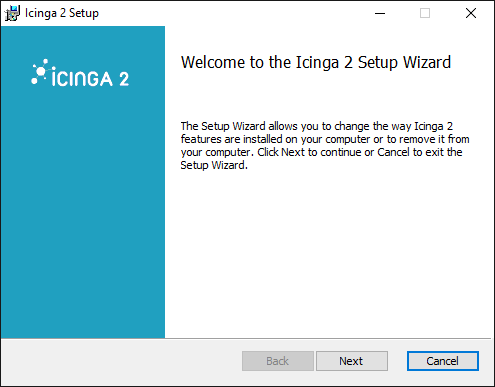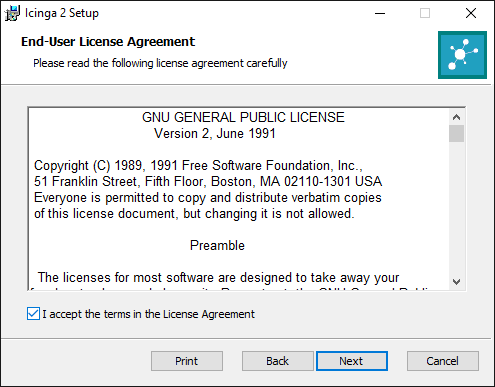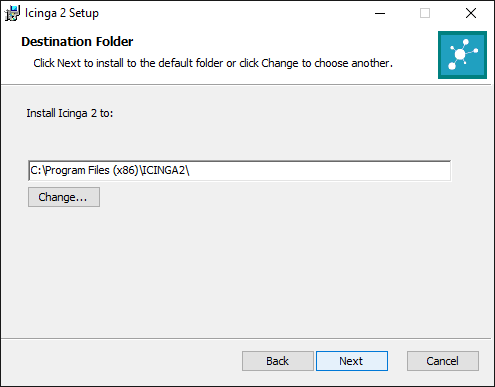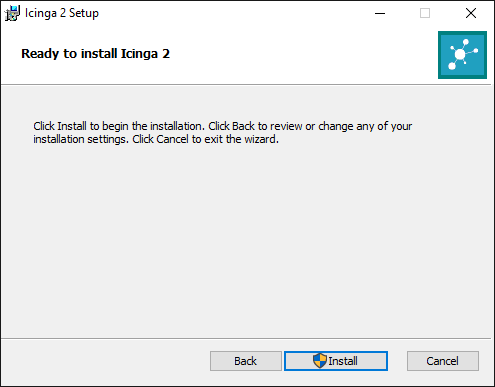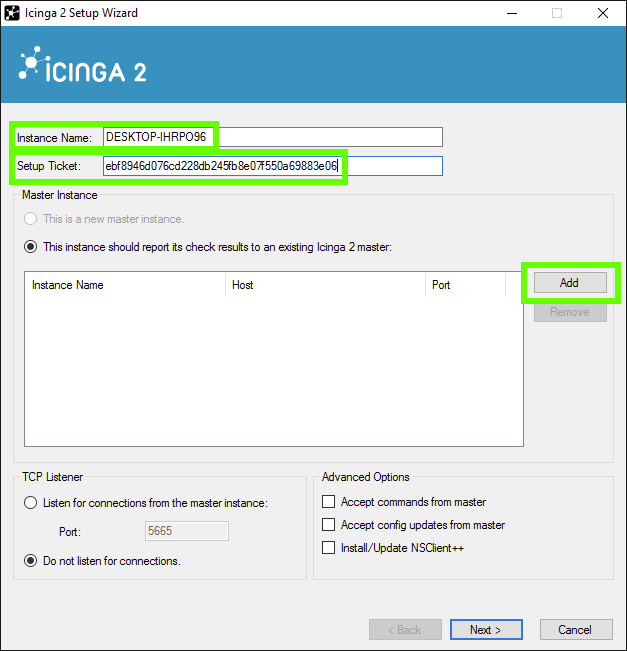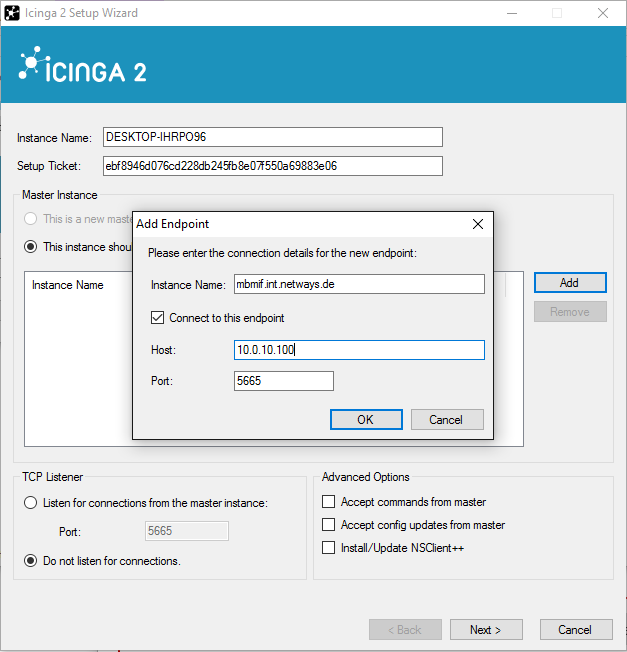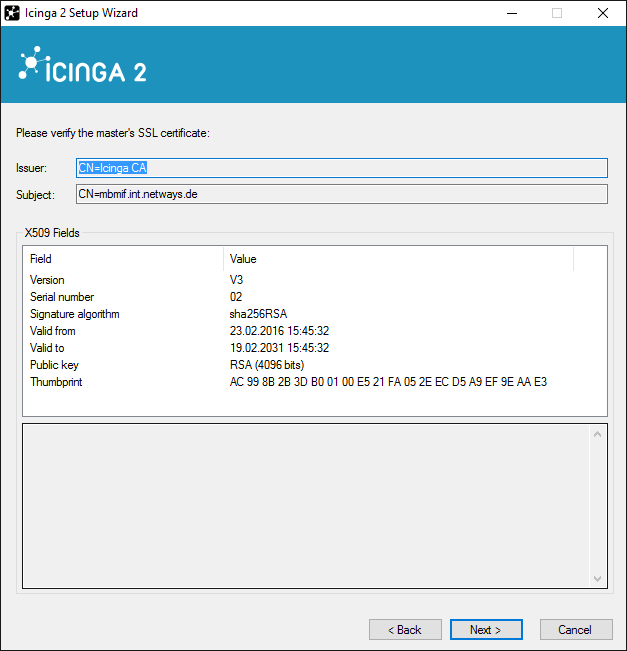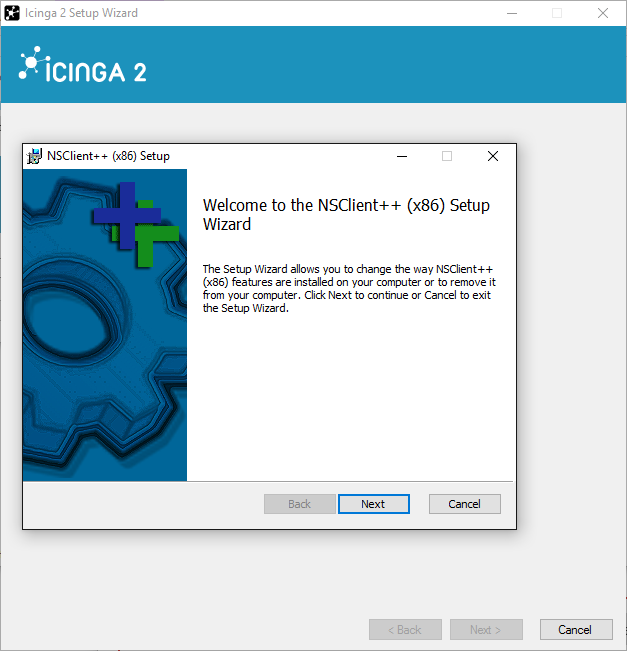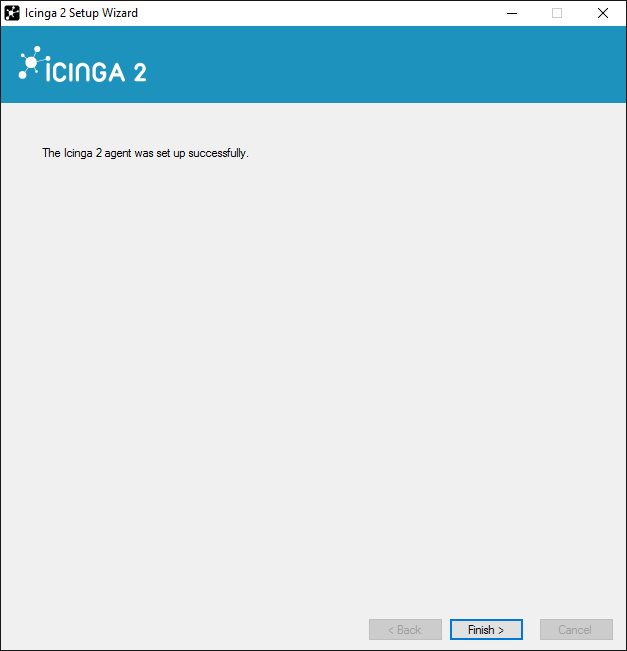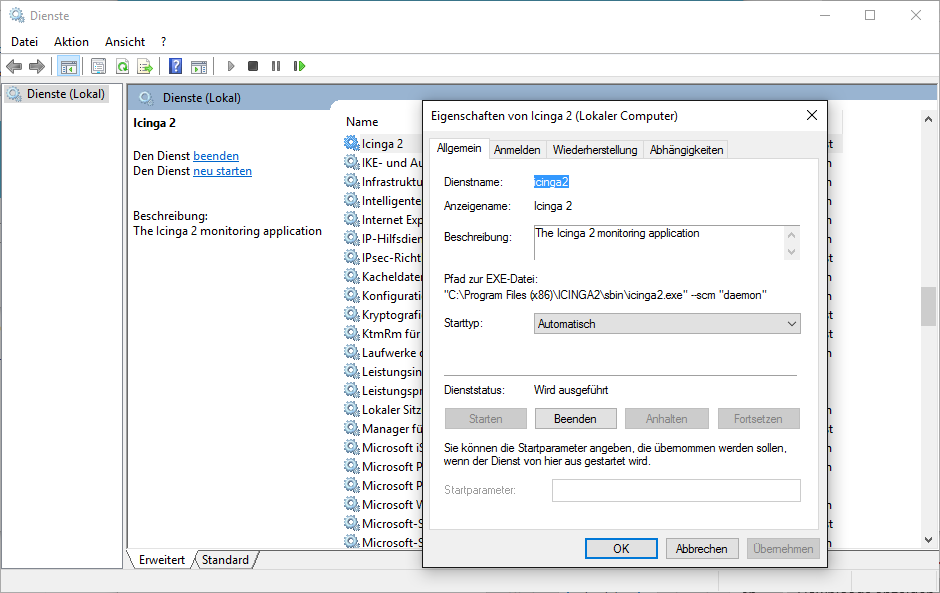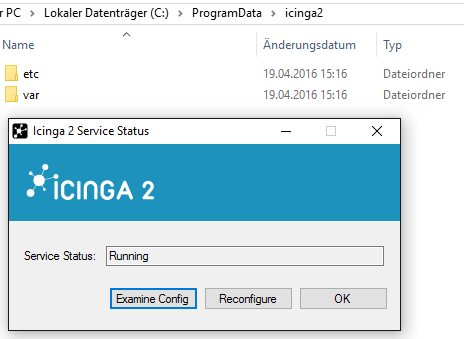36 KiB
Icinga 2 Client
Introduction
Icinga 2 uses its own unique and secure communitication protol amongst instances. Be it an High-Availability cluster setup, distributed load-balanced setup or just a single agent monitoring a remote client.
All communication is secured by TLS with certificates, and fully supports IPv4 and IPv6.
If you are planning to use the native Icinga 2 cluster feature for distributed monitoring and high-availability, please continue reading in this chapter.
Tip
Don't panic -- there are CLI commands available, including setup wizards for easy installation with SSL certificates. If you prefer to use your own CA (for example Puppet), you can do that as well.
Client Scenarios
- Clients with local configuration, sending their inventory to the master
- Clients as command execution bridge without local configuration
- Clients receive their configuration from the master (Cluster config sync)
Keep the naming convention for nodes in mind.
Tip
If you're looking for troubleshooting clients problems, check the general cluster troubleshooting section.
Combined Client Scenarios
If your setup consists of remote clients with local configuration but also command execution bridges and probably syncing global templates through the cluster config sync, you should take a deep breath and take pen and paper to draw your design before starting over.
Keep the following hints in mind:
- You can blacklist remote nodes entirely. They are then ignored on
node update-configon the master. - Your remote instance can have local configuration and act as remote command execution bridge.
- You can use the
globalcluster zones to sync check commands, templates, etc. to your remote clients. Be it just for command execution or for helping the local configuration. - If your remote clients shouldn't have local configuration, remove
conf.dinclusion fromicinga2and simply use the cluster configuration sync. accept_configandaccept_commandsare disabled by default in theapifeature
If you are planning to use the Icinga 2 client inside a distributed setup, refer to this chapter with detailed instructions.
Installation
Configure the Firewall
Icinga 2 master, satellite and client instances communicate using the default tcp
port 5665.
Communication between zones requires one of these connection directions:
- The parent zone nodes are able to connect to the child zone nodes (
parent => child). - The child zone nodes are able to connect to the parent zone nodes (
parent <= child). - Both connnection directions work.
If you are going to use CSR-Autosigning, you must (temporarly) allow the client connecting to the master instance and open the firewall port. Once the client install is done, you can close the port and use a different communication direction (master-to-client).
In case of a multiple hierarchy setup (master, satellite, client) you will need to manually deploy your client certificates and zone configuration.
Setup the Master for Remote Clients
If you are planning to use the remote Icinga 2 clients, you'll first need to update your master setup.
Your master setup requires the following
- SSL CA and signed certificate for the master
- Enabled API feature, and a local Endpoint and Zone object configuration
- Firewall ACLs for the communication port (default 5665)
You can use the CLI command node wizard for setting up a new node
on the master. The command must be run as root, all Icinga 2 specific files
will be updated to the icinga user the daemon is running as (certificate files
for example).
Make sure to answer the first question with n (no).
nbmif /etc/icinga2 # icinga2 node wizard
Welcome to the Icinga 2 Setup Wizard!
We'll guide you through all required configuration details.
Please specify if this is a satellite setup ('n' installs a master setup) [Y/n]: n
Starting the Master setup routine...
Please specifiy the common name (CN) [icinga2-node1.localdomain]:
Checking the 'api' feature...
'api' feature not enabled, running 'api setup' now.
information/cli: Generating new CA.
information/base: Writing private key to '/var/lib/icinga2/ca/ca.key'.
information/base: Writing X509 certificate to '/var/lib/icinga2/ca/ca.crt'.
information/cli: Initializing serial file in '/var/lib/icinga2/ca/serial.txt'.
information/cli: Generating new CSR in '/etc/icinga2/pki/icinga2-node1.localdomain.csr'.
information/base: Writing private key to '/etc/icinga2/pki/icinga2-node1.localdomain.key'.
information/base: Writing certificate signing request to '/etc/icinga2/pki/icinga2-node1.localdomain.csr'.
information/cli: Signing CSR with CA and writing certificate to '/etc/icinga2/pki/icinga2-node1.localdomain.crt'.
information/cli: Copying CA certificate to '/etc/icinga2/pki/ca.crt'.
information/cli: Adding new ApiUser 'root' in '/etc/icinga2/conf.d/api-users.conf'.
information/cli: Enabling the ApiListener feature.
Enabling feature api. Make sure to restart Icinga 2 for these changes to take effect.
information/cli: Dumping config items to file '/etc/icinga2/zones.conf'.
Please specify the API bind host/port (optional):
Bind Host []:
Bind Port []:
information/cli: Updating constants.conf.
information/cli: Updating constants file '/etc/icinga2/constants.conf'.
information/cli: Updating constants file '/etc/icinga2/constants.conf'.
Done.
Now restart your Icinga 2 daemon to finish the installation!
The setup wizard will do the following:
- Check if the
apifeature is already enabled, and if not: - Generate a local CA in
/var/lib/icinga2/caor use the existing one - Generate a new CSR, sign it with the local CA and copying it into
/etc/icinga2/pki - Enabling the API feature, and setting optional
bind_hostandbind_port - Generate a local zone and endpoint configuration for this master based on FQDN
- Setting the
NodeNameandTicketSaltconstants in constants.conf
The setup wizard does not automatically restart Icinga 2.
Verify the modified configuration:
# egrep 'NodeName|TicketSalt' /etc/icinga2/constants.conf
# cat /etc/icinga2/zones.conf
/*
* Generated by Icinga 2 node setup commands
* on 2015-02-09 15:21:49 +0100
*/
object Endpoint "icinga2-node1.localdomain" {
}
object Zone "master" {
//this is the local node master named = "master"
endpoints = [ "icinga2-node1.localdomain" ]
}
Validate the configuration and restart Icinga 2.
Note
This setup wizard will install a standalone master, HA cluster scenarios are currently not supported and require manual modifications afterwards.
Client Setup for Remote Monitoring
Icinga 2 can be installed on Linux/Unix and Windows. While
Linux/Unix will be using the CLI command
node wizard for a guided setup, you will need to use the
graphical installer for Windows based client setup.
Your client setup requires the following
- A ready configured and installed master node
- SSL signed certificate for communication with the master (Use CSR auto-signing).
- Enabled API feature, and a local Endpoint and Zone object configuration
- Firewall ACLs for the communication port (default 5665)
Requirements for CSR Auto-Signing
If your remote clients are capable of connecting to the central master, Icinga 2 supports CSR auto-signing.
First you'll need to define a secure ticket salt in the constants.conf. The setup wizard for the master setup will create one for you already.
Note
Never expose the ticket salt to your clients. This is the master's private key and must remain on the master providing the CSR Auto-Signing functionality for security reasons.
The client setup wizard will ask you to generate a valid ticket number using its CN. If you already know your remote client's Common Names (CNs) -- usually the FQDN --, you can generate all ticket numbers on-demand.
This is also reasonable if you are not capable of installing the remote client, but a colleague of yours, or a customer.
Example for a client:
# icinga2 pki ticket --cn icinga2-node2.localdomain
Manual SSL Certificate Generation
This is described separately in the cluster setup chapter.
Note
If you're using CSR Auto-Signing, skip this step.
Setup the Client on Linux
There is no extra client binary or package required. Install Icinga 2 from your distribution's package repository as described in the general installation instructions.
Please make sure that either CSR Auto-Signing requirements are fulfilled, or that you're using manual SSL certificate generation.
Note
You don't need any features (DB IDO, Livestatus) or user interfaces on the remote client. Install them only if you're planning to use them.
Once the package installation succeeded, use the node wizard CLI command to install
a new Icinga 2 node as client setup.
You'll need the following configuration details:
- The client common name (CN). Defaults to FQDN.
- The client's local zone name. Defaults to FQDN.
- The master endpoint name. Look into your master setup
zones.conffile for the proper name. - The master endpoint connection information. Your master's IP address and port (port defaults to 5665)
- The request ticket number generated on your master for CSR Auto-Signing
- Bind host/port for the Api feature (optional)
The command must be run as root, all Icinga 2 specific files will be updated to the icinga user the daemon is running as (certificate files for example). The wizard creates backups of configuration and certificate files if already existing.
Capitalized options in square brackets (e.g. [Y/n]) signal the default value and
allow you to continue pressing Enter instead of entering a value.
# icinga2 node wizard
Welcome to the Icinga 2 Setup Wizard!
We'll guide you through all required configuration details.
Please specify if this is a satellite setup ('n' installs a master setup) [Y/n]:
Starting the Node setup routine...
Please specifiy the common name (CN) [icinga2-node2.localdomain]:
Please specifiy the local zone name [icinga2-node2.localdomain]:
Please specify the master endpoint(s) this node should connect to:
Master Common Name (CN from your master setup): icinga2-node1.localdomain
Please fill out the master connection information:
Master endpoint host (optional, your master's IP address or FQDN): 192.168.56.101
Master endpoint port (optional) []:
Add more master endpoints? [y/N]
Please specify the master connection for CSR auto-signing (defaults to master endpoint host):
Host [192.168.56.101]:
Port [5665]:
information/base: Writing private key to '/etc/icinga2/pki/icinga2-node2.localdomain.key'.
information/base: Writing X509 certificate to '/etc/icinga2/pki/icinga2-node2.localdomain.crt'.
information/cli: Generating self-signed certifiate:
information/cli: Fetching public certificate from master (192.168.56.101, 5665):
information/cli: Writing trusted certificate to file '/etc/icinga2/pki/trusted-master.crt'.
information/cli: Stored trusted master certificate in '/etc/icinga2/pki/trusted-master.crt'.
Please specify the request ticket generated on your Icinga 2 master.
(Hint: # icinga2 pki ticket --cn 'icinga2-node2.localdomain'): ead2d570e18c78abf285d6b85524970a0f69c22d
information/cli: Processing self-signed certificate request. Ticket 'ead2d570e18c78abf285d6b85524970a0f69c22d'.
information/cli: Writing signed certificate to file '/etc/icinga2/pki/icinga2-node2.localdomain.crt'.
information/cli: Writing CA certificate to file '/etc/icinga2/pki/ca.crt'.
Please specify the API bind host/port (optional):
Bind Host []:
Bind Port []:
information/cli: Disabling the Notification feature.
Disabling feature notification. Make sure to restart Icinga 2 for these changes to take effect.
information/cli: Enabling the Apilistener feature.
Enabling feature api. Make sure to restart Icinga 2 for these changes to take effect.
information/cli: Created backup file '/etc/icinga2/features-available/api.conf.orig'.
information/cli: Generating local zones.conf.
information/cli: Dumping config items to file '/etc/icinga2/zones.conf'.
information/cli: Created backup file '/etc/icinga2/zones.conf.orig'.
information/cli: Updating constants.conf.
information/cli: Created backup file '/etc/icinga2/constants.conf.orig'.
information/cli: Updating constants file '/etc/icinga2/constants.conf'.
information/cli: Updating constants file '/etc/icinga2/constants.conf'.
Done.
Now restart your Icinga 2 daemon to finish the installation!
The setup wizard will do the following:
- Generate a new self-signed certificate and copy it into
/etc/icinga2/pki - Store the master's certificate as trusted certificate for requesting a new signed certificate
(manual step when using
node setup). - Request a new signed certificate from the master and store updated certificate and master CA in
/etc/icinga2/pki - Generate a local zone and endpoint configuration for this client and the provided master information (based on FQDN)
- Disabling the
notificationfeature for this client - Enabling the
apifeature, and setting optionalbind_hostandbind_port - Setting the
NodeNameconstant in constants.conf
The setup wizard does not automatically restart Icinga 2.
Verify the modified configuration:
# grep 'NodeName' /etc/icinga2/constants.conf
# cat /etc/icinga2/zones.conf
/*
* Generated by Icinga 2 node setup commands
* on 2015-02-09 16:56:10 +0100
*/
object Endpoint "icinga2-node1.localdomain" {
host = "192.168.56.101"
}
object Zone "master" {
endpoints = [ "icinga2-node1.localdomain" ]
}
object Endpoint "icinga2-node2.localdomain" {
}
object Zone "icinga2-node2.localdomain" {
//this is the local node = "icinga2-node2.localdomain"
endpoints = [ "icinga2-node2.localdomain" ]
parent = "master"
}
Validate the configuration and restart Icinga 2.
If you are getting an error when requesting the ticket number, please check the following:
- Can your client connect to the master instance?
- Is the CN the same (from pki ticket on the master and setup node on the client)?
- Is the ticket expired?
Manual Setup without Wizard
Instead of using the node wizard cli command, there is an alternative node setup
cli command available which has some pre-requisites. Make sure that the
/etc/icinga2/pki exists and is owned by the icinga user (or the user Icinga 2 is
running as).
icinga2-node1.localdomain is the already installed master instance while
icinga2-node2.localdomain is the instance where the installation cli commands
are executed.
Required information:
- The client common name (CN). Use the FQDN, e.g.
icinga2-node2.localdomain. - The master host and zone name. Pass that to
pki save-certas--hostparameter for example. - Optional: Master endpoint host and port information for the
--endpointparameter. - The client ticket number generated on the master (
icinga2 pki ticket --cn icinga2-node2.localdomain)
Generate a new local self-signed certificate.
# icinga2 pki new-cert --cn icinga2-node2.localdomain \
--key /etc/icinga2/pki/icinga2-node2.localdomain.key \
--cert /etc/icinga2/pki/icinga2-node2.localdomain.crt
Request the master certificate from the master host (icinga2-node1.localdomain)
and store it as trusted-master.crt. Review it and continue.
# icinga2 pki save-cert --key /etc/icinga2/pki/icinga2-node2.localdomain.key \
--cert /etc/icinga2/pki/icinga2-node2.localdomain.crt \
--trustedcert /etc/icinga2/pki/trusted-master.crt \
--host icinga2-node1.localdomain
Send the self-signed certificate to the master host using the ticket number and
receive a CA signed certificate and the master's ca.crt certificate.
Specify the path to the previously stored trusted master certificate.
# icinga2 pki request --host icinga2-node1.localdomain \
--port 5665 \
--ticket ead2d570e18c78abf285d6b85524970a0f69c22d \
--key /etc/icinga2/pki/icinga2-node2.localdomain.key \
--cert /etc/icinga2/pki/icinga2-node2.localdomain.crt \
--trustedcert /etc/icinga2/pki/trusted-master.crt \
--ca /etc/icinga2/pki/ca.crt
Continue with the additional node setup steps. Specify a local endpoint and zone name (icinga2-node2.localdomain)
and set the master host (icinga2-node1.localdomain) as parent zone configuration. Specify the path to
the previously stored trusted master certificate.
# icinga2 node setup --ticket ead2d570e18c78abf285d6b85524970a0f69c22d \
--endpoint icinga2-node1.localdomain \
--zone icinga2-node2.localdomain \
--master_host icinga2-node1.localdomain \
--trustedcert /etc/icinga2/pki/trusted-master.crt
In case the client should connect to the master node, you'll
need to modify the --endpoint parameter using the format cn,host,port.
--endpoint icinga2-node1.localdomain,192.168.56.101,5665
Restart Icinga 2 once complete.
# service icinga2 restart
Setup the Client on Windows
Download the MSI-Installer package from http://packages.icinga.org/windows/.
Requirements:
- Windows Vista/Server 2008 or higher
- Microsoft .NET Framework 2.0 if not already installed.
The installer package includes the NSClient++ so Icinga 2 can use its built-in plugins. You can use the nscp-local commands from the ITL for these plugins.
The graphical installer will offer to run the Icinga 2 setup wizard after the installation. You can also manually run the Icinga 2 setup wizard from the start menu.
On a fresh installation the setup wizard will guide you through the initial configuration as well as the required details for SSL certificate generation using CSR-Autosigning.
You'll need the following configuration details:
- The client common name (CN). Defaults to FQDN.
- The request ticket number generated on your master for CSR Auto-Signing
Example on the master:
icinga2 pki ticket --cn DESKTOP-IHRPO96
Fill in the required information and click Add to add a new master connection.
Add the following details:
- The master endpoint name. Look into your master setup
zones.conffile for the proper name. - The master endpoint connection information. Your master's IP address and port (defaults to 5665)
You can optionally enable the following settings:
- Accept commands from master (client as command execution bridge).
- Accept config updates from master (client receiving configuration)
- Install/Update NSClient++
The next step allows you to verify the CA presented by the master.
If you have chosen to install/update the NSClient++ package, the Icinga 2 setup wizard will ask you to do so.
Finish the setup wizard.
Once install and configuration is done, Icinga 2 is automatically started as a Windows service.
The Icinga 2 configuration is located inside the C:\ProgramData\icinga2 directory.
If you click Examine Config in the setup wizard, it will open a new explorer window.
The configuration files can be modified with your favorite editor.
Configuration validation is done similar to the linux pendant on the Windows shell:
C:> icinga2.exe daemon -C
Note: You have to run this command in a shell with administrator permissions.
In case you want to restart the Icinga 2 service, run services.msc and restart the
icinga2 service. Alternatively you can use the net {start,stop} CLI commands.
Silent Windows Client Setup
If you want to install the client silently/unattended, use the /qn modifier. The
installation should not trigger a restart but if you want to be completly sure you can use the /norestart modifier.
C:> msiexec /i C:\Icinga2-v2.4.5-x86.msi /qn /norestart
Client Configuration Modes
- Clients with local configuration, sending their inventory to the master
- Clients as command execution bridge without local configuration
- Clients receive their configuration from the master (Cluster config sync)
Clients with Local Configuration
This is considered as independant satellite using a local scheduler, configuration and the possibility to add Icinga 2 features on demand.
There is no difference in the configuration syntax on clients to any other Icinga 2 installation. You can also use additional features like notifications directly on the remote client if you are required to. Basically everything a single Icinga 2 instance provides by default.
The following convention applies to remote clients:
- The hostname in the default host object should be the same as the Common Name (CN) used for SSL setup
- Add new services and check commands locally
Local configured checks are transferred to the central master. There are additional node
cli commands available which allow you to list/add/remove/blacklist remote clients and
generate the configuration on the master.
Discover Client Services on the Master
Icinga 2 clients will sync their locally defined objects to the defined master node. That way you can
list, add, filter and remove nodes based on their node, zone, host or service name.
List all discovered nodes (satellites, agents) and their hosts/services:
# icinga2 node list
Node 'icinga2-node2.localdomain' (last seen: Mon Feb 9 16:58:21 2015)
* Host 'icinga2-node2.localdomain'
* Service 'ping4'
* Service 'ping6'
* Service 'ssh'
* Service 'http'
* Service 'disk'
* Service 'disk /'
* Service 'icinga'
* Service 'load'
* Service 'procs'
* Service 'swap'
* Service 'users'
Listing the node and its host(s) and service(s) does not modify the master configuration yet. You need to generate the configuration in the next step.
Generate Configuration for Client Services on the Master
There is a dedicated Icinga 2 CLI command for updating the client services on the master, generating all required configuration.
# icinga2 node update-config
The generated configuration of all nodes is stored in the repository.d/ directory.
By default, the following additional configuration is generated:
- add
EndpointandZoneobjects for the newly added node - add
cluster-zonehealth check for the master host for reachability and dependencies - use the default templates
satellite-hostandsatellite-servicedefined in/etc/icinga2/conf.d/satellite.conf - apply a dependency for all other hosts on the remote satellite prevening failure checks/notifications
If hosts or services disappeared from the client discovery, it will remove the existing configuration objects from the config repository. If there are existing hosts/services defined or modified, the CLI command will not overwrite these (modified) configuration files.
After updating the configuration repository, make sure to reload Icinga 2.
# service icinga2 reload
Using systemd:
# systemctl reload icinga2
The update-config CLI command will fail if there are uncommitted changes for the
configuration repository or if your master is part of a HA setup (see https://dev.icinga.org/issues/8292 for details).
Please review these changes manually, or clear the commit and try again. This is a
safety hook to prevent unwanted manual changes to be committed by a updating the
client discovered objects only.
# icinga2 repository commit --simulate
# icinga2 repository clear-changes
# icinga2 repository commit
Clients as Command Execution Bridge
Similar to other addons (NRPE, NSClient++, etc.) the remote Icinga 2 client will only execute commands the master instance is sending. There are no local host or service objects configured, only the check command definitions must be configured.
Note
Remote clients must explicitely accept commands in a similar fashion as cluster nodes accept configuration. This is due to security reasons.
Edit the api feature configuration in /etc/icinga2/features-enabled/api.conf on your client
and set accept_commands to true.
object ApiListener "api" {
cert_path = SysconfDir + "/icinga2/pki/" + NodeName + ".crt"
key_path = SysconfDir + "/icinga2/pki/" + NodeName + ".key"
ca_path = SysconfDir + "/icinga2/pki/ca.crt"
accept_commands = true
}
Icinga 2 on the remote client does not schedule checks locally, or keep checking hosts/services on connection loss. This mode also does not allow to use features for backend data writing (DB IDO, Perfdata, etc.) as the client does not have local objects configured.
Icinga 2 already provides a variety of CheckCommand definitions using the Plugin
Check Commands, but you should also modify the local configuration inside commands.conf
for example.
If you're wondering, why you need to keep the same command configuration on the master and remote client: Icinga 2 calculates all required runtime macros used as command arguments on the master and sends that information to the client. In case you want to limit command arguments or handles values in a different manner, you can modify the check command configuration on the remote client only. See this issue for more details.
Master Configuration for Clients as Command Execution Bridge
This step involves little knowledge about the way the Icinga 2 nodes communication and trust
each other. Each client is configured as Endpoint object providing connection information.
As a matter of trust the client Endpoint is a member of its own Zone object which gets
the master zone configured as parent. That way the master knows how to connect to the client
and where to execute the check commands.
Add an Endpoint and Zone configuration object for the remote client
in /etc/icinga2/zones.conf and define a trusted master zone as parent.
object Endpoint "icinga2-node2.localdomain" {
host = "192.168.56.102"
}
object Zone "icinga2-node2.localdomain" {
parent = "master"
endpoints = [ "icinga2-node2.localdomain" ]
}
More details here:
Once you have configured the required Endpoint and Zone object definition, you can start
configuring your host and service objects. The configuration is simple: If the command_endpoint
attribute is set, Icinga 2 calculcates all required runtime macros and sends that over to the
defined endpoint. The check result is then received asynchronously through the cluster protocol.
object Host "host-remote" {
import "generic-host"
address = "127.0.0.1"
address6 = "::1"
vars.os = "Linux"
}
apply Service "users-remote" {
import "generic-service"
check_command = "users"
command_endpoint = "icinga2-node2.localdomain"
vars.users_wgreater = 10
vars.users_cgreater = 20
/* assign where a remote client pattern is matched */
assign where match("*-remote", host.name)
}
If there is a failure on execution (for example, the local check command configuration or the plugin
is missing), the check will return UNKNOWN and populate the check output with the error message.
This will happen in a similar fashion if you forgot to enable the accept_commands attribute
inside the api feature.
If you don't want to define the endpoint name inside the service apply rule everytime, you can also easily inherit this from a host's custom attribute like shown in the example below.
object Host "host-remote" {
import "generic-host"
address = "127.0.0.1"
address6 = "::1"
vars.os = "Linux"
vars.remote_client = "icinga2-node2.localdomain"
/* host specific check arguments */
vars.users_wgreater = 10
vars.users_cgreater = 20
}
apply Service "users-remote" {
import "generic-service"
check_command = "users"
command_endpoint = host.vars.remote_client
/* override (remote) command arguments with host settings */
vars.users_wgreater = host.vars.users_wgreater
vars.users_cgreater = host.vars.users_cgreater
/* assign where a remote client is set */
assign where host.vars.remote_client
}
That way your generated host object is the information provider and the service apply rules must only be configured once.
Tip
Event commands are executed on the remote command endpoint as well. You do not need an additional transport layer such as SSH or similar.
Clients with Master Config Sync
This is an advanced configuration mode which requires knowledge about the Icinga 2 cluster configuration and its object relation (Zones, Endpoints, etc.) and the way you will be able to sync the configuration from the master to the remote satellite or client.
Please continue reading in the distributed monitoring chapter, especially the configuration synchronisation and best practices.
Advanced Node Cli Actions
Blacklist/Whitelist for Clients on the Master
It's sometimes necessary to blacklist an entire remote client, or specific hosts or services
provided by this client. While it's reasonable for the local admin to configure for example an
additional ping check, you're not interested in that on the master sending out notifications
and presenting the dashboard to your support team.
Blacklisting an entire set might not be sufficient for excluding several objects, be it a
specific remote client with one ping servie you're interested in. Therefore you can whitelist
clients, hosts, services in a similar manner
Example for blacklisting all ping* services, but allowing only probe host with ping4:
# icinga2 node blacklist add --zone "*" --host "*" --service "ping*"
# icinga2 node whitelist add --zone "*" --host "probe" --service "ping*"
You can list and remove existing blacklists:
# icinga2 node blacklist list
Listing all blacklist entries:
blacklist filter for Node: '*' Host: '*' Service: 'ping*'.
# icinga2 node whitelist list
Listing all whitelist entries:
whitelist filter for Node: '*' Host: 'probe' Service: 'ping*'.
Note
The blacklist feature only prevents future updates from creating and removing objects, but it does not remove already existing objects. The
--zoneand--hostarguments are required. A zone is always where the remote client is in. If you are unsure about it, set a wildcard (*) for them and filter only by host/services.
Manually Discover Clients on the Master
Add a to-be-discovered client to the master:
# icinga2 node add my-remote-client
Set the connection details, and the Icinga 2 master will attempt to connect to this node and sync its object repository.
# icinga2 node set my-remote-client --host 192.168.33.101 --port 5665
You can control that by calling the node list command:
# icinga2 node list
Node 'my-remote-client' (host: 192.168.33.101, port: 5665, log duration: 1 day, last seen: Sun Nov 2 17:46:29 2014)
Remove Discovered Clients
If you don't require a connected agent, you can manually remove it and its discovered hosts and services using the following CLI command:
# icinga2 node remove my-discovered-agent
Note
Better use blacklists and/or whitelists to control which clients and hosts/services are integrated into your master configuration repository.