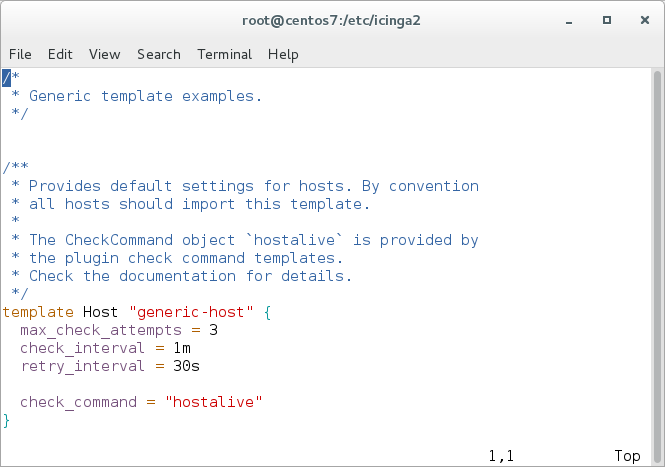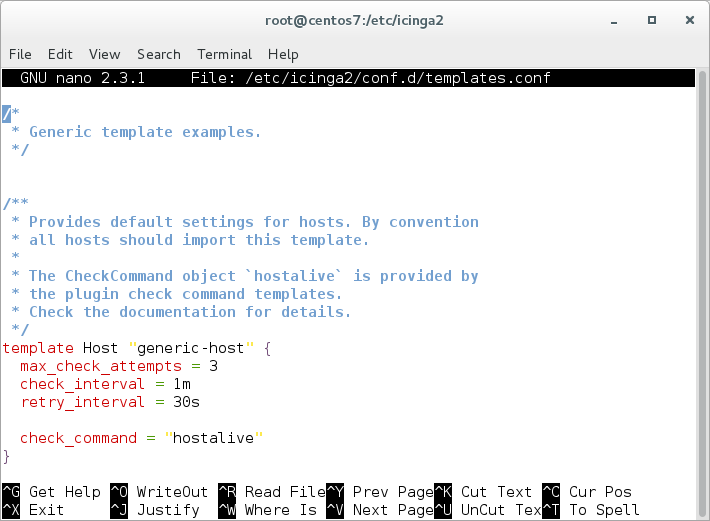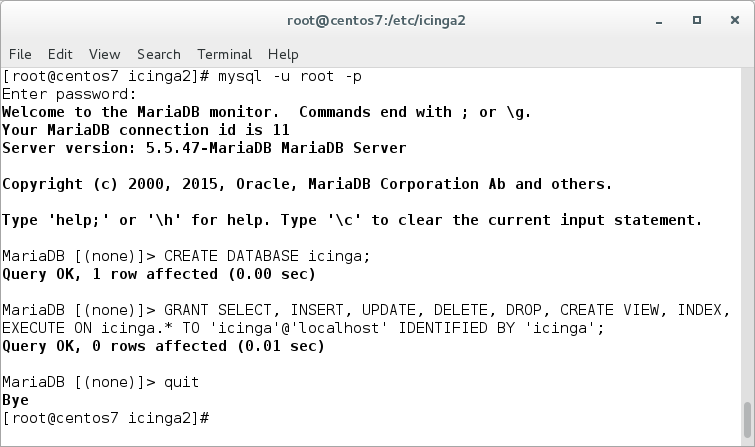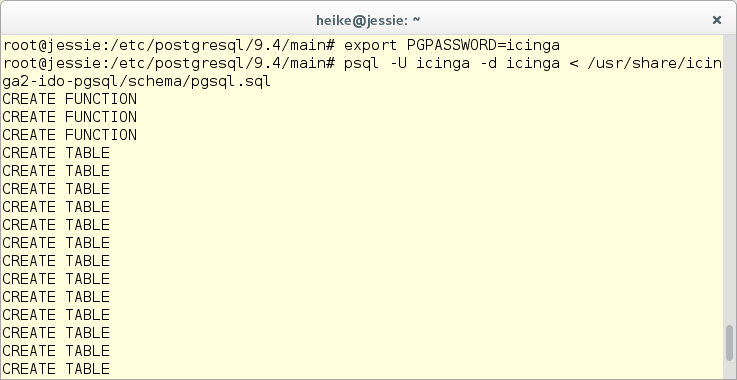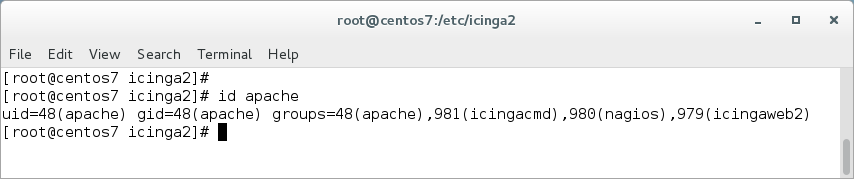28 KiB
Getting Started
This tutorial is a step-by-step introduction to installing Icinga 2 and Icinga Web 2. It assumes that you are familiar with the operating system you're using to install Icinga 2.
Setting up Icinga 2
First off you will have to install Icinga 2. The preferred way of doing this is to use the official package repositories depending on which operating system and distribution you are running.
| Distribution | Repository |
|---|---|
| Debian | Icinga Repository, debmon |
| Ubuntu | Icinga Repository, Icinga PPA |
| RHEL/CentOS | Icinga Repository |
| openSUSE | Icinga Repository, Server Monitoring Repository |
| SLES | Icinga Repository |
| Gentoo | Upstream |
| FreeBSD | Upstream |
| OpenBSD | Upstream |
| ArchLinux | Upstream |
| AlpineLinux | Upstream |
Packages for distributions other than the ones listed above may also be available. Please contact your distribution packagers.
Package Repositories
You need to add the Icinga repository to your package management configuration. Below is a list with examples for the various distributions.
Debian:
# wget -O - http://packages.icinga.com/icinga.key | apt-key add -
# echo 'deb http://packages.icinga.com/debian icinga-jessie main' >/etc/apt/sources.list.d/icinga.list
# apt-get update
Ubuntu:
# wget -O - http://packages.icinga.com/icinga.key | apt-key add -
# echo 'deb http://packages.icinga.com/ubuntu icinga-xenial main' >/etc/apt/sources.list.d/icinga.list
# apt-get update
RHEL/CentOS 7:
yum install https://packages.icinga.com/epel/7/release/noarch/icinga-rpm-release-7-1.el7.centos.noarch.rpm
RHEL/CentOS 6:
yum install https://packages.icinga.com/epel/6/release/noarch/icinga-rpm-release-6-1.el6.noarch.rpm
RHEL/CentOS 5:
rpm -i http://packages.icinga.com/epel/5/release/noarch/icinga-rpm-release-5-1.el5.centos.noarch.rpm
Fedora 25:
dnf install https://packages.icinga.com/fedora/25/release/noarch/icinga-rpm-release-25-1.fc25.noarch.rpm
Fedora 24:
dnf install https://packages.icinga.com/fedora/24/release/noarch/icinga-rpm-release-24-1.fc24.noarch.rpm
Fedora 23:
dnf install https://packages.icinga.com/fedora/23/release/noarch/icinga-rpm-release-23-1.fc23.noarch.rpm
SLES 11:
# zypper ar http://packages.icinga.com/SUSE/ICINGA-release-11.repo
# zypper ref
SLES 12:
# zypper ar http://packages.icinga.com/SUSE/ICINGA-release.repo
# zypper ref
openSUSE:
# zypper ar http://packages.icinga.com/openSUSE/ICINGA-release.repo
# zypper ref
RHEL/CentOS EPEL Repository
The packages for RHEL/CentOS depend on other packages which are distributed as part of the EPEL repository.
CentOS 7/6/5:
yum install epel-release
If you are using RHEL you need enable the optional repository and then install
the EPEL rpm package.
SLES Security Repository
The packages for SLES 11 depend on the openssl1 package which is distributed
as part of the SLES 11 Security Module.
SLES 12 SDK
Icinga 2 requires the libboost_chrono1_54_0 package from the SLES 12 SDK repository. Refer to the SUSE Enterprise
Linux documentation for further information.
Installing Icinga 2
You can install Icinga 2 by using your distribution's package manager
to install the icinga2 package.
Debian/Ubuntu:
# apt-get install icinga2
RHEL/CentOS 5/6:
# yum install icinga2
# chkconfig icinga2 on
# service icinga2 start
RHEL/CentOS 7 and Fedora:
# yum install icinga2
# systemctl enable icinga2
# systemctl start icinga2
SLES/openSUSE:
# zypper install icinga2
FreeBSD:
# pkg install icinga2
Enabled Features during Installation
The default installation will enable three features required for a basic Icinga 2 installation:
checkerfor executing checksnotificationfor sending notificationsmainlogfor writing theicinga2.logfile
You can verify that by calling icinga2 feature list
CLI command to see which features are
enabled and disabled.
# icinga2 feature list
Disabled features: api command compatlog debuglog gelf graphite icingastatus ido-mysql ido-pgsql influxdb livestatus opentsdb perfdata statusdata syslog
Enabled features: checker mainlog notification
Installation Paths
By default Icinga 2 uses the following files and directories:
| Path | Description |
|---|---|
| /etc/icinga2 | Contains Icinga 2 configuration files. |
| /usr/lib/systemd/system/icinga2.service | The Icinga 2 Systemd service file on systems using Systemd. |
| /etc/init.d/icinga2 | The Icinga 2 init script on systems using SysVinit. |
| /usr/sbin/icinga2 | Shell wrapper for the Icinga 2 binary. |
| /usr/lib*/icinga2 | Libraries and the Icinga 2 binary (use find /usr -type f -name icinga2 to locate the binary path). |
| /usr/share/doc/icinga2 | Documentation files that come with Icinga 2. |
| /usr/share/icinga2/include | The Icinga Template Library and plugin command configuration. |
| /var/run/icinga2 | PID file. |
| /var/run/icinga2/cmd | Command pipe and Livestatus socket. |
| /var/cache/icinga2 | status.dat/objects.cache, icinga2.debug files |
| /var/spool/icinga2 | Used for performance data spool files. |
| /var/lib/icinga2 | Icinga 2 state file, cluster log, local CA and configuration files (cluster, api). |
| /var/log/icinga2 | Log file location and compat/ directory for the CompatLogger feature. |
FreeBSD uses slightly different paths:
By default Icinga 2 uses the following files and directories:
| Path | Description |
|---|---|
| /usr/local/etc/icinga2 | Contains Icinga 2 configuration files. |
| /usr/local/etc/rc.d/icinga2 | The Icinga 2 init script. |
| /usr/local/sbin/icinga2 | Shell wrapper for the Icinga 2 binary. |
| /usr/local/lib/icinga2 | Libraries and the Icinga 2 binary. |
| /usr/local/share/doc/icinga2 | Documentation files that come with Icinga 2. |
| /usr/local/share/icinga2/include | The Icinga Template Library and plugin command configuration. |
| /var/run/icinga2 | PID file. |
| /var/run/icinga2/cmd | Command pipe and Livestatus socket. |
| /var/cache/icinga2 | status.dat/objects.cache, icinga2.debug files |
| /var/spool/icinga2 | Used for performance data spool files. |
| /var/lib/icinga2 | Icinga 2 state file, cluster log, local CA and configuration files (cluster, api). |
| /var/log/icinga2 | Log file location and compat/ directory for the CompatLogger feature. |
Setting up Check Plugins
Without plugins Icinga 2 does not know how to check external services. The Monitoring Plugins Project provides an extensive set of plugins which can be used with Icinga 2 to check whether services are working properly.
These plugins are required to make the example configuration work out-of-the-box.
For your convenience here is a list of package names for some of the more popular operating systems/distributions:
| OS/Distribution | Package Name | Repository | Installation Path |
|---|---|---|---|
| RHEL/CentOS | nagios-plugins-all | EPEL | /usr/lib/nagios/plugins or /usr/lib64/nagios/plugins |
| SLES/OpenSUSE | monitoring-plugins | server:monitoring | /usr/lib/nagios/plugins |
| Debian/Ubuntu | nagios-plugins | - | /usr/lib/nagios/plugins |
| FreeBSD | monitoring-plugins | - | /usr/local/libexec/nagios |
| OS X | nagios-plugins | MacPorts, Homebrew | /opt/local/libexec or /usr/local/sbin |
The recommended way of installing these standard plugins is to use your distribution's package manager.
Debian/Ubuntu:
# apt-get install nagios-plugins
RHEL/CentOS:
# yum install nagios-plugins-all
The packages for RHEL/CentOS depend on other packages which are distributed as part of the EPEL repository. Please make sure to enable this repository by following these instructions.
Fedora:
# dnf install nagios-plugins-all
SLES/openSUSE:
# zypper install monitoring-plugins
The packages for SLES/OpenSUSE depend on other packages which are distributed as part of the server:monitoring repository. Please make sure to enable this repository beforehand.
FreeBSD:
# pkg install monitoring-plugins
Depending on which directory your plugins are installed into you may need to
update the global PluginDir constant in your Icinga 2 configuration.
This constant is used by the check command definitions contained in the Icinga Template Library
to determine where to find the plugin binaries.
Note
Please refer to the service monitoring chapter for details about how to integrate additional check plugins into your Icinga 2 setup.
Running Icinga 2
Init Script
Icinga 2's init script is installed in /etc/init.d/icinga2 (/usr/local/etc/rc.d/icinga2 on FreeBSD) by default:
# /etc/init.d/icinga2
Usage: /etc/init.d/icinga2 {start|stop|restart|reload|checkconfig|status}
The init script supports the following actions:
| Command | Description |
|---|---|
| start | The start action starts the Icinga 2 daemon. |
| stop | The stop action stops the Icinga 2 daemon. |
| restart | The restart action is a shortcut for running the stop action followed by start. |
| reload | The reload action sends the HUP signal to Icinga 2 which causes it to restart. Unlike the restart action reload does not wait until Icinga 2 has restarted. |
| checkconfig | The checkconfig action checks if the /etc/icinga2/icinga2.conf configuration file contains any errors. |
| status | The status action checks if Icinga 2 is running. |
By default the Icinga 2 daemon is running as icinga user and group
using the init script. Using Debian packages the user and group are set to
nagios for historical reasons.
systemd Service
Some distributions (e.g. Fedora, openSUSE and RHEL/CentOS 7) use systemd. The Icinga 2 packages automatically install the necessary systemd unit files.
The Icinga 2 systemd service can be (re-)started, reloaded, stopped and also queried for its current status.
# systemctl status icinga2
icinga2.service - Icinga host/service/network monitoring system
Loaded: loaded (/usr/lib/systemd/system/icinga2.service; disabled)
Active: active (running) since Mi 2014-07-23 13:39:38 CEST; 15s ago
Process: 21692 ExecStart=/usr/sbin/icinga2 -c ${ICINGA2_CONFIG_FILE} -d -e ${ICINGA2_ERROR_LOG} -u ${ICINGA2_USER} -g ${ICINGA2_GROUP} (code=exited, status=0/SUCCESS)
Process: 21674 ExecStartPre=/usr/sbin/icinga2-prepare-dirs /etc/sysconfig/icinga2 (code=exited, status=0/SUCCESS)
Main PID: 21727 (icinga2)
CGroup: /system.slice/icinga2.service
21727 /usr/sbin/icinga2 -c /etc/icinga2/icinga2.conf -d -e /var/log/icinga2/error.log -u icinga -g icinga --no-stack-rlimit
Jul 23 13:39:38 nbmif icinga2[21692]: [2014-07-23 13:39:38 +0200] information/ConfigItem: Checked 309 Service(s).
Jul 23 13:39:38 nbmif icinga2[21692]: [2014-07-23 13:39:38 +0200] information/ConfigItem: Checked 1 User(s).
Jul 23 13:39:38 nbmif icinga2[21692]: [2014-07-23 13:39:38 +0200] information/ConfigItem: Checked 15 Notification(s).
Jul 23 13:39:38 nbmif icinga2[21692]: [2014-07-23 13:39:38 +0200] information/ConfigItem: Checked 4 ScheduledDowntime(s).
Jul 23 13:39:38 nbmif icinga2[21692]: [2014-07-23 13:39:38 +0200] information/ConfigItem: Checked 1 UserGroup(s).
Jul 23 13:39:38 nbmif icinga2[21692]: [2014-07-23 13:39:38 +0200] information/ConfigItem: Checked 1 IcingaApplication(s).
Jul 23 13:39:38 nbmif icinga2[21692]: [2014-07-23 13:39:38 +0200] information/ConfigItem: Checked 8 Dependency(s).
Jul 23 13:39:38 nbmif systemd[1]: Started Icinga host/service/network monitoring system.
The systemctl command supports the following actions:
| Command | Description |
|---|---|
| start | The start action starts the Icinga 2 daemon. |
| stop | The stop action stops the Icinga 2 daemon. |
| restart | The restart action is a shortcut for running the stop action followed by start. |
| reload | The reload action sends the HUP signal to Icinga 2 which causes it to restart. Unlike the restart action reload does not wait until Icinga 2 has restarted. |
| status | The status action checks if Icinga 2 is running. |
| enable | The enable action enables the service being started at system boot time (similar to chkconfig) |
Examples:
# systemctl enable icinga2
# systemctl restart icinga2
Job for icinga2.service failed. See 'systemctl status icinga2.service' and 'journalctl -xn' for details.
If you're stuck with configuration errors, you can manually invoke the configuration validation.
FreeBSD
On FreeBSD you need to enable icinga2 in your rc.conf
# sysrc icinga2_enable=yes
# service icinga2 restart
Configuration Syntax Highlighting
Icinga 2 ships configuration examples for syntax highlighting using the vim and nano editors.
The RHEL and SUSE package icinga2-common installs these files into /usr/share/doc/icinga2-common-[x.x.x]/syntax
(where [x.x.x] is the version number, e.g. 2.4.3 or 2.4.4). Sources provide these files in tools/syntax.
On Debian systems the icinga2-common package provides only the Nano configuration file (/usr/share/nano/icinga2.nanorc);
to obtain the Vim configuration, please install the extra package vim-icinga2. The files are located in /usr/share/vim/addons.
Configuration Syntax Highlighting using Vim
Install the package vim-icinga2 with your distribution's package manager.
Debian/Ubuntu:
$ apt-get install vim-icinga2 vim-addon-manager
$ vim-addon-manager -w install icinga2
Info: installing removed addon 'icinga2' to /var/lib/vim/addons
RHEL/CentOS/Fedora:
$ yum install vim-icinga2
SLES/openSUSE:
$ zypper install vim-icinga2
Ensure that syntax highlighting is enabled e.g. by editing the user's vimrc
configuration file:
$ vim ~/.vimrc
syntax on
Test it:
$ vim /etc/icinga2/conf.d/templates.conf
Configuration Syntax Highlighting using Nano
Install the package nano-icinga2 with your distribution's package manager.
Debian/Ubuntu:
Note: The syntax files are installed with the icinga2-common package already.
RHEL/CentOS/Fedora:
$ yum install nano-icinga2
SLES/openSUSE:
$ zypper install nano-icinga2
Copy the /etc/nanorc sample file to your home directory.
$ cp /etc/nanorc ~/.nanorc
Include the icinga2.nanorc file.
$ vim ~/.nanorc
## Icinga 2
include "/usr/share/nano/icinga2.nanorc"
Test it:
$ nano /etc/icinga2/conf.d/templates.conf
Setting up Icinga Web 2
Icinga 2 can be used with Icinga Web 2 and a number of other web interfaces. This chapter explains how to set up Icinga Web 2.
The DB IDO (Database Icinga Data Output) modules for Icinga 2 take care of exporting all configuration and status information into a database. The IDO database is used by a number of projects including Icinga Web 2, Icinga Reporting or Icinga Web 1.x.
There is a separate module for each database backend. At present support for both MySQL and PostgreSQL is implemented.
Configuring DB IDO MySQL
Installing MySQL database server
Debian/Ubuntu:
# apt-get install mysql-server mysql-client
RHEL/CentOS 5/6:
# yum install mysql-server mysql
# chkconfig mysqld on
# service mysqld start
# mysql_secure_installation
RHEL/CentOS 7 and Fedora:
# yum install mariadb-server mariadb
# systemctl enable mariadb
# systemctl start mariadb
# mysql_secure_installation
SUSE:
# zypper install mysql mysql-client
# chkconfig mysqld on
# service mysqld start
FreeBSD:
# pkg install mysql56-server
# sysrc mysql_enable=yes
# service mysql-server restart
# mysql_secure_installation
Installing the IDO modules for MySQL
The next step is to install the icinga2-ido-mysql package using your
distribution's package manager.
Debian/Ubuntu:
# apt-get install icinga2-ido-mysql
RHEL/CentOS:
# yum install icinga2-ido-mysql
SUSE:
# zypper install icinga2-ido-mysql
FreeBSD:
On FreeBSD the IDO modules for MySQL are included with the icinga2 package and located at /usr/local/share/icinga2-ido-mysql/schema/mysql.sql
Note
The Debian/Ubuntu packages provide a database configuration wizard by default. You can skip the automated setup and install/upgrade the database manually if you prefer that.
Setting up the MySQL database
Set up a MySQL database for Icinga 2:
# mysql -u root -p
mysql> CREATE DATABASE icinga;
mysql> GRANT SELECT, INSERT, UPDATE, DELETE, DROP, CREATE VIEW, INDEX, EXECUTE ON icinga.* TO 'icinga'@'localhost' IDENTIFIED BY 'icinga';
mysql> quit
After creating the database you can import the Icinga 2 IDO schema using the following command:
# mysql -u root -p icinga < /usr/share/icinga2-ido-mysql/schema/mysql.sql
Enabling the IDO MySQL module
The package provides a new configuration file that is installed in
/etc/icinga2/features-available/ido-mysql.conf. You will need to
update the database credentials in this file.
All available attributes are explained in the IdoMysqlConnection object chapter.
You can enable the ido-mysql feature configuration file using
icinga2 feature enable:
# icinga2 feature enable ido-mysql
Module 'ido-mysql' was enabled.
Make sure to restart Icinga 2 for these changes to take effect.
After enabling the ido-mysql feature you have to restart Icinga 2:
Debian/Ubuntu, RHEL/CentOS 6 and SUSE:
# service icinga2 restart
RHEL/CentOS 7 and Fedora:
# systemctl restart icinga2
FreeBSD:
# service icinga2 restart
Configuring DB IDO PostgreSQL
Installing PostgreSQL database server
Debian/Ubuntu:
# apt-get install postgresql
RHEL/CentOS 5/6:
# yum install postgresql-server postgresql
# chkconfig postgresql on
# service postgresql start
RHEL/CentOS 7:
# yum install postgresql-server postgresql
# postgresql-setup initdb
# systemctl enable postgresql
# systemctl start postgresql
SUSE:
# zypper install postgresql postgresql-server
# chkconfig postgresql on
# service postgresql start
FreeBSD:
# pkg install postgresql93-server
# sysrc postgresql_enable=yes
# service postgresql start
Installing the IDO modules for PostgreSQL
The next step is to install the icinga2-ido-pgsql package using your
distribution's package manager.
Debian/Ubuntu:
# apt-get install icinga2-ido-pgsql
RHEL/CentOS:
# yum install icinga2-ido-pgsql
SUSE:
# zypper install icinga2-ido-pgsql
FreeBSD:
On FreeBSD the IDO modules for PostgreSQL are included with the icinga2 package and located at /usr/local/share/icinga2-ido-pgsql/schema/pgsql.sql
Note
Upstream Debian packages provide a database configuration wizard by default. You can skip the automated setup and install/upgrade the database manually if you prefer that.
Setting up the PostgreSQL database
Set up a PostgreSQL database for Icinga 2:
# cd /tmp
# sudo -u postgres psql -c "CREATE ROLE icinga WITH LOGIN PASSWORD 'icinga'"
# sudo -u postgres createdb -O icinga -E UTF8 icinga
# sudo -u postgres createlang plpgsql icinga
Note
When using PostgreSQL 9.x you can omit the
createlangcommand. Also it is assumed here that your locale is set to utf-8, you may run into problems otherwise.
Locate your pg_hba.conf (Debian: /etc/postgresql/*/main/pg_hba.conf,
RHEL/SUSE: /var/lib/pgsql/data/pg_hba.conf), add the icinga user with md5
authentication method and restart the postgresql server.
# icinga
local icinga icinga md5
host icinga icinga 127.0.0.1/32 md5
host icinga icinga ::1/128 md5
# "local" is for Unix domain socket connections only
local all all ident
# IPv4 local connections:
host all all 127.0.0.1/32 ident
# IPv6 local connections:
host all all ::1/128 ident
# service postgresql restart
After creating the database and permissions you can import the Icinga 2 IDO schema using the following command:
# export PGPASSWORD=icinga
# psql -U icinga -d icinga < /usr/share/icinga2-ido-pgsql/schema/pgsql.sql
Enabling the IDO PostgreSQL module
The package provides a new configuration file that is installed in
/etc/icinga2/features-available/ido-pgsql.conf. You will need to update
the database credentials in this file.
All available attributes are explained in the IdoPgsqlConnection object chapter.
You can enable the ido-pgsql feature configuration file using
icinga2 feature enable:
# icinga2 feature enable ido-pgsql
Module 'ido-pgsql' was enabled.
Make sure to restart Icinga 2 for these changes to take effect.
After enabling the ido-pgsql feature you have to restart Icinga 2:
Debian/Ubuntu, RHEL/CentOS 6, SUSE and FreeBSD:
# service icinga2 restart
RHEL/CentOS 7 and Fedora:
# systemctl restart icinga2
Webserver
Debian/Ubuntu:
# apt-get install apache2
RHEL/CentOS 6:
# yum install httpd
# chkconfig httpd on
# service httpd start
RHEL/CentOS 7/Fedora:
# yum install httpd
# systemctl enable httpd
# systemctl start httpd
SUSE:
# zypper install apache2
# chkconfig on
# service apache2 start
FreeBSD (nginx, but you could also use the apache24 package):
# pkg install nginx php56-gettext php56-ldap php56-openssl php56-mysql php56-pdo_mysql php56-pgsql php56-pdo_pgsql php56-sockets php56-gd pecl-imagick pecl-intl
# sysrc php_fpm_enable=yes
# sysrc nginx_enable=yes
# sed -i '' "s/listen\ =\ 127.0.0.1:9000/listen\ =\ \/var\/run\/php5-fpm.sock/" /usr/local/etc/php-fpm.conf
# sed -i '' "s/;listen.owner/listen.owner/" /usr/local/etc/php-fpm.conf
# sed -i '' "s/;listen.group/listen.group/" /usr/local/etc/php-fpm.conf
# sed -i '' "s/;listen.mode/listen.mode/" /usr/local/etc/php-fpm.conf
# service php-fpm start
# service nginx start
Firewall Rules
Example:
# iptables -A INPUT -p tcp -m tcp --dport 80 -j ACCEPT
# service iptables save
RHEL/CentOS 7 specific:
# firewall-cmd --add-service=http
# firewall-cmd --permanent --add-service=http
FreeBSD: Please consult the FreeBSD Handbook how to configure one of FreeBSD's firewalls.
Setting Up External Command Pipe
Web interfaces and other Icinga addons are able to send commands to Icinga 2 through the external command pipe.
You can enable the External Command Pipe using the CLI:
# icinga2 feature enable command
After that you will have to restart Icinga 2:
Debian/Ubuntu, RHEL/CentOS 6 and SUSE:
# service icinga2 restart
RHEL/CentOS 7 and Fedora:
# systemctl restart icinga2
FreeBSD:
# service icinga2 restart
By default the command pipe file is owned by the group icingacmd with
read/write permissions. Add your webserver's user to the group icingacmd to
enable sending commands to Icinga 2 through your web interface:
# usermod -a -G icingacmd www-data
FreeBSD:
On FreeBSD the rw directory is owned by the group www. You do not need to add the
user icinga to the group www.
Debian packages use nagios as the default user and group name. Therefore
change icingacmd to nagios.
The webserver's user is different between distributions so you might have to
change www-data to wwwrun, www, or apache.
Change www-data to the user you're using to run queries.
You can verify that the user has been successfully added to the icingacmd
group using the id command:
$ id <your-webserver-user>
Installing Icinga Web 2
Please consult the installation documentation for further instructions on how to install Icinga Web 2.
Addons
A number of additional features are available in the form of addons. A list of popular addons is available in the Addons and Plugins chapter.
Backup
Ensure to include the following in your backups:
- Configuration files in
/etc/icinga2 - Runtime files in
/var/lib/icinga2(the master's CA is stored here as well) - Optional: IDO database backup